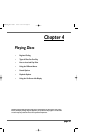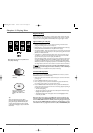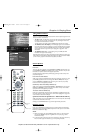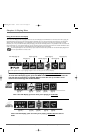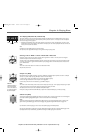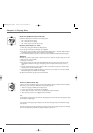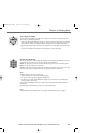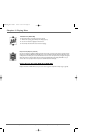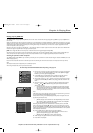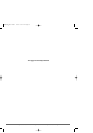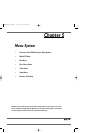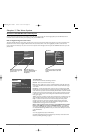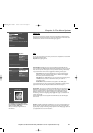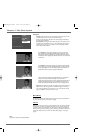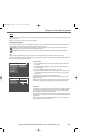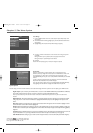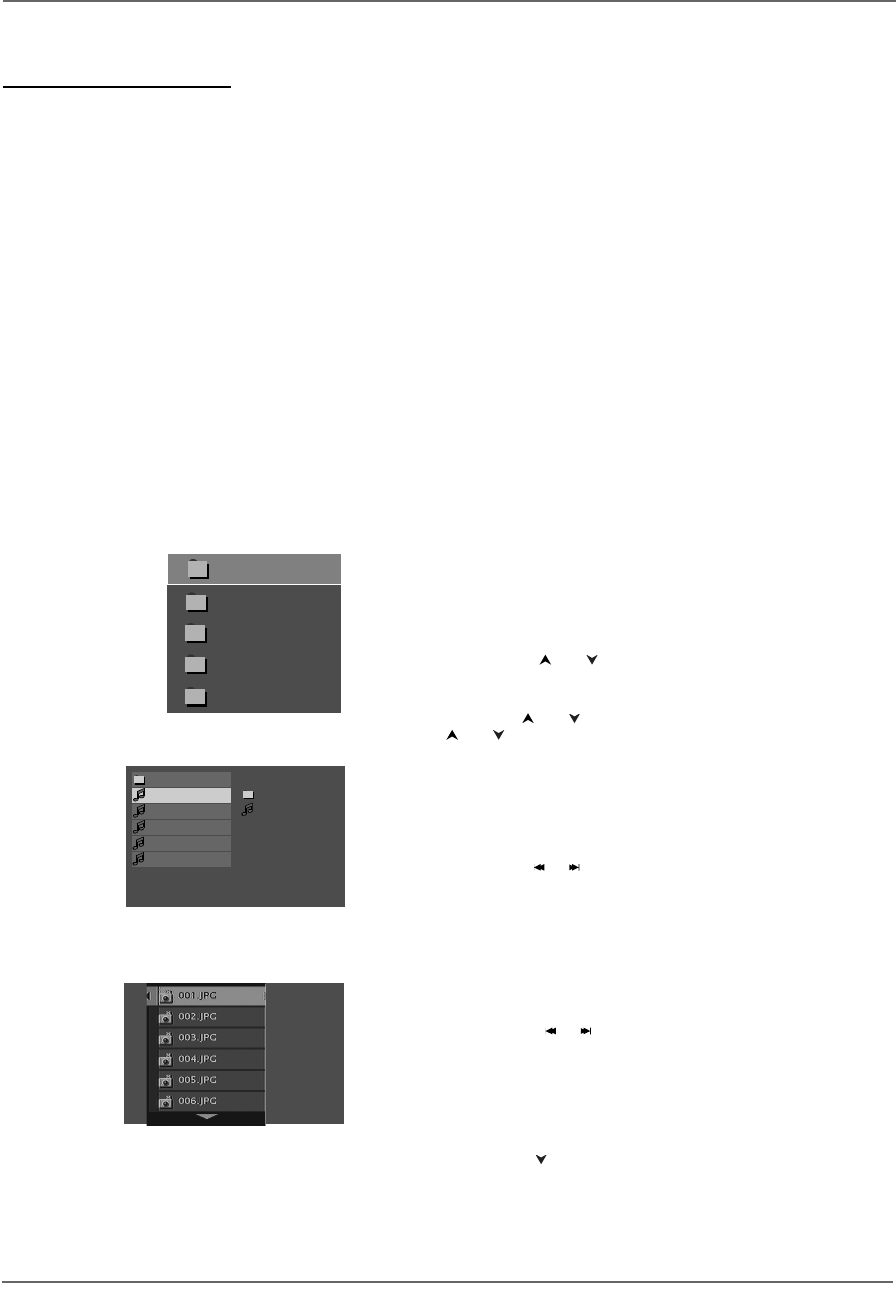
Graphics contained within this publication are for representation only. 37
Chapter 4: Playing Discs
Playing mp3 or JPEG files
Your DVD Recorder can play mp3 files and JPEG files.You can also create a musical slide show by putting both mp3 (MPEG-1,layer 3) and JPEG files on
the same disc.
mp3 is an audio file format which compresses recorded music.It was developed by Fraunhofer Gesellschaft in collaboration with Thomson Inc.The main
advantage of the mp3 format is the ability to store CD-quality music tracks that are user-friendly and compressed on a personal computer.mp3 (MPEG-3,
which stands for Motion Picture Experts Group-Layer 3,meaning the third layer of information) is a format used to compress digital audio.Since the
audio is compressed,it takes up less space.
Note:You can only play true mp3 files in the DVD Recorder — some products use software to compress mp3 files and convert them to other formats such as MPX.Your DVD
Recorder won’t recognize or play MPX files or other types of converted mp3 files.
JPEG files are image files.Make sure that they have a resolution of less than 5 megapixels (approximately 2MB).
Note:The time taken for the contents of the disc to be displayed varies according to the size and number of JPEG files actually on the disc.If nothing is displayed after a few
minutes,it is likely that certain files are too large.In this case,reduce the files’resolution to less than 5 megapixels (approximately 2MB) and write another disc.
Creating an mp3 Disc on Your Computer
Your DVD Recorder handles MPEG-1,layer 3 audio.If you encode your own mp3 files from an audio CD,avoid using the features of MPEG-2,such as the
22kHz sampling frequency.
Be sure to make a data CD rather than an audio CD.If you make an audio CD,you will lose the extra features and compression of the mp3 format.
Notes:
Some transport modes (reverse and fast forward) are not available for mp3 CDs.
When burning multisession CDs,make sure you close the last session.
For more help and recommendations about mp3 files, go to page 50.
Example of mp3 files.
..
01.THE REASON
02.IMMORTALIT
03.TREAT HER
04.WHY ON WHY
05.LOVE IS IN
PLAY
-3.jA- - LET_S_
04.WHY ON WHY
1. Place the disc in the disc tray with the printed side facing up (a choice list appears).If
you want to play mp3 files,highlight
Music;if you want to view JPEG files,highlight
Pictures; if you want to play both,highlight Both.
2. If theAutoPlay option in the Play Mode menu is enabled (see page 42),the disc’s
contents are displayed,otherwise press the PLAY button to display them.
3. Select a folder using the and buttons on the remote control,then press OK
to display the list of files or press PLAY to start playing all the files contained in the
folder.
4. Select a file using the and buttons, press OK (the playback options appear).
Use the and buttons to scroll through the options and press OK when
desired option appears.
• mp3 file:if you press play when a file is highlighted,the player begins by playing
the selected file,then all the files and subfolders contained in the same folder.
The player then plays the contents of the folders at the same level as the folder
containing the file selected at the start.
Notes:
While listening you can use the or button to go back to the previous track or go to the next
one,and press the MENU button to display the disc’s contents.
Some file names are too long to be completely displayed.Usually,the full name appears next to the
play icon (the right side of the screen).
• JPEG file:the player starts the slide show with the JPEG file you have selected
and proceeds to display all the JPEG files in the same folder,then all the JPEG
files in the subfolders located in the same folder.
Note:During the slide show you can use the ANGLE button to rotate the picture 90°,the ZOOM
button to magnify the picture,the or buttons to go back to the previous picture or go on to
the next one,the FORWARD and REVERSEbuttons to change the speed of the slide show (the speed
selection varies depending upon the size of the JPEG files,and the MENU button to interrupt the slide
show and display the disc’s contents.
5. Press the INFO button to display the Info menu during playback.
• mp3 file:press the
AUDIO or PLAY MODE button several times to select a
playback mode (standard,program,random,repeat).
• JPEG file:press the button to select a projection speed.
6. When the player has played all the files,the disc’s contents appear.
7. Press STOP to end playback.
Example of folder list
Winamp 2.7ful
cjjb2000a
_ _ _ AL)_ _ TEG _ _
-3.jA- - LET _S_
-3.jA- - C _ _ _ I
Example of JPEG files.
DRC8005N_part2.13004 2/2/04 6:32 PM Page 37