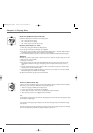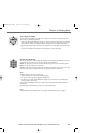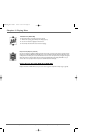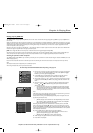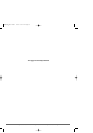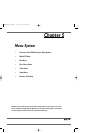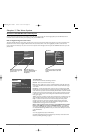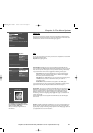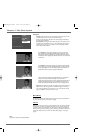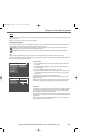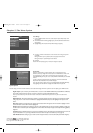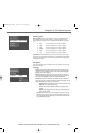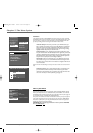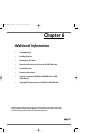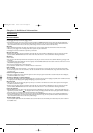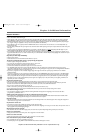42 Graphics contained within this publication are for representation only.
Chapter 5: The Menu System
Disc Options
Autoplay:When you select On,a disc immediately starts playing after you insert
it into the player (there’s no need to press the PLAY button).
Note:For CDs with mp3,WMA,or JPEG files on them,instead of playing automatically,the
CD’s folders appear automatically.
Screen format: the setting you choose adjusts the way a movie appears on your
TV (DVD discs only).Standard TVs are 4 x 3 format.Depending on the type of
television you have,you may want to adjust the screen setting (also called the
aspect ratio).The choices follow:
4 x 3 Letterbox – Choose this setting if you want to see movies in
their original aspect ratio (height-to-width ratio).You’ll see the entire
frame of the movie,but it will take up a smaller portion of the screen
vertically.The movie might appear with black bars at the top and bottom
of the screen.
4 x 3 Standard – Choose this setting if you want the movie to fill the
entire screen of your TV.This might mean that parts of the picture (the
left and right edges) won’t be seen.Most discs that are produced in a
widescreen format only can’t be cropped in this fashion.
16 x 9 – Choose this setting if your DVD Recorder is connected to a
widescreen TV.If you choose this setting and you don’t have a
widescreen TV,the images on the screen might appear distorted due to
vertical compression.If you play a disc recorded in 4 x 3 format on a
widescreen TV,the left and right sides of the screen will appear black.
Angle Icon:Some DVDs are produced with multiple camera angles.However,it is
difficult to know when the angle feature is available throughout a movie.If you
turn on the Angle Display,an icon will appear on the screen whenever multiple
angles are available for a particular scene in a movie.
Disc Library
The disc library accesses information about what you’ve recorded onto discs.Details of
this feature and the submenus are described on page 26.
Timers
Timer:You can add timers and view or edit existing timers from this menu for automatic
recording.Timer recordings are especially useful when you have a favorite program that
you want to record every week and/or every day.If you use a cable box,the cable box
must be On during the timer recording;if you’re recording from satellite,the satellite set-
top box,also called a receiver,must be On.For details about setting up a timer,go to
page 25.
Note:
To go back to a previous menu,press GOBACK.
4 x 3 Letterbox
4 x 3 Standard
16 x 9
To start playback from the beginning, press OK.
Disc
Disc Library
Timers
Setup
Watch TV
Disc Title Menu
Disc Options
Player Menu
Playlist
Play Disc
DRC8005N_part2.13004 2/2/04 6:32 PM Page 42