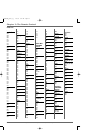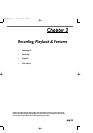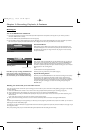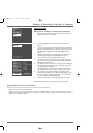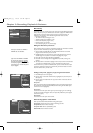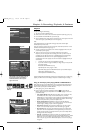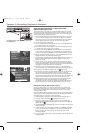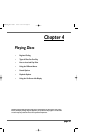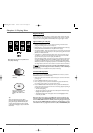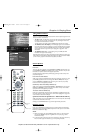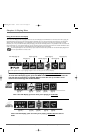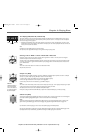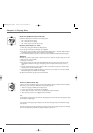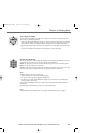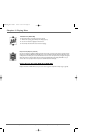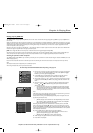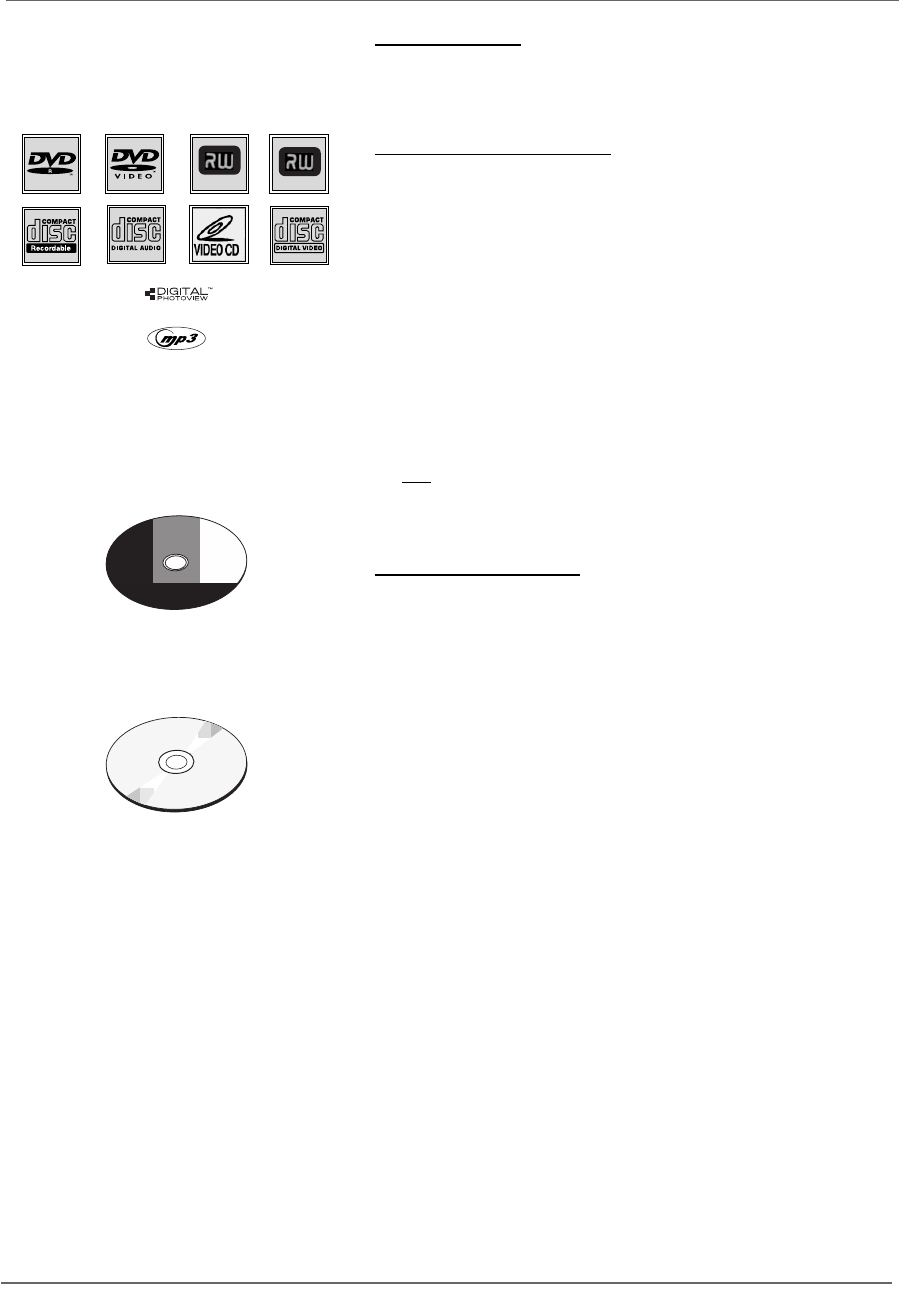
30 Graphics contained within this publication are for representation only.
Chapter 4: Playing Discs
Regional Coding
Both the DVD Recorder and the discs are coded by region.These regional codes must
match in order for a pre-recorded DVD to play.This player’s code is region 1.However,
discs you use for recording (DVD+R and DVD+RW) aren’t assigned region numbers.
Types of discs you can play
•DVD+R and DVD+RW discs – used to record programming.Instructions about
playing and recording these discs are in Chapter 3.
•DVD Video discs – contain picture and sound [DVD-R,DVD-RW (video mode only),
DVD+R,DVD+RW,and DVD ROM are compatible with this player].
• CDs (CD-R,CD-RW) – Audio CDs contain musical or sound content only.mp3 discs
are CDs that contain mp3 files.This player is also capable of playing CDs that contain
JPEG files,and Multisession CDs.
•Video CD discs – Like DVD video discs,VCDs contain picture and sound content.
The difference is the amount of information that can be stored on the disc.VCDs
typically have lower picture and sound quality than DVD discs.
Super Video CDs (S-VCDs) can be used to record up to 70 minutes of digital sound
and video,with MPEG-2 standard video and MPEG-1 standard audio (but you must
use DVD+R or DVD+RW discs to record on your DVD Recorder NOT S-VCDs).
Additionally,S-VCD disc compatibility is dependent on which MPEG coding software,
disc design software,and/or disc writer software are used;and the discs themselves.
You can’t play the following types of discs:,Laserdiscs,CD-I,CD-ROM (computer-
only discs),discs recorded using other broadcast standards (i.e.PAL or SECAM),or
DVD-RAM discs.
Note:Some discs may not be compatible due to laser pickup and disc design.
To Load and Play Discs
Turn on the TV and your DVD Recorder (press ON•OFF on the remote or press the
STANDBY/ON button on the DVD Recorder).
1. Make sure the TV is tuned to its Video Input channel (if you need more information,
go to page 16).
2. Press the OPEN/CLOSE button (the disc tray opens).
3. Place a disc gently into the tray with the disc’s label facing up (double-sided discs
have content on both sides,so you can place either side up).
4. Press the OPEN/CLOSE or PLAY button.The disc tray closes.The DVD Recorder
reads the disc’s table of contents,and then one of three things happens depending on
how the disc was programmed:
• The disc starts playing.
• The disc menu appears on the screen.One of the options will start disc play.
Highlight that option and press OK.
• The DVD Recorder’s main menu appears on the screen.Highlight the Disc
menu and press PLAY.
Note:If you don’t see a picture,press STOP (the main menu appears),and
check the position of the PROG SCAN switch on the back of the unit.Make
sure the PROG SCAN switch is in the OFF position.Try playing the disc again.
The only time the PROG SCAN switch should be in the ON position is if you
connected this unit to a progressive scan TV via Y, Pb,Pr COMPONENT jacks.
C
a
n
'
t
C
a
t
c
h
U
p
C
a
n
'
t
C
a
t
c
h
U
p
C
a
n
'
t
C
a
t
c
h
U
p
(
W
i
d
e
s
c
r
e
e
n
V
e
r
s
i
o
n
)
This is an example of a two-
sided disc — the title is
usually in the center of the
disc.
This is an example of a one-
sided disc.
DVD+Rewritable
Note:Some discs may not be compatible due to
laser pickup and design.
Tip
When you stop playing a disc,the player
remembers where you stopped.When you start
playing the disc again,the DVD Recorder picks
up where you left off unless the disc is removed
or the player is unplugged,or you press the STOP
button twice.
DVD +R
DRC8005N_part2.13004 2/2/04 6:32 PM Page 30