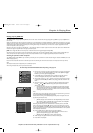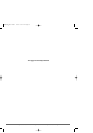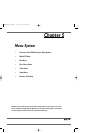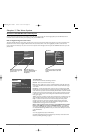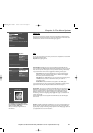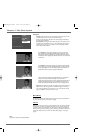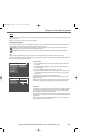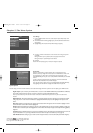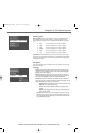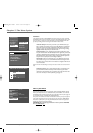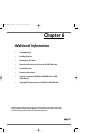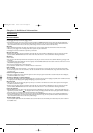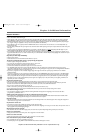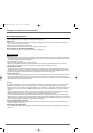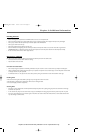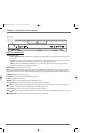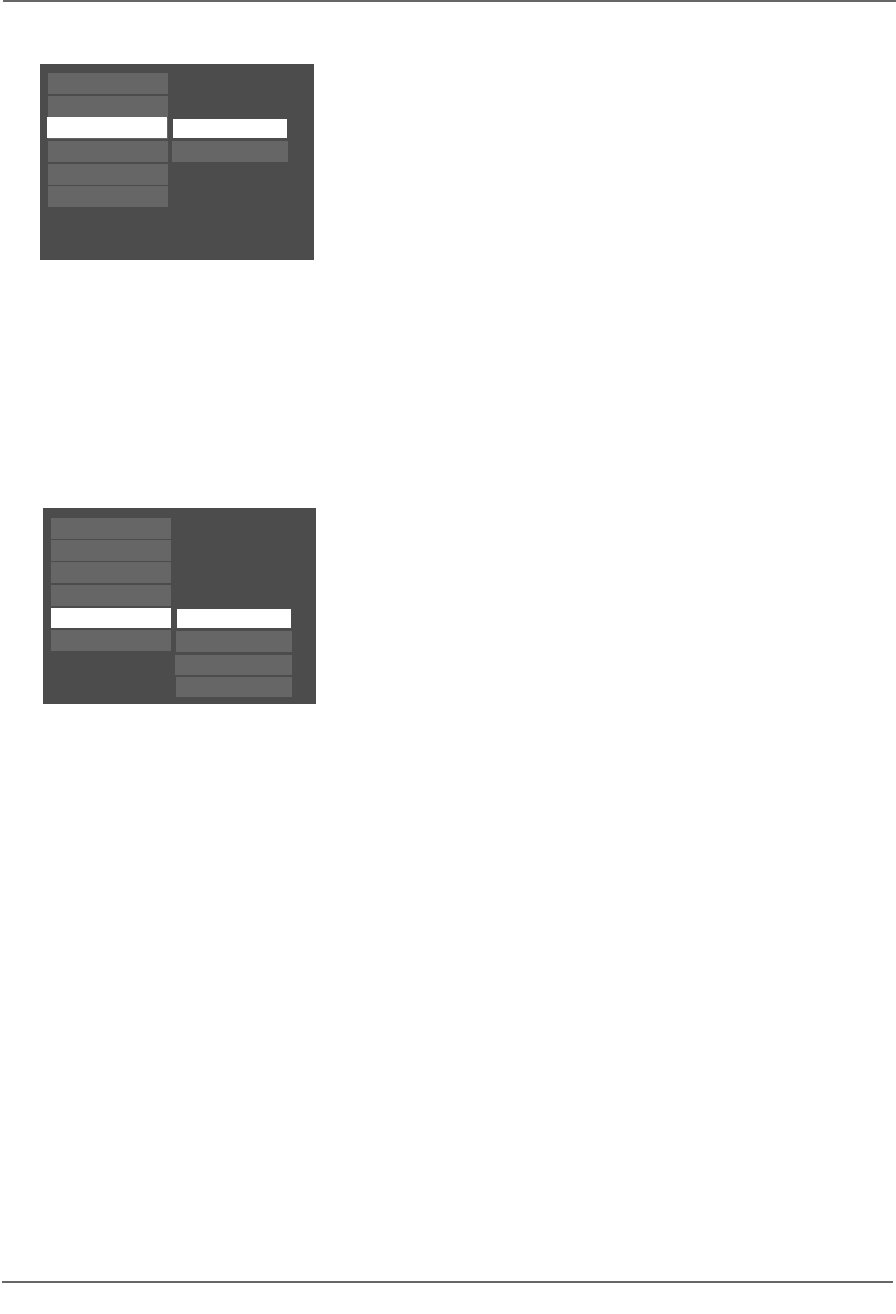
Graphics contained within this publication are for representation only. 45
Chapter 5: The Menu System
Recording Options:
Recording Quality: Similar to quality settings on a VCR,you tell the DVD Recorder
what quality you want to use for the recording — the better the quality,the more
memory (space) the recording will use on the DVD+R or DVD+RW disc.The choices
are:
1 Best 1 hour recording time on an empty 4.7 GB disc
2 High 2 hours recording time on an empty 4.7 GB disc
3 Good 3 hours recording time on an empty 4.7 GB disc
4 Normal 4 hours recording time on an empty 4.7 GB disc
5 Basic 6 hours recording time on an empty 4.7 GB disc
6Low 8 hours recording time on an empty 4.7 GB disc
SmartRecord: Used with Timer Recordings to ensure you have enough space on the
disc to record the program.When SmartRecord is on,the DVD Recorder automatically
detects how much recording time is left on the disc and adjusts the Recording Quality
automatically if necessary.
Disc Options:
Ta kes you to Disc Menu options—Autoplay,Screen Format,and Angle Icon.Go to page
42 for more information.
Languages:
Display: the language that appears when you access this menu the first time
reflects the option you chose during the interactive setup.To change the lan-
guage of the on-screen displays (menus),use the arrow buttons to highlight a
language and press OK to select it.
Audio: the language that appears when you access this menu the first time
reflects the option you chose during the interactive setup.You can change the
audio language by highlighting an option and pressing the OK button.
Subtitles: Some movies on DVD discs have subtitles.Set up your default set-
tings in this menu.You can quickly override these settings while playing a disc by
using the Info Display (go to page 33 for information).
Automatic: matches the language you selected during interactive setup.
Off: subtitles won’t appear on the screen.
On: if the title (movie) has subtitles available,they will appear auto-
matically.
Original: subtitle language will match the original audio (dialogue) lan-
guage of the title (movie).
Disc: Many discs have their own menu that appears on the screen. You can
select the language in which you want the disc menu displayed.In order for
your setting to take effect,the disc’s menu must have been created with the
corresponding language option.
System Options
Disc Options
Languages
Installation
RecordingOptions
Recording Quality
Smart Record
System Options
Recording Options
Disc Options
Parental Control
Installation
Languages
Display
Audio
Subtitles
Disc
Parental Control
DRC8005N_part2.13004 2/2/04 6:32 PM Page 45