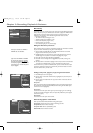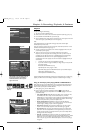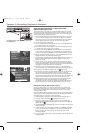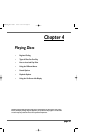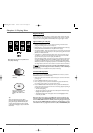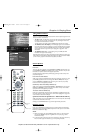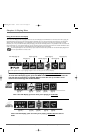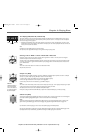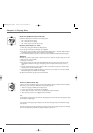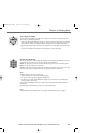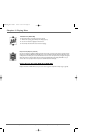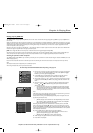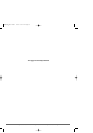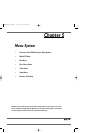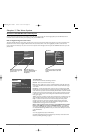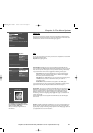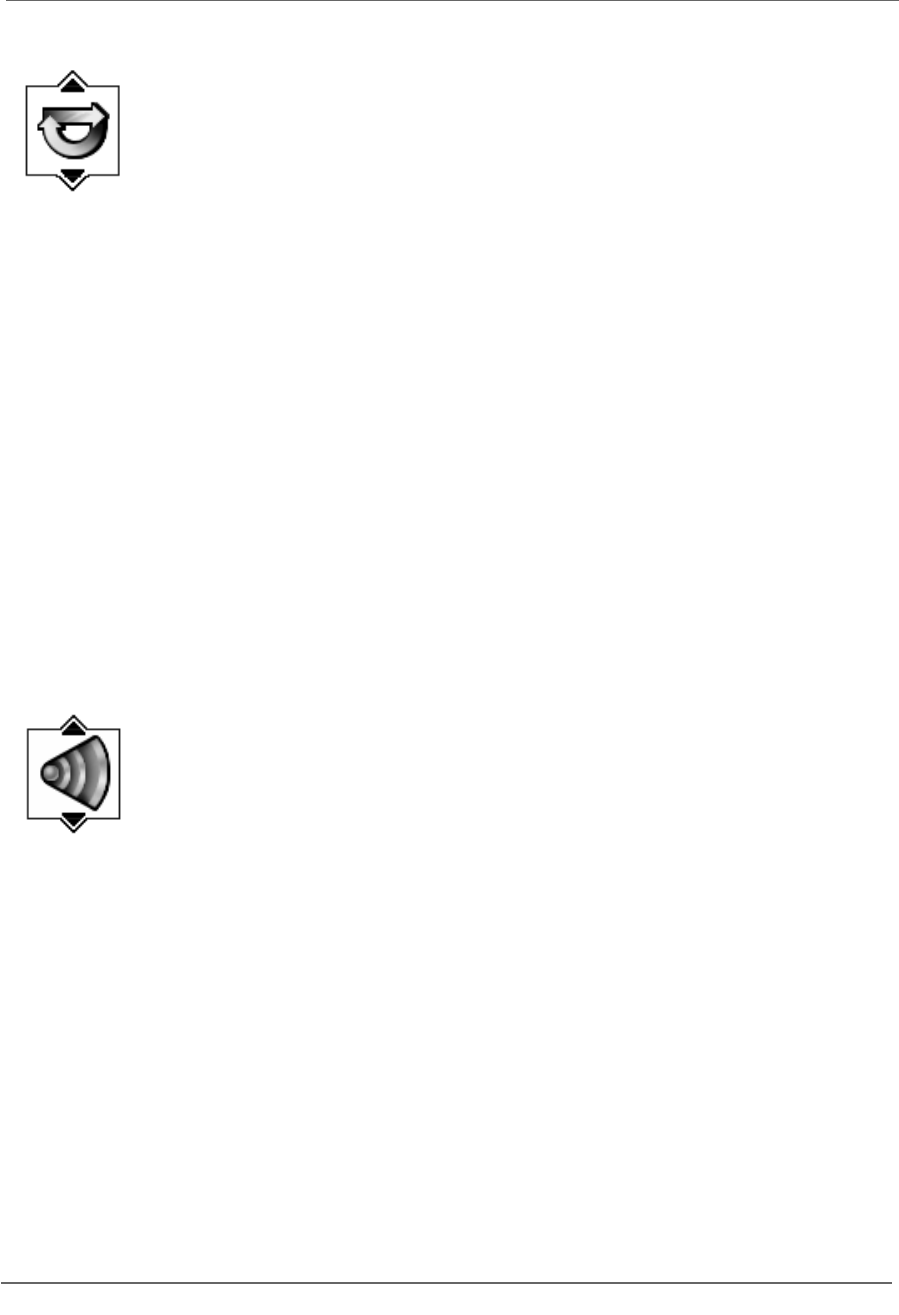
34 Graphics contained within this publication are for representation only.
Chapter 4: Playing Discs
Repeat Icon (DVD,Video CD,and Audio CD)
By default,the Repeat feature is Off.There are three Repeat options:
• Title – repeats the title that is playing
• Disc – repeats the disc that is playing
• A-B – repeats a segment of the disc that you select.
Repeating Titles, Chapters,or Tracks
1. While a disc is playing,press INFO (the Info Display appears).
2. Press the right arrow button until the Repeat icon is highlighted.
3. Press the up or down arrow button to scroll through the different Repeat options — Repeat title,Repeat disc,Repeat
AB, and Repeat Standard (the modes appear at the bottom of the Info Display).
4. To turn off the Repeat feature,press the up or down arrow button repeatedly until Repeat Mode:Standard appears.
AB Repeat
AB Repeat lets you define a specific segment on the disc that you want to repeat.For example,you might want to watch
a specific scene from a movie repeatedly:
1. Follow steps 1 and 2 above.
2. Press the up (or down) arrow button until “Repeat Mode:AB.Press OK to set A point” appears at the bottom of the
Info Display.Press OK when the disc gets to the beginning point of the segment (the A point) that you want to
repeat.
3. Go to the end of the segment you want to repeat.Press OK to set the B point (the segment you marked will play
repeatedly until you turn off the Repeat feature).
4. To turn off the Repeat feature,highlight the Repeat icon,and press the up arrow button on the remote until Repeat
Mode:Standard appears at the bottom of the Info Display.
Note:Repeat is also cancelled when you eject the disc from the DVD Recorder.
Audio Icon (DVD and Video CD)
If the disc was created with different language tracks (recorded in different languages) or different audio formats (Dolby,
DTS,stereo,etc.),you can change the audio option while you’re playing the disc.
1. While a disc is playing,press INFO (the info display appears).
2. Press the right arrow button until the Audio icon is highlighted.
3. Press the down arrow button on the remote to scroll through the available audio options.
4. When the option you want to use is highlighted,press the OK button.
Notes:
The language feature only works if the disc was created with multiple language tracks.If the disc doesn’t contain the language you selected,
the disc will play in the default language.
When you choose an audio language during disc playback,you only override the audio language setting in the DVD Recorder’s Language
menu temporarily.
Some discs are programmed to only allow the audio setting to be changed via the disc’s menu.If changing audio option via the Info Display
doesn’t work (as described above),press MENU and change the audio setting via the disc’s menu.
DRC8005N_part2.13004 2/2/04 6:32 PM Page 34