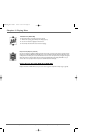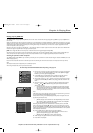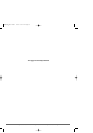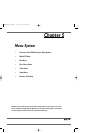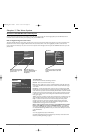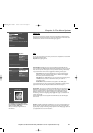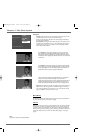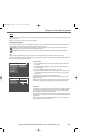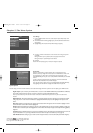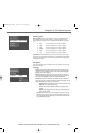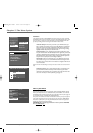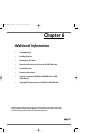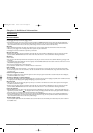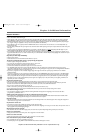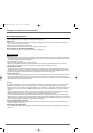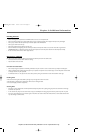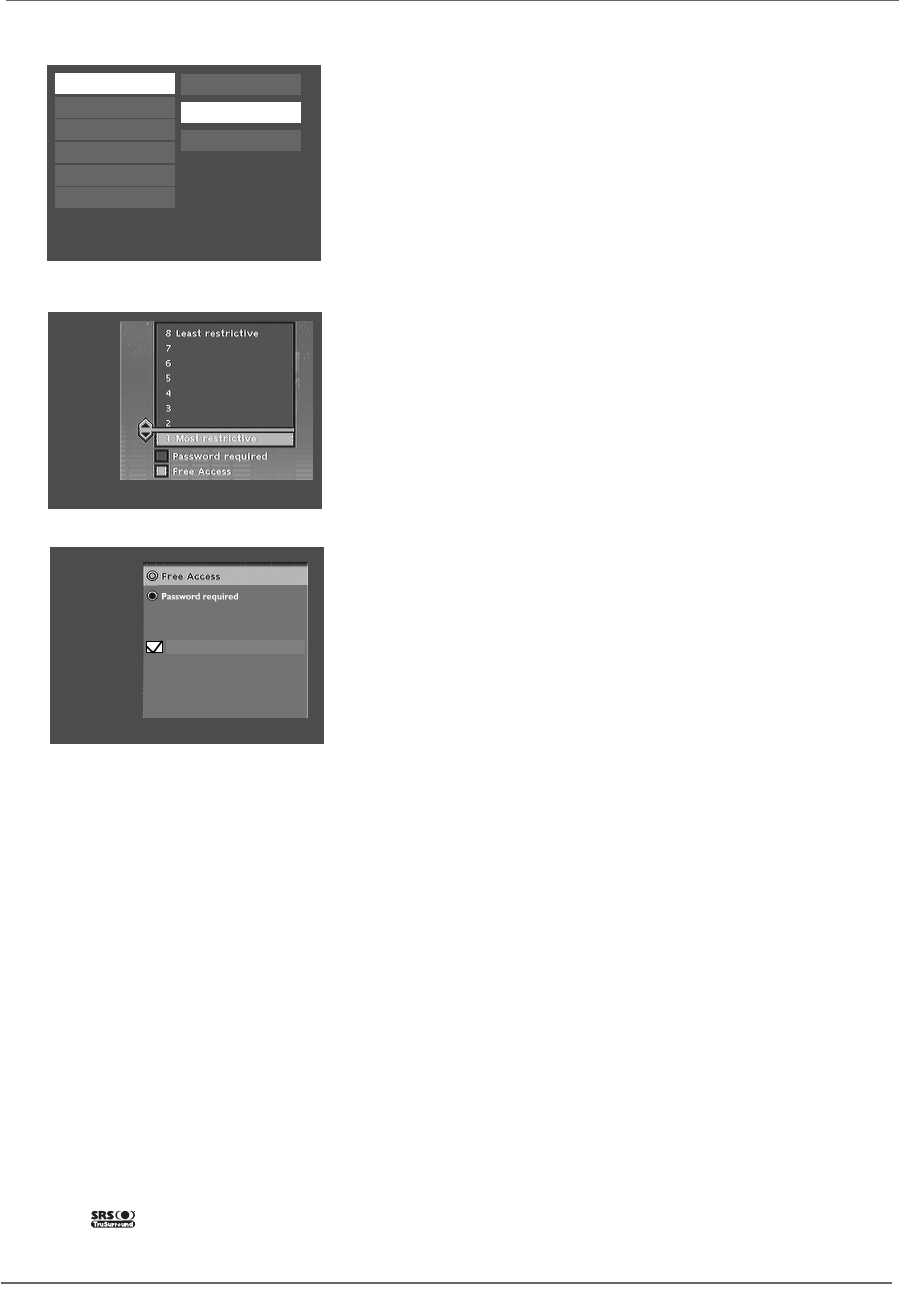
44 Graphics contained within this publication are for representation only.
Chapter 5: The Menu System
To set Ratings:
1. From the DVD Recorder’s main menu,select Setup and press OK (the Setup menu
items appear).
2. Since Parental Control is already highlighted,just press OK (the Parental Control menu
items appear).
3. Highlight Rating Limits and press OK (the 8-level rating list appears).
4. Use the up and down arrow buttons to move the bar to the rating level you find
acceptable.
Ratings that don’t require a password (free access) appear under the bar.
Ratings that require a password appear above the bar.
5. Press OK.
Note:You must lock the player (page 43) in order for the ratings to be enforced.
Unrated Titles
Some discs contain titles (or movies) that don’t have a rating assigned to them.
Sometimes,movies you might find the most explicit are unrated.However,much of the
new programming on a discs,such as interviews with actors and directors,is also
unrated.Additionally,the discs you use to record (DVD+R and DVD+RW) are considered
unrated.
In order to prevent unrated titles from being played,you need to choose Password
Required from the Unrated Titles menu,and lock the player.
If you want this setting to apply to disc you recorded (DVD+R and/or DVD+RW discs),
simply highlight the check box next to Apply to Recordable Discs and press OK.
System Options:
Contains settings and menus for audio features,as well as black level settings and dimmer options for the front display of your DVD Recorder.
Digital Output: If you connected your DVD Recorder to a receiver via the DIGITAL AUDIOOUT jack (COAXIALor OPTICAL)
on the back of the player,choose the type of receiver (or decoder) you have:Dolby Digital and/or DTS.
Note:If you select DTS,and you don’t have a DTS receiver connected to the DVD Recorder you won’t hear any audio or the audio will be
distorted.
SRS/TruSurround: The TruSurround® feature simulates a six-speaker listening experience through just two speakers.The default
setting is Off.To turn on the Virtual Surround® feature highlight SRS/TruSurround,and press OK.Highlight On and press the OK
button.
Black Level: Adjusts how bright the picture appears.Choose between Dark and Light.Use the arrow buttons to highlight a choice
and the OK button to select the choice that’s highlighted.
Dimmer:Adjusts the brightness of the display on the front of the DVD Recorder.Use the arrow buttons to highlight a setting,and
the OK button to select the option that’s highlighted.The choices follow:Automatic (the display automatically dims during playback);
Bright;Dim.
AutoClock:Keeps the DVD Recorder’s time current by downloading time from broadcast signal.If the DVD Recorder’s clock is out
of sync and AutoClock is on,try turning off AutoClock and set the time manually via the Clock Setup menu (page 50).
Audio Broadcast:Default setting for type of audio recorded and played.Choices are Stereo,Mono,SAP (Second Audio Program).
System Options
Recording Options
Disc Options
Languages
Installation
Parental Control
Lock
Rating Limits
Unrated Titles
TruSurround is a trademark of SRS Labs,
Inc. TruSurround technology is incorporated under
license agreement from SRS Labs, Inc.
Apply to Recordable Discs
DRC8005N_part2.13004 2/2/04 6:32 PM Page 44