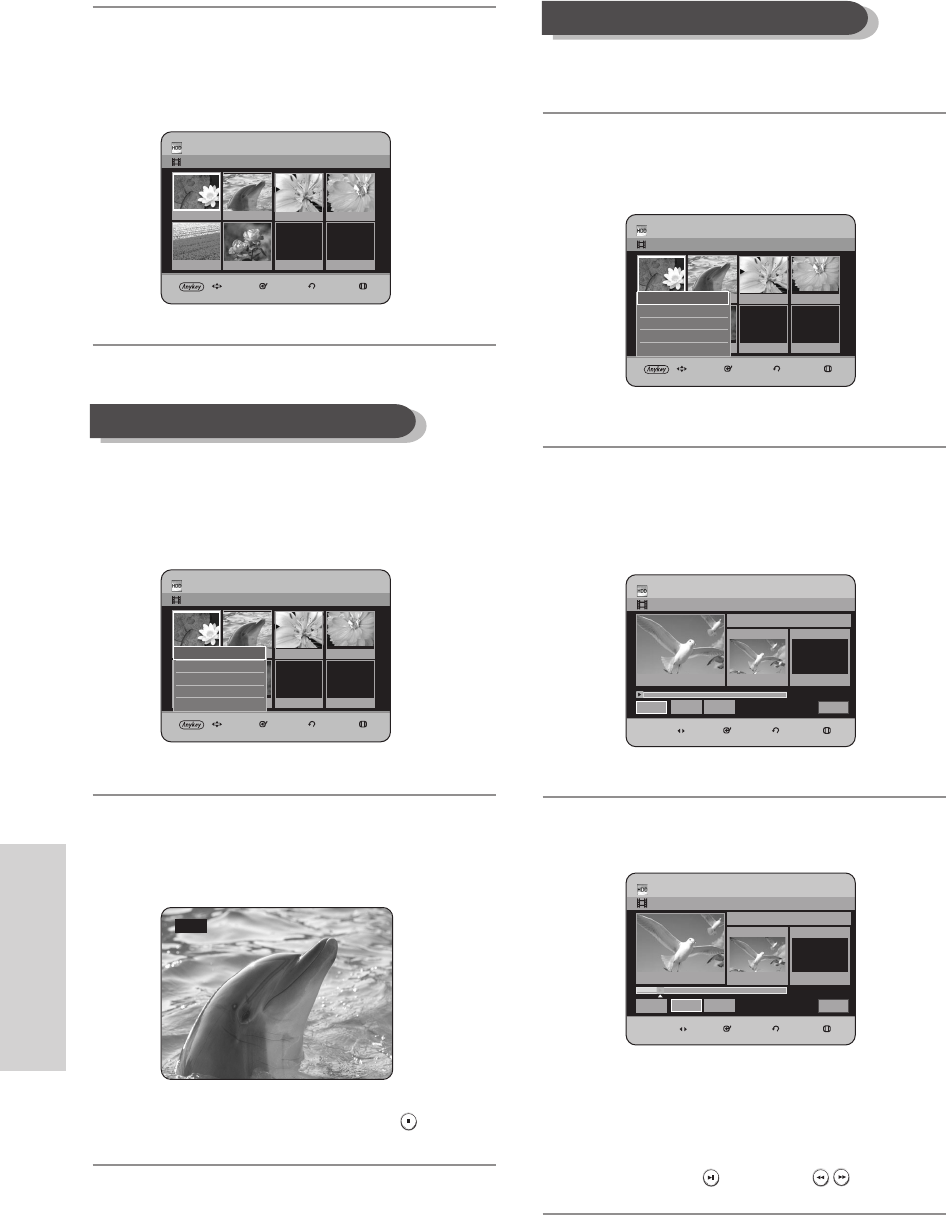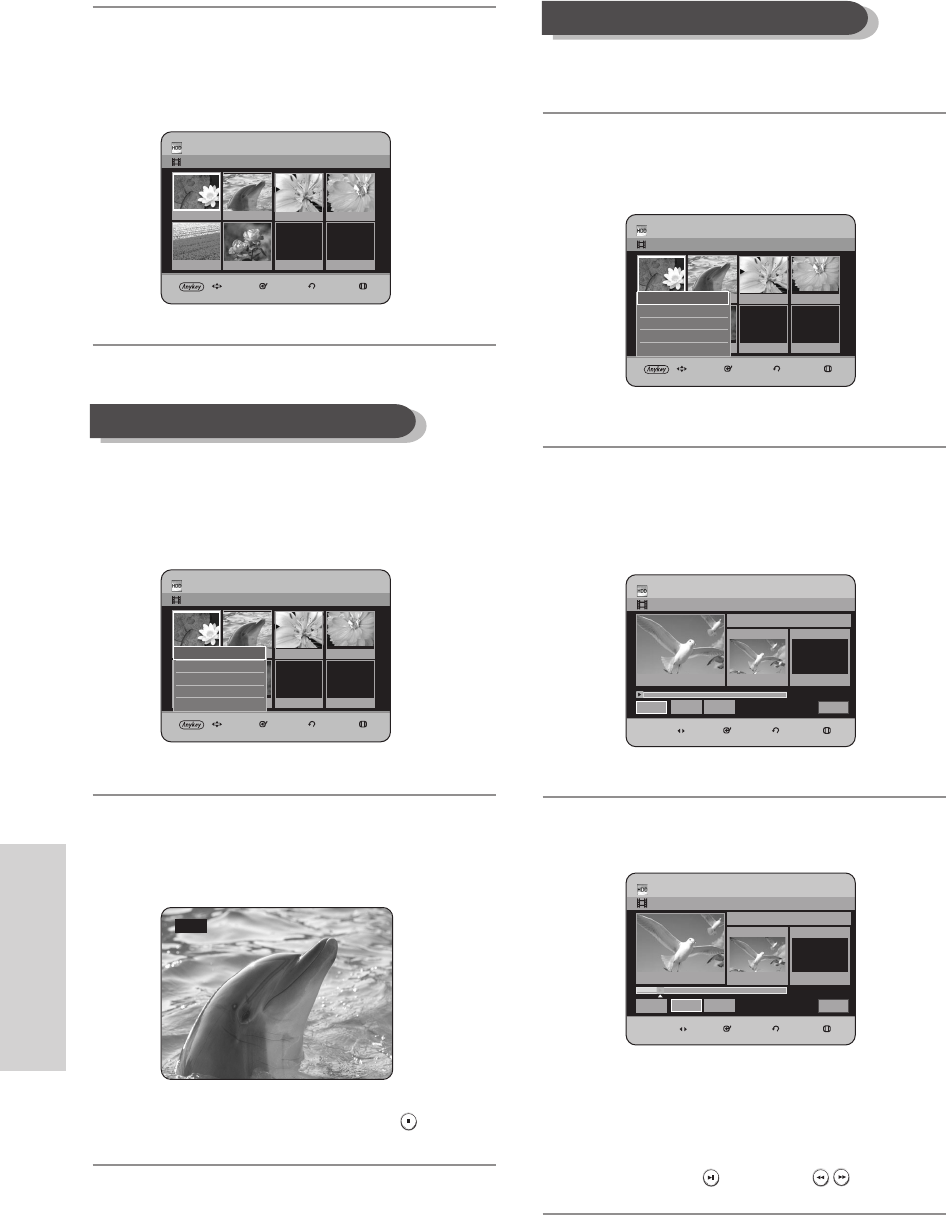
Editing
100 - English
To setup, follow steps 1 to 3 in page 99~100.
4
Press the
…† œ √
buttons to select the scene you
want to Modify, then press the ANYKEY button.
5
Press the
…†
buttons to select Modify, then press the
OK or √
button.
The Modify Scene screen is displayed.
6
Press the OK button at the start point of the scene.
•
The image and starting point time is displayed
on the Start window.
•
Select the starting or ending point of the section
you want to modify using the playback related
buttons (PLAY( )
,
SEARCH ( )).
Modifying a Scene (Replacing a Scene)
07 00:00:00
HDD Modify Scene
JAN/02/2006 13:47
MOVE SELECT RETURN EXIT
00:05:27
Scene No. 001
Start
00:04:54
End
00:00:00
Cancel
Start
End
Change
Title List : 1/3
HDD Modify Scene
JAN/02/2006 13:47
MOVE SELECT RETURN EXIT
00:00:00
Scene No. 001
Start
00:00:00
End
00:00:00
Cancel
Start
End
Change
Title List : 1/3
HDD Edit Playlist
JAN/02/2006 13:47 Scene No.
1/6
MOVE SELECT RETURN EXIT
01 00:02:24 02 0:00:34 03 00:00:31. 04 0:01:22
05 0:00:09 06 00:01:06 07 00:00:00
Play
Modify
Move
Add
Delete
Play
3
Press the
…†
buttons to select Edit Playlist,
then press the
OK or √
button.
The Edit Scene screen is displayed.
4
Press the
…†œ √
buttons to select the scene you
want to play, then press the ANYKEY button.
The playlist entry to be played is selected.
5
Press the
…†
buttons to select Play, then press the
OK or √
button.
The selected scene is played.
•
To stop scene play, press the STOP ( ) button.
Playing a Selected Scene
√ Play
HDD Edit Playlist
JAN/02/2006 13:47
Scene No.
1/6
MOVE SELECT RETURN EXIT
01 00:02:24 02 00:00:34 03 00:00:31 04 00:01:22
05 00:00:09 06 00:01:06 07 00:00:00
HDD Edit Playlist
JAN/02/2006 13:47
Scene No.
1/6
MOVE SELECT RETURN EXIT
01 00:02:24 02 0:00:34 03 00:00:31. 04 0:01:22
05 0:00:09 06 00:01:06 07 00:00:00
Play
Modify
Move
Add
Delete
Play
HR733-HR738_XEU_89~127 6/23/06 10:33 AM Page 100