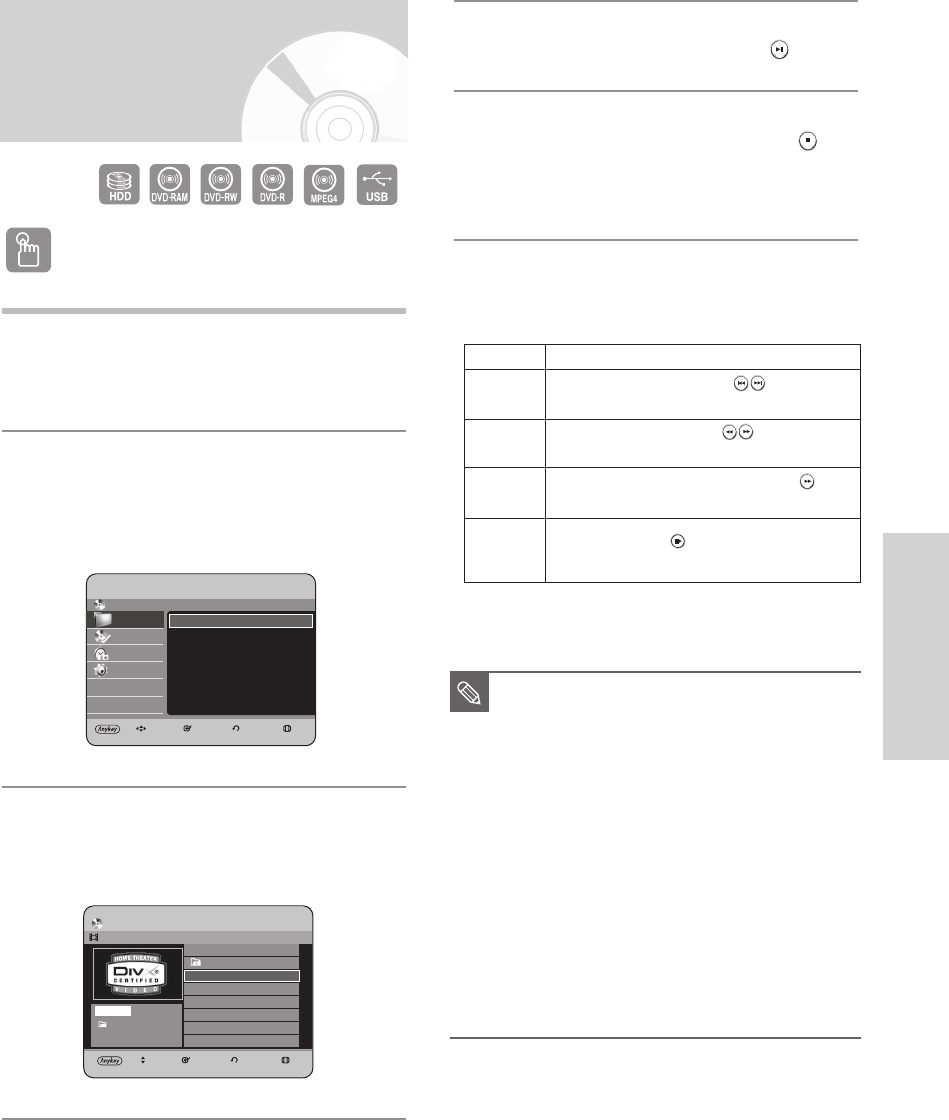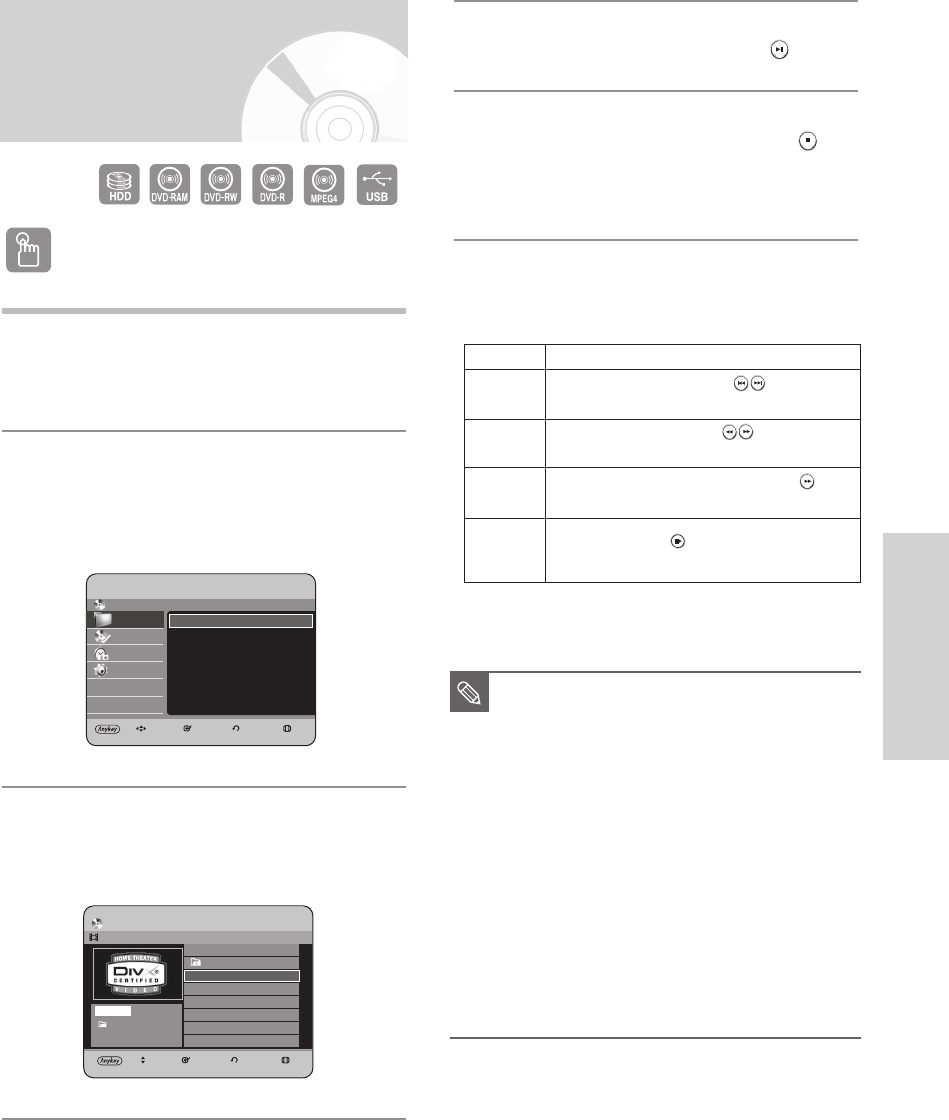
English - 73
Playback
Playing an MPEG4
2
Press the
…†
buttons to select Library, then
press the OK or
√
button.
(In case of playing a DivX Disc, see number 4 on
this page.)
3
Press the
…†
buttons to select DivX(MPEG4),
then press the OK or
√
button.
The DivX(MPEG4) screen is displayed.
Using the MENU button
1
Insert a DivX disc into the disc tray.
• The menu is displayed
CD
Library
Disc Manager
Programme
Setup
HDD & DVD RECORDER Library
Title √
DivX (MPEG4) √
Music √
Photo √
MOVE SELECT RETURN EXIT
Library
Title √
No. Title Size
ROOT
001 Movie 1.avi 162.8MB
MPEG4
CD
DivX (MPEG4) List
Movie 1.avi
1/1
001 Movie 1.avi 162.8MB
MOVE SELECT RETURN EXIT
DivX(MPEG4)
4
Press the
…†
buttons to select the avi file
(DivX), then press the OK or PLAY ( ) button.
5
When MPEG4 file is played, you can use
following functions. Pressing the STOP ( )
button once during playback will display the file
list, pressing the button again will exit the menu
screen.
MPEG4 Function Description
Function Description
Skip
Search
Slow Motion
Play
Step Motion
Play
During play, press the
SKIP ( )
buttons,
it moves forward or backward 5 minutes.
During play, press the
SEARCH ( )
buttons and press
again to search at a faster speed. (Fast 1, Fast 2, Fast 3)
In pause or step mode, press the SEARCH ( )
button on the remote control.(Slow1,Slow2,Slow3)
Press the STEP ( ) button on the remote
control in the still mode.
■
This unit can play the following video
compression formats,
-
DivX Video (Codec) Format
: DivX 3.11
DivX 4.x DivX 5.x (without QPEL and
GMC)
-
DivX Audio (Codec) Format : MP3, MPEG1
Audio Layer 2,
Windows Media Audio,
LPCM, AC3
■
Supported subtitle file formats: .smi, .srt,
.sub, .psb, .txt, .ass (The subtitle file
should have exactly the same name to
corresponding MPEG4 file name)
■
Some MPEG4 files created on a personal
computer may not be play back.
Codec Type, Version and Higher resolution
over specification are not supported.
NOTE
HR733-HR738_XEU_59~88 6/23/06 10:28 AM Page 73