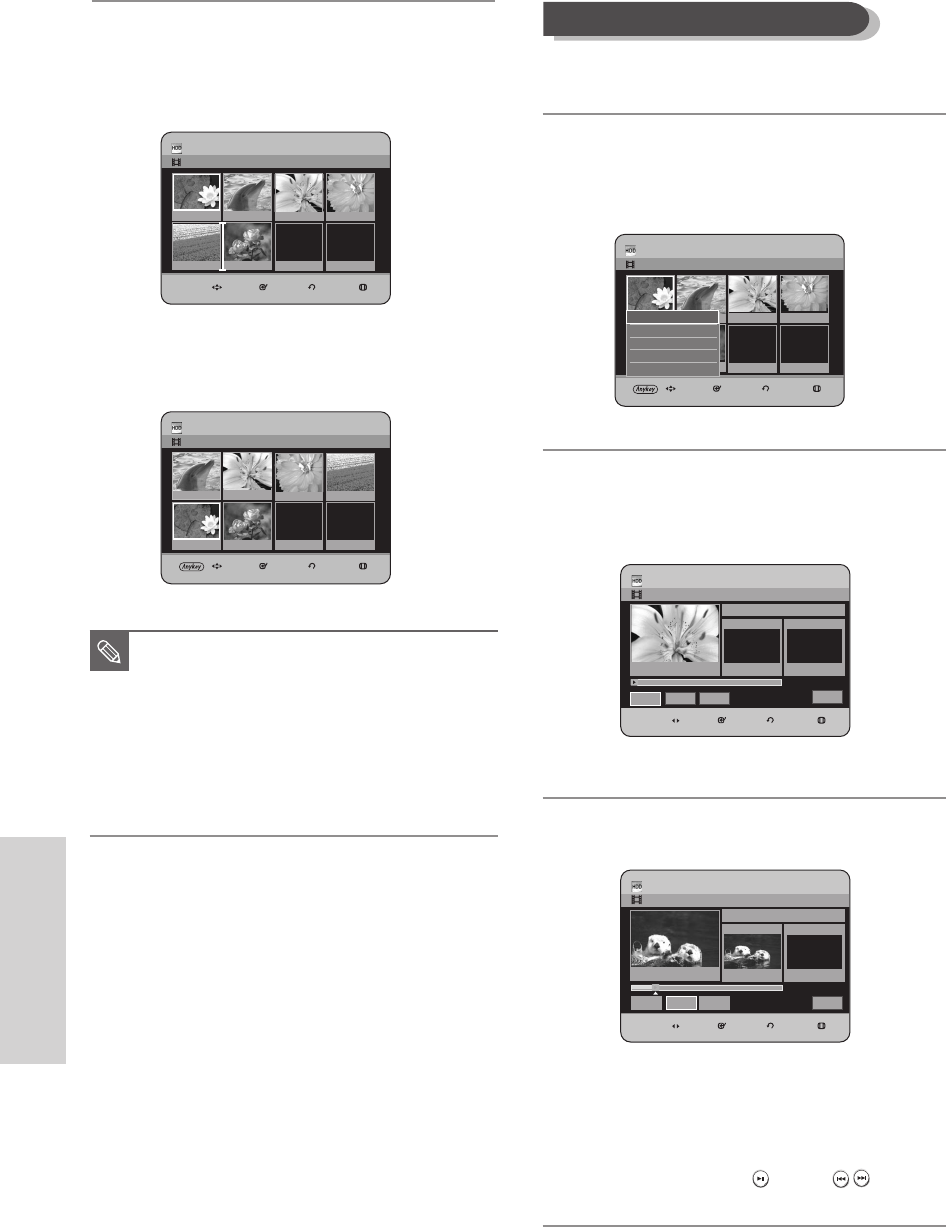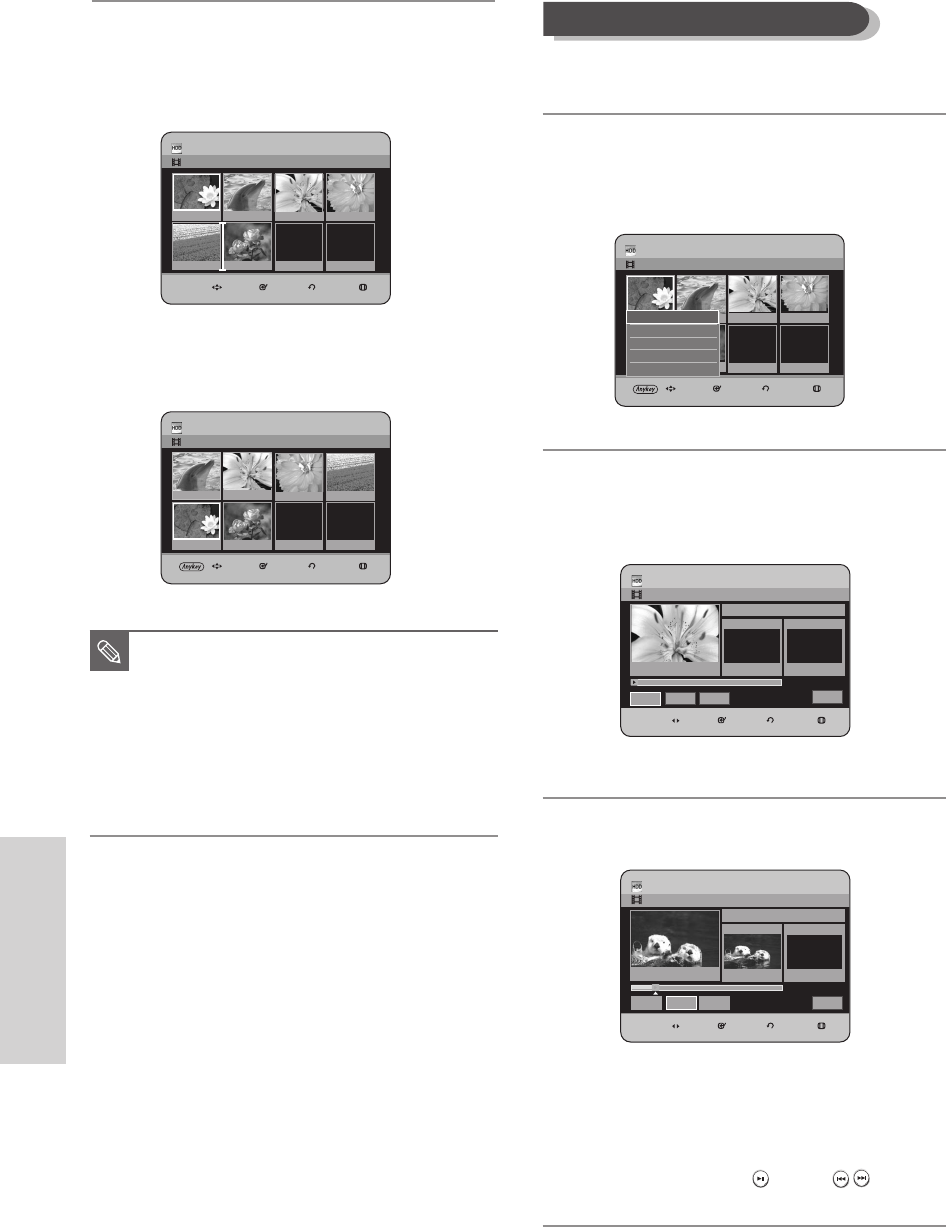
Editing
102 - English
To setup, follow steps 1 to 3 in page 99~100.
4
-1
Press the …† œ √ buttons to select the scene that
will have a new scene inserted before it, then press
the ANYKEY button.
5
Press the
…†
buttons to select Add, then press the
OK or √
button.
The Add Scene screen is displayed.
6
Press the OK button at the starting point of the scene.
•
The image and starting point time is displayed
on the Start window.
•
Select the starting or ending point of the
section you want to modify using the playback
related buttons
(PLAY( )
,
SKIP (
)
)
.
Adding a Scene
07 00:00:00
HDD
Add Scene
JAN/02/2006 13:47
MOVE SELECT RETURN EXIT
00:00:00
Scene No. 001
Start
00:00:00
End
00:00:00
Cancel
Start
End Add
Title List 1/3
HDD
Add Scene
JAN/02/2006 13:47
MOVE SELECT RETURN EXIT
00:01:51
Scene No. 001
Start
00:01:51
End
00:00:00
Cancel
Start
End
Add
Title List 1/3
HDD Edit Playlist
JAN/02/2006 13:47 Scene No.
1/6
MOVE SELECT RETURN EXIT
01 00:02:24 02 0:00:34 03 00:00:31. 04 0:01:22
05 0:00:09 06 00:01:06 07 00:00:00
Play
Modify
Move
Add
Delete
Play
6
Press the
…† œ √
buttons to select the position
to which you want to move the selected scene,
then select the OK button.
•
The selected scene is moved to the selected
position.
■
You cannot move the selected scene to
the position of the next scene, because
the selected scene should be inserted
before that position, which requires no
action.
■
Depending on the kind of disc, the
displayed screen may have a slight
difference.
NOTE
HDD Edit Playlist
JAN/02/2006 13:47 Scene No.
5/6
MOVE SELECT RETURN EXIT
05 00:04:31 06 00:01:06 07 00:00:00
HDD Edit Playlist
JAN/02/2006 13:47 Scene No.
6/6
MOVE SELECT RETURN EXIT
01 00:04:31 02 00:00:34 03 00:00:31. 04 00:01:22
05 00:00:09 06 00:01:06 07 00:00:00
01 0:00:34 02 00:00:31 03 0:01:22 04 00:00:09
HR733-HR738_XEU_89~127 6/23/06 10:33 AM Page 102