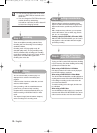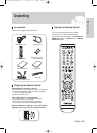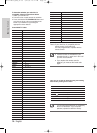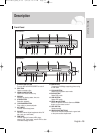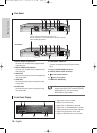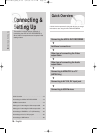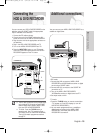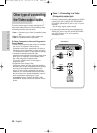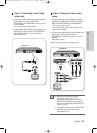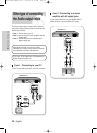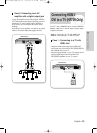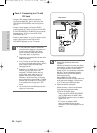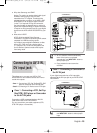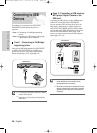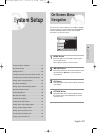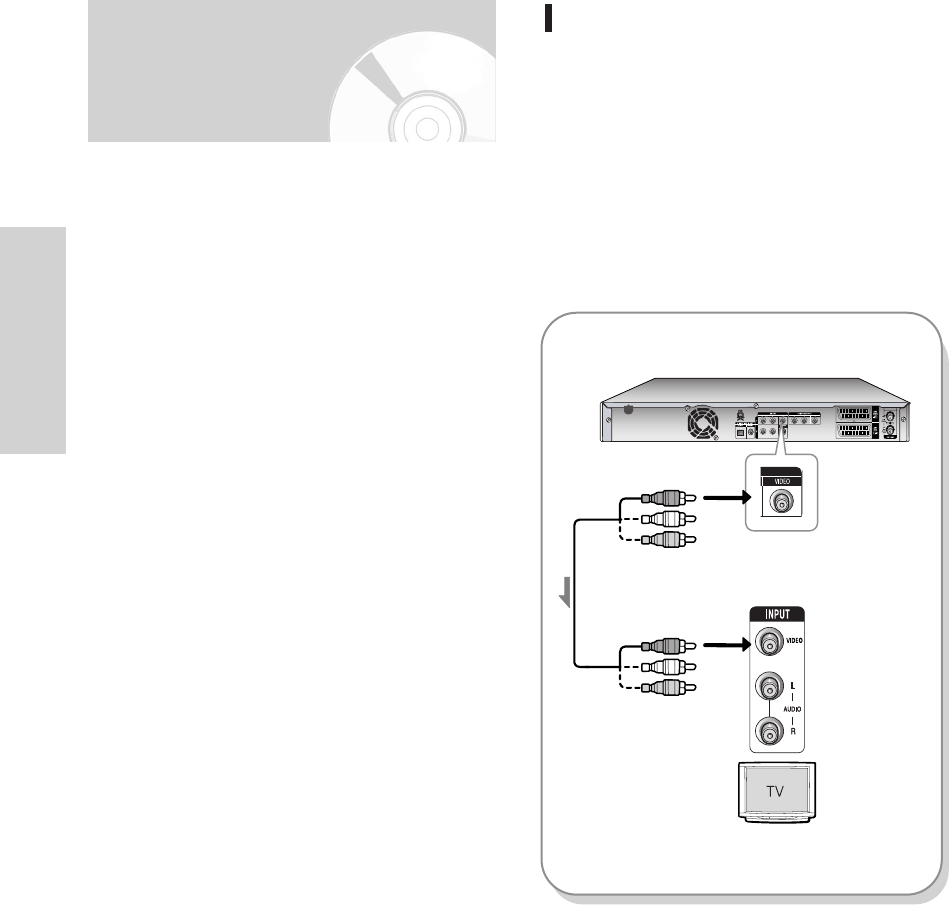
20 - English
Connecting & Setting Up
Case 1 : Connecting to a Video
(Composite) output jack
1. Connect a video(yellow) cable between the VIDEO
(yellow) OUT jack on HDD & DVD RECORDER
and VIDEO (yellow) INPUT jack on your TV (or AV
amplifier).
•
You will enjoy regular quality images.
2.
Connect audio cables (white and red) between the
AUDIO OUT jacks on the HDD & DVD RECORDER
and AUDIO IN jacks on TV (or AV amplifier).
(See pages 22~23)
yellow
yellow
Video/Audio Cable
There are several ways to output video signal not
using scart cables. Select one of the following video
connecting that best suits you below.
•
Case 1 : Connecting to a Video (Composite) output
jack
•
Case 2 : Connecting to an S-Video output jack
•
Case 3 : Component Video output jacks
S-Video, Component video and Progressive
Output Modes
•
S-Video and Component video output are available
only if your TV supports S-Video input or
Component video input, respectively. If S-Video or
Component video output does not work, check the
TV connections and the TV input selection settings.
•
Compared to standard interlaced video,
progressive scan doubles the amount of video lines
fed to your TV, resulting in a more stable, flicker-
free, clear image than interlaced video.
This is only available with TVs that support
progressive scan.
•
Progressive Scan Output (576p)
Consumers should note that not all high definition
television sets are fully compatible with this product
and may cause artifacts to be displayed in the
picture, in case of 576 progressive scan picture
problems, It is recommended that the user switch
the connection to the ‘standard definition’ output. If
there are questions regarding our TV set
compatibility with this model 576p HDD & DVD
RECORDER, please contact our customer service
centre.
Other type of connecting
the Video output cable
< DVD-HR733 >
HR733-HR738_XEU_01~58 6/23/06 10:17 AM Page 20