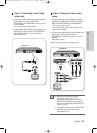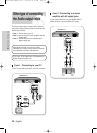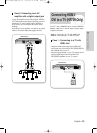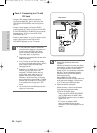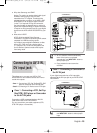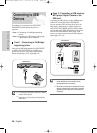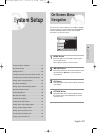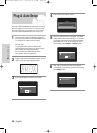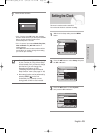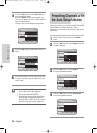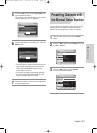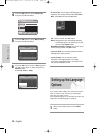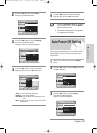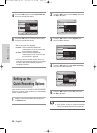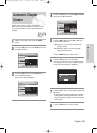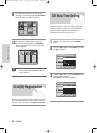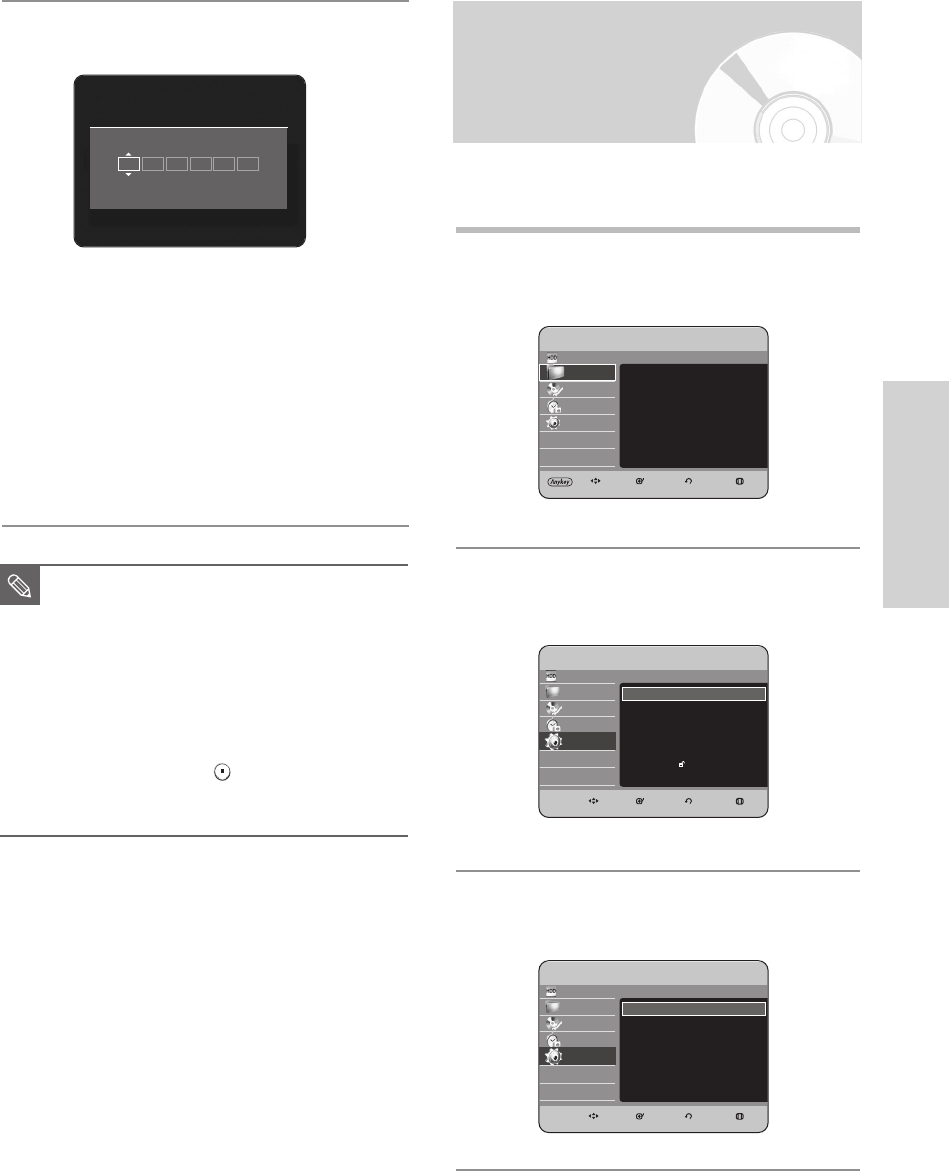
English - 29
System Setup
Setting the Clock
This menu is used to set the current time.
You need to set the time to use timer recording.
1
With the unit in Stop mode, press the MENU
button
.
2
Press the …† buttons to select Setup, then press
the OK or √ button.
3
Press the
…†
buttons to select System,
then press the OK or √ button.
HDD
Library
Disc Manager
Programme
Setup
HDD & DVD RECORDER System
Channel Set √
Clock Set √
Auto Power Off : Off √
Quick Recording : Off √
Chapter Creator :Off √
DivX(R) Registration √
MOVE SELECT RETURN EXIT
Setup
Channel Set √
HDD
Library
Disc Manager
Programme
Setup
HDD & DVD RECORDER Setup
System √
PVR Option √
Language √
Audio √
Video √
Parental Lock √
MOVE SELECT RETURN EXIT
Setup
System √
HDD
Library
Disc Manager
Programme
Setup
HDD & DVD RECORDER Library
Title √
DivX (MPEG4) √
Music √
Photo √
MOVE SELECT RETURN EXIT
Library
7
Check the date and time.
• if it is : Correct, press OK button then the date
and time will be saved. If you don't press the OK
button, the date and time will be saved
automatically after 5 seconds.
• if it is : Incorrect, input correct Month, Day, Year,
Hour or Minute using …†œ √ buttons or
number buttons.
Press OK button then the date and time will be
saved. When you need to change clock setting,
you can set up it manually.
mo. da. yr. hr. min. Auto
Sunday
JAN 01 2006 12 00 On
■
Now, HDD & DVD RECORDER is ready
for use. Function for “Plug & Auto Setup”
is fixed already. So if you want to change
this fixed one, you can change it by
Presetting the Stations in OSD
“Presetting Channels with the Manual
Setup function” menu. (See page 31~32)
■
Auto setup function can be performed by
pressing STOP ( ) on the unit
continuously for 5 seconds or more
during power off with no disc inserted.
NOTE
HR733-HR738_XEU_01~58 6/23/06 10:18 AM Page 29