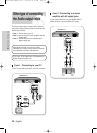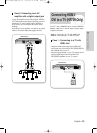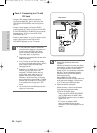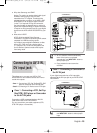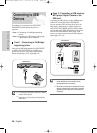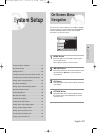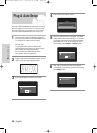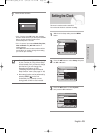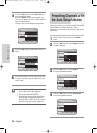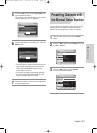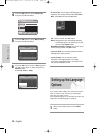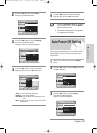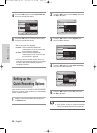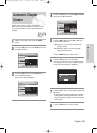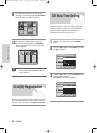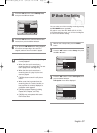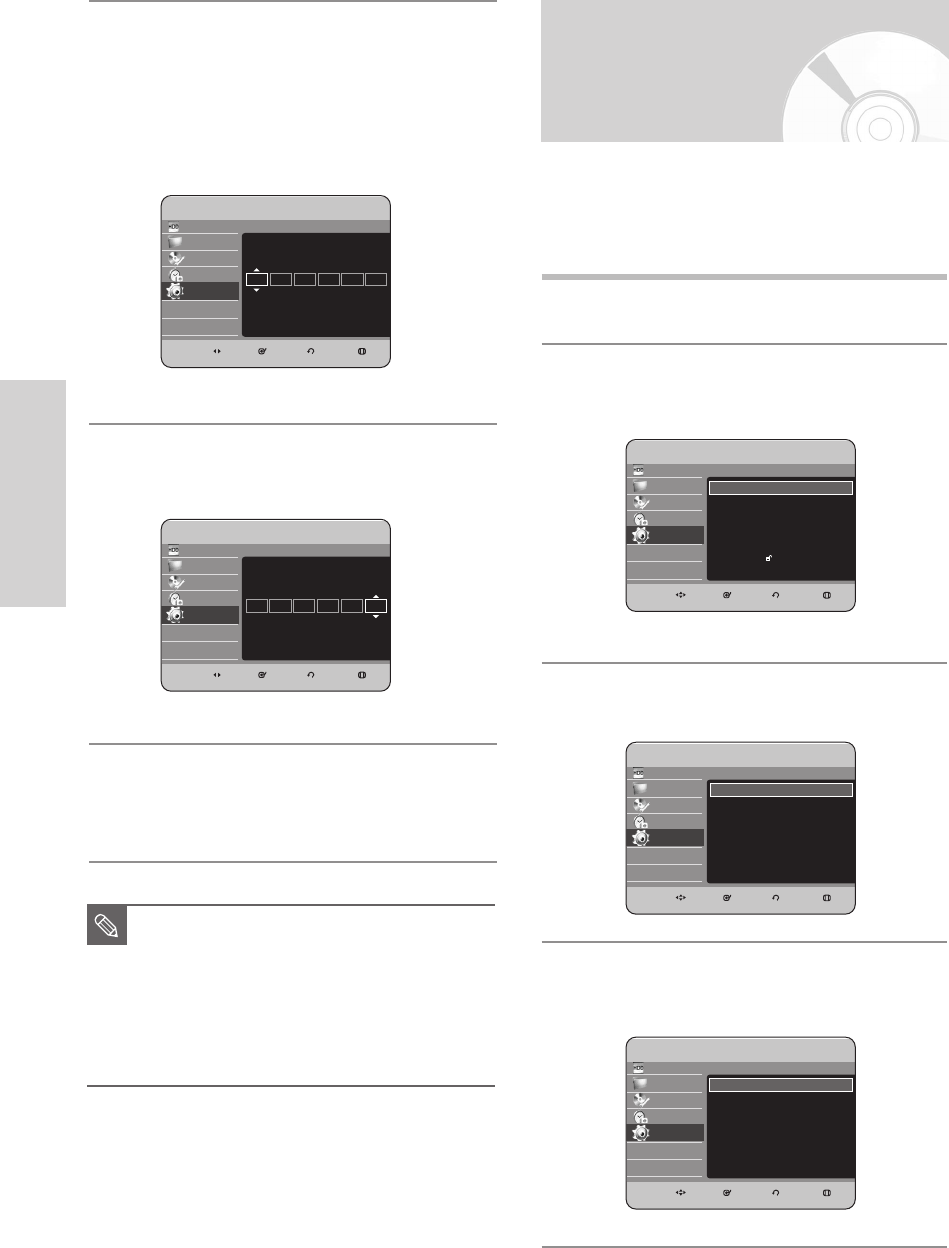
30 - English
System Setup
4
Press the …† buttons to select Clock Set, then
press the OK or √ button.
Press the …†œ √ buttons to input Month, Day,
Year, Hour or Minute. Press the number buttons to
input clock data directly.
The day of the week is displayed automatically.
5
Press the …† buttons to select On for the Auto
Clock.
6
Press the OK button, then the date and time will
be saved. If you don’t press the OK button, it will
not be saved.
■
You must have the RF cable connected to
set the Auto Clock. (See page 19)
■
The HDD & DVD RECORDER
automatically sets the clock according to
the time signal broadcast between the
channels PR1 to PR5. If you do not need
the Auto Clock Set function, select Off.
NOTE
Presetting Channels with
the Auto Setup function
1
With the unit in Stop mode, press the MENU
button
.
2
Press the …† buttons to select Setup, then press
the OK or √ button.
3
press the
…†
buttons to select System,
then press the OK or √ button.
4
Press the …† buttons to select Channel Set,
then press the OK or √ button.
This feature allows you to manually set the HDD & DVD
RECORDER tuner band to Antenna or Cable,
whichever you connected to the Antenna In jack during
initial setup.
HDD
Library
Disc Manager
Programme
Setup
HDD & DVD RECORDER Clock Set
MOVE SELECT RETURN EXIT
Setup
mo. da. yr. hr. min. Auto
Sunday
JAN 01 2006 12 00 On
HDD
Library
Disc Manager
Programme
Setup
HDD & DVD RECORDER Clock Set
MOVE SELECT RETURN EXIT
Setup
mo. da. yr. hr. min. Auto
Sunday
JAN
01 2006 12 00 On
HDD
Library
Disc Manager
Programme
Setup
HDD & DVD RECORDER Channel Set
Auto Setup √
Manual Setup √
MOVE SELECT RETURN EXIT
Setup
Auto Setup √
HDD
Library
Disc Manager
Programme
Setup
HDD & DVD RECORDER Setup
System √
PVR Option √
Language √
Audio √
Video √
Parental Lock √
MOVE SELECT RETURN EXIT
Setup
System √
HDD
Library
Disc Manager
Programme
Setup
HDD & DVD RECORDER System
Channel Set √
Clock Set √
Auto Power Off : Off √
Quick Recording : Off √
Chapter Creator :Off √
DivX(R) Registration √
MOVE SELECT RETURN EXIT
Setup
Channel Set √
HR733-HR738_XEU_01~58 6/23/06 10:18 AM Page 30