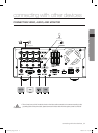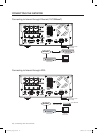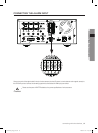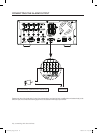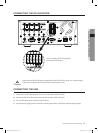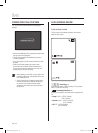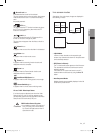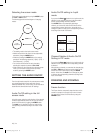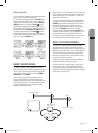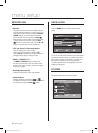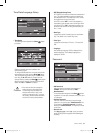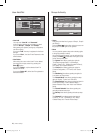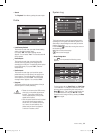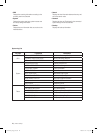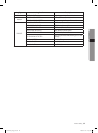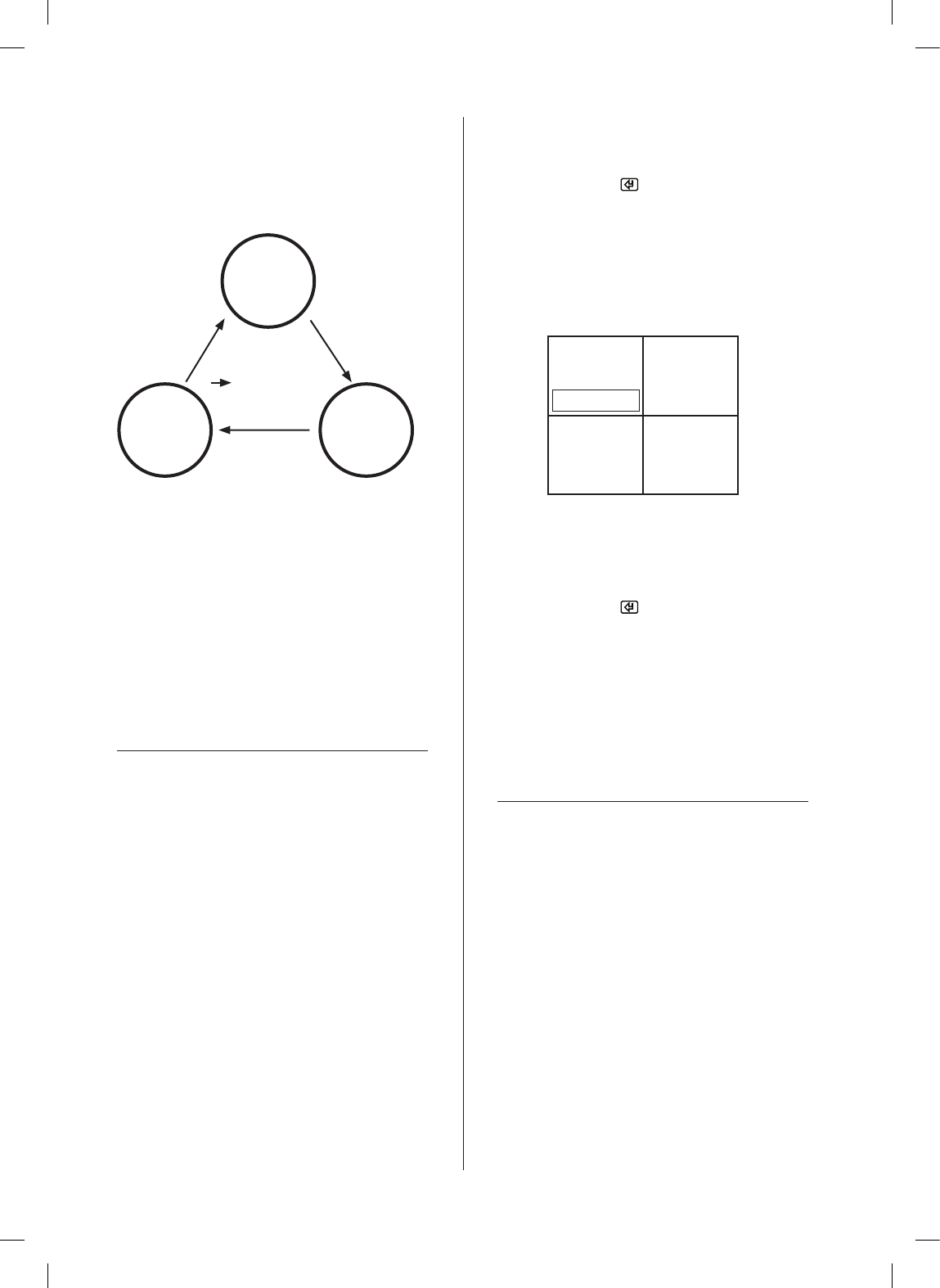
18_ live
Selecting live screen mode
Each mode can be selected by using the MODE button
and CH1 to CH4 buttons.
The following figure shows the diagram of changing
modes.
The starting mode is the 4 split screen mode.
Modes except for the full screen can be sequentially
selected by using the MODE button.
Whenever pressing the MODE button, the mode is
switched in the following sequence: [4 Split]
[PIP]
[Auto Sequence]
[4 Split].
You can see the full screen for each channel by
selecting the respective buttons of CH1~CH4.
When switching to the full screen from the split screen
mode, you can return to the previous split mode
screen by pressing the MODE button.
SETTING THE AUDIO ON/OFF
From the split mode except for the auto sequence mode,
any channel displayed on each split mode can be
arbitrarily selected. Also, in live mode, you can activate or
deactivate the channels with Audio On settings.
Audio On/Off setting in the full
screen mode
In the full screen mode, the audio function of the selected
channel is automatically turned on and you can set the
Audio On/Off function by toggling the AUDIO button.
The Audio icon is changed to yellow or white on the
corresponding channel according to the Audio On/Off
state.
Audio On/Off setting in 4-split
mode
If you press the Enter( ) button in the 4 split mode, the
selection cursor appears as shown in the figure below
and the corresponding channel is selected.
If the AUDIO button is pressed after selecting a
channel, you can set the Audio On/Off function of the
corresponding channel. At this time, the audio icon is
changed to yellow or white on the corresponding channel
according to the Audio On/Off state.
Channel Seletion & Audio On/Off
Setting in PIP mode
If you press the Enter( ) button in the 4 split mode, the
selection cursor appears and the corresponding channel
is selected.
After selecting a channel, you can enter the channel using
the CH1 to CH4 buttons and can set the Audio On/Off
function as in the 4 split mode by using the AUDIO
button. At this time, the Audio icon is changed to yellow
or white on the corresponding channel according to the
Audio On/Off state.
FREEZING AND ZOOMING
Freeze function
The Freeze function, temporarily stops the video on the
current live screen but it is active only in the live mode.
You can set the Freeze On/Off function by using the
FREEZE
button.
CAM_01 CAM_02
CAM_03 CAM_04
MODE button
PIP
Auto
Sequence
4 Split
SHR-5042_Eng_02.indd 18 2008-01-25 오전 9:31:14