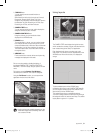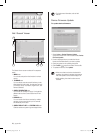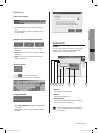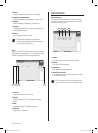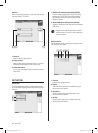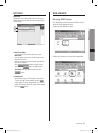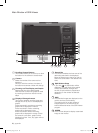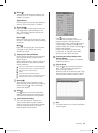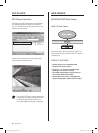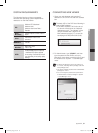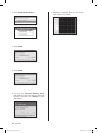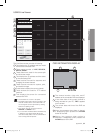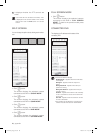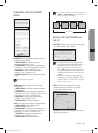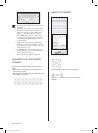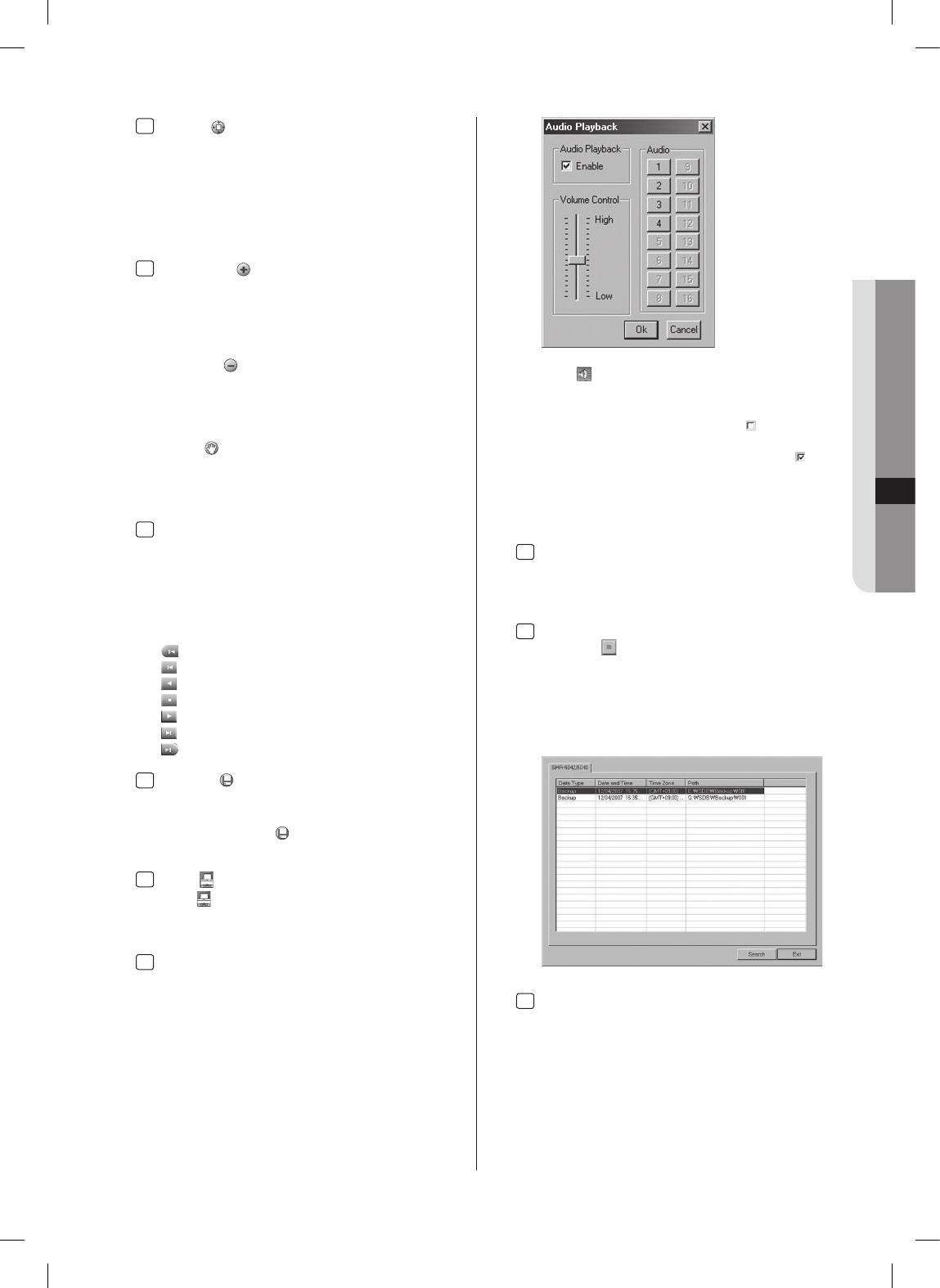
appendix _59
09 APPENDIX
9
Zoom ( ):
This function enables saved images to be
zoomed out or in. It supports zooming out
images in five steps.
Digital Zoom:
Click the Digital Zoom button sequentially to
switch to [Zoom out/Zoom in/Transfer].
10
Zoom Out( ):
Right-click a part of the image to zoom out
the image step by step centering on the
part. This function supports zooming out
images in 13 steps.
Zoom in( ):
Right-click a part of the zoomed-out image
to zoom in the image step by step centering
on the part.
Move( ):
Right-click and drag a part of the zoomed-
out image to view another part of the
zoomed-out image.
11
Playing back Search Window:
Set the camera number and time and date
to be searched before playing back the
search window.
Adjust search speed by using the values of
SKIP and DELAY to play back the search
window efficiently.
: Moves to the first data on the selected date.
:
Plays back each window in the reverse direction.
: Plays back in the reverse direction
: Stops
: Plays back in the forward direction.
:
Plays back each window in the forward direction.
: Moves to the last data on the selected date.
12
Backup( ):
Select and zoom out the desired image
while searching saved data from the search
window and click . Then, the ‘Backup’
window will appear.
13
Print( ):
Click button to print out the searched
image. Printing cannot be performed until
one window is zoomed out during search.
14
Voice Playback Setting:
Zoom out and select an image of the
camera where audio is saved in search
mode to play back voice as well as images.
(Voice is not played back on the multi-
channel search mode window.)
Click button in search mode.
Then, the “Audio Playback” window will
appear as shown in the figure below.
Unselect the ‘Enable’ checkbox from the
‘Audio Playback’ option to disable audio
playback. Select the ‘Enable’ checkbox to
enable audio playback.
Drag the volume slider upward to turn
up the audio, or drag the volume slider
downward to turn down the audio.
15
Improving the Image Quality of the
Search Window
:
You can improve the quality of a selected
image during search.
16
Search Sheet:
Click the button to search the backup
data. Then, the window will appear as
shown in the figure below:
Select the name of the backup model. Then,
select the backup data you want to search
from the list and click the ‘Search’ button.
17
Exit:
This button allows you to exit the dedicated
viewer program.
SHR-5042_Eng_02.indd 59 2008-01-25 오전 9:31:43