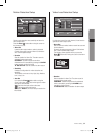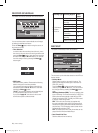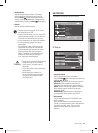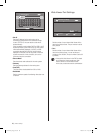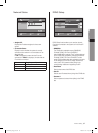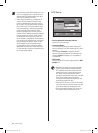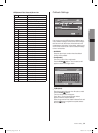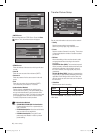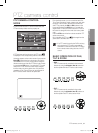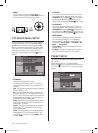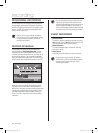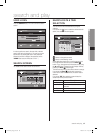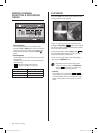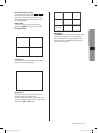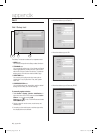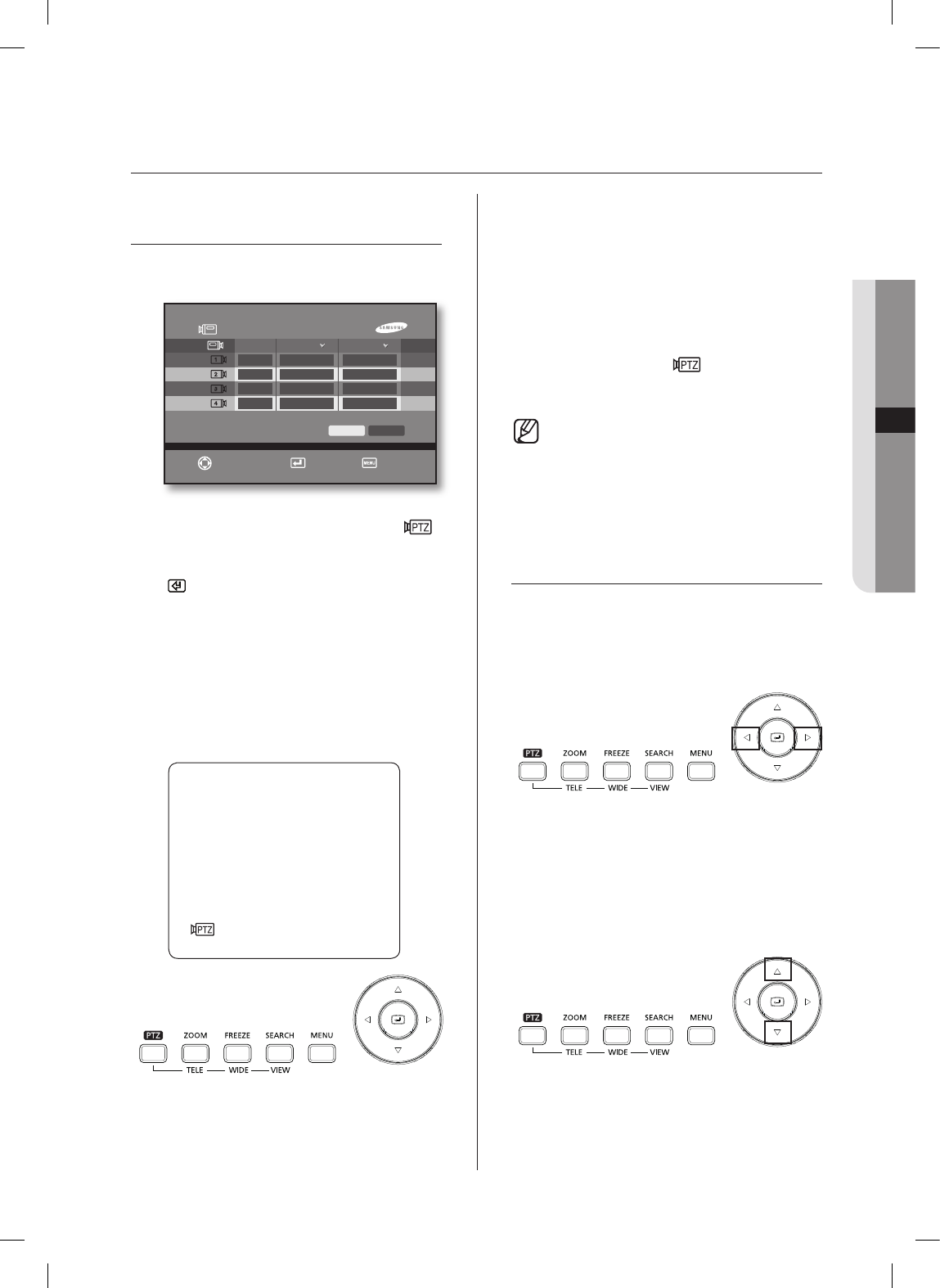
PTZ camera control _41
06 PTZ CAMERA CONTROL
PTZ CAMERA CONTROL
MODE
In order to enter into the PTZ device control mode, the
PTZ device setup values must be properly set.
If PTZ has been set from the menu, the PTZ icon ( )
is displayed on the corresponding channel of the screen.
A blue bar appears on the monitor screen if you press the
Enter
( ) button in the live mode screen. Move to the
channel with the PTZ icon by moving this bar using the
direction buttons and enter the PTZ device control mode
by pressing the PTZ button. If you enter the PTZ control
mode, the PTZ icon of the live screen will be changed
from the white color to the yellow color. Only the basic
operations of Pan, Tile and Zoom can be performed in
the PTZ device control mode of the split screen.
From the single screen, you can control the basic Pan,
Tilt or Zoom operations, preset, camera menu and other
functions. From the menu, first select the channel set
with PTZ by pressing the CH1
to
CH4 buttons on the
front panel and press the PTZ button. If you enter the
single screen PTZ device control mode, the PTZ icon of
the screen is changed from the white color to the yellow
color.
Press the PTZ button in the live mode to cancel the PTZ
device control mode.
If it is cancelled, the PTZ icon ( ) is changed from the
yellow color to the white color.
If no PTZ control is used by the DVR for as long
as 5 minutes, the PTZ mode is automatically
cancelled. It is intended to have the PTZ control
from a remote viewer during the time of no PTZ
control.
BASIC OPERATION OF PAN,
TILT & ZOOM
PAN
The PTZ camera can be controlled in the horizontal
direction by using the direction (
or
) buttons on
the front panel within the PTZ device control mode.
TILT
The PTZ camera can be controlled in the vertical
direction by using the direction (
or
) buttons on
the front panel in the PTZ device control mode.
PTZ camera control
CAM_01
PTZ Device
ID
Samsung
Pel-D
AD
Tech
OK Cancel
Move/Control Select Exit
9600
9600
19200
4800
Protocol
0
1
2
3
Baudrate
SHR-5042_Eng_02.indd 41 2008-01-25 오전 9:31:32