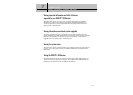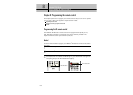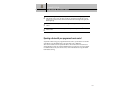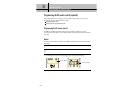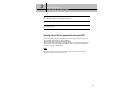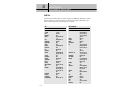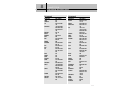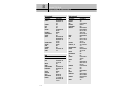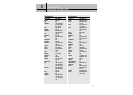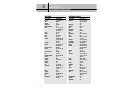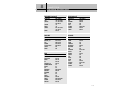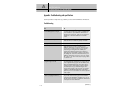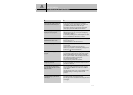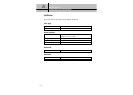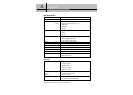117
APPENDIX
Troubleshooting and specifications
A
A
Q
I do not see any video with my TV
connected to the DVI OUT jack.
I see overlapping closed caption
displays for some programs.
I have a frozen screen and the
POWER button doesn’t work.
I cannot view a program.
I cannot purchase a pay per view
program.
I forgot my password.
The left/right side of the screen
does not match with the TV in the
RGB/DVI mode.
The IR or RF remote control does not
work after setting up the remote
control type.
A
If your TV has a DVI input jack, but is not HDCP
compatible, you may not be able to view video from
your DIRECTV
®
HD Receiver’s DVI OUT jack.
You need to connect your TV using one of the other
video output jack on the DIRECTV
®
HD Receiver.
If you turn on closed captions on both your DIRECTV
®
HD Receiver and your TV, you may see overlapping
closed caption displays.
To avoid this problem, turn on closed captions on either
the TV or the DIRECTV
®
HD Receiver, not both.
Unplug your receiver for 10 to 20 seconds; then plug it
back in and turn it on.
Check the batteries in the remote control.
Make sure your subscription includes the channel you
want to watch.
Call your service provider if you are not sure.
Make sure your system is not locked by looking for the
locked icon ( ) in the channel banner.
It may be too late to purchase the program.
Try purchasing another showing of the same program.
Make sure the telephone line is properly connected.
If your system is locked, make sure the purchase does
not exceed your spending or rating limit.
Your Access Card may be full.
Call your service provider for assistance.
If you have forgotten your password, call your service
provider for assistance.
You can adjust left/right side of the screen using this
function because different TV vendor uses a different
screen offset.
Use the “Monitor Setup” menu in the installation menu.
The default setting is “Samsung Electronics DLP
products”.
Use the keys in the front panel to enter into the menu
and set the remote control type as IR & RF.
See the page 102 for more details on setting the remote
control type.