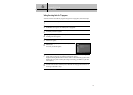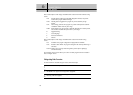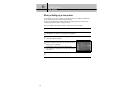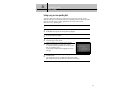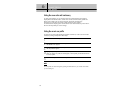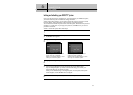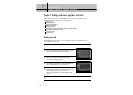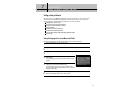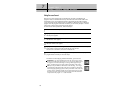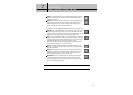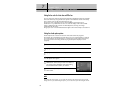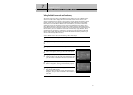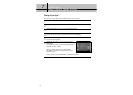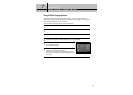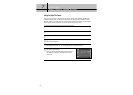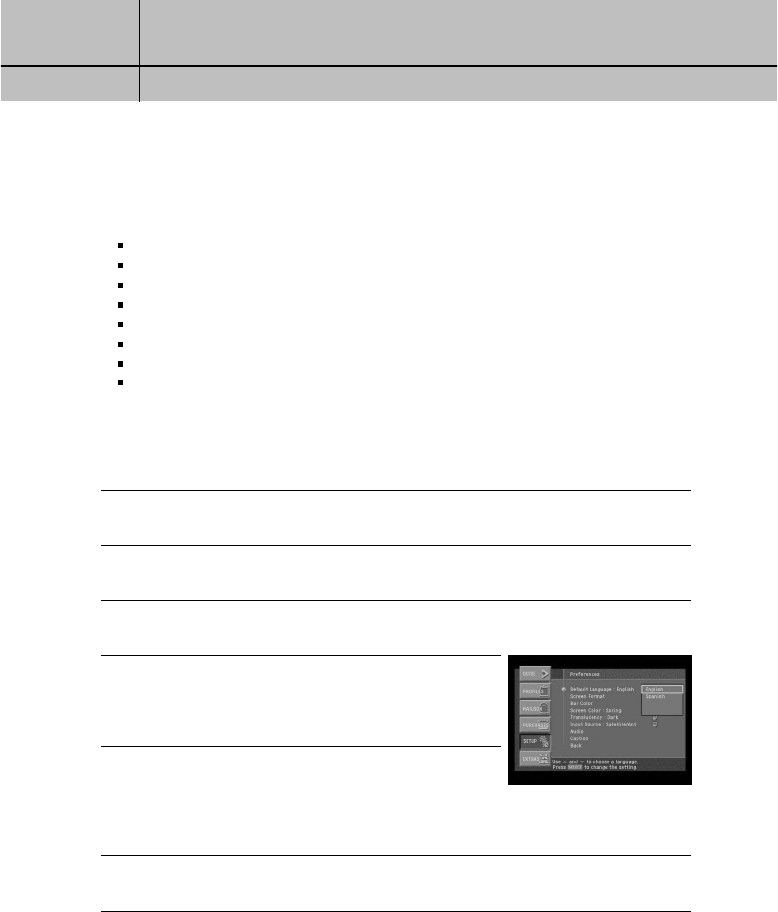
87
CHAPTER 7
Settings, preferences, upgrades, and extras
7
7
Setting system preferences
The Setup menu in your DIRECTV
®
HD Receiver’s Menu system allows you to control many
of the functions of the DIRECTV
®
HD Receiver. The first set of items you can control are
system preferences. Specifically, these preferences you can set include:
The language for the on-screen menu system.
The screen format to use for widescreen program broadcasts.
The color of bars in Letter box and Pillar box screen formats.
The closed caption settings.
The default screen color for Menu and Guide screens.
The default translucency for Menu and Guide screens.
A pair of audio settings (language, and PCM or Dolby Digital for digital audio broadcasts)
Input source setting
Setting the language for on-screen Menus and Guides
To choose a language for the Menu and Guide screens, follow these steps:
1
Press the MENU button on your remote control.
2
Highlight the Setup menu item, then press the SELECT button.
3
Highlight the Preferences menu item, then press the SELECT button.
4
Highlight the Default Language menu item, then press the
SELECT button.
A list of languages you can use for Guide and Menu screens
appears.
5
Highlight the language you wish to use to display Menu and
Guide screens, then press the SELECT button.
A message appears warning you that your DIRECTV
®
HD
Receiver needs to reboot (turn itself off and on) for the Default
Language to take effect.
6
To change the Default Language to the new setting, highlight the on-screen SELECT button,
then press the SELECT button on your remote control.