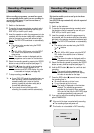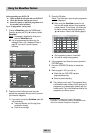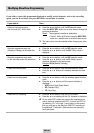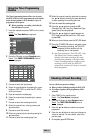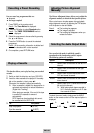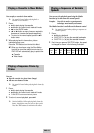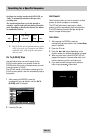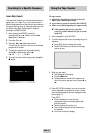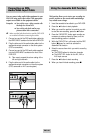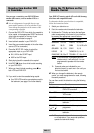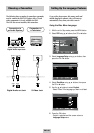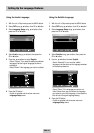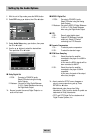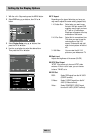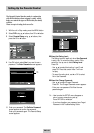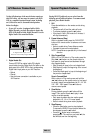ENG-26
Using the Assemble Edit Function
Connecting an RCA
Audio/Video Input Cable
You can connect other audio/video equipment to your
DVD-VCR using audio/video cables if the appropriate
outputs are available on the equipment chosen.
Examples:
◆
You wish to copy a video cassette with
the help of a second VCR.
◆
You wish to play back and/or copy
pictures taken with a camcorder .
☛
Make sure that both the television and the DVD-VCR
are switched off before connecting the cables.
1 Connect one end of the RCA audio/video cable into
the VIDEO INPUT socket on the front of the DVD-VCR.
2 Plug the other end of the audio/video cable into the
appropriate output connector on the other system
(VCR or camcorder).
3 Connect one end of the RCA audio cable supplied
into the AUDIO INPUT sockets on the front of the
DVD-VCR.
➢
Take care to respect the colour coding of the
left and right channels.
4 Plug the other end of the audio cable into the
appropriate output connectors on the other system
(VCR, camcorder or Hi-Fi sound system).
This function allows you to start a new recording at a
specific position on the cassette while maintaining a
very smooth scene change.
1 Insert the cassette to be edited in your DVD-VCR.
2 Press the
❿ll
button to start playback.
3 When you reach the position from which you wish
to start the new recording, press the
❿ll
button.
4 Press the F.ADV/STEP button again as often as
necessary to advance frame by frame, until the
exact recording position is located.
5 While the DVD-VCR is in still mode, hold the REC
button
(
●
)
down for a while to activate the
Assemble Edit function.
6 Select the source from which you wish to record by
pressing:
◆
The PROG buttons for television channels
◆
The INPUT SEL. button for the AV1, AV2 or
AUX input sources
7 Press the
❿ll
button to start recording.
8 When you have finished recording, press
■
.
AUX
1
AUX
3
3