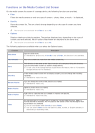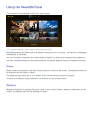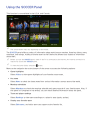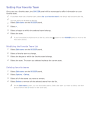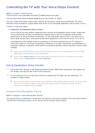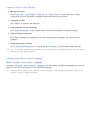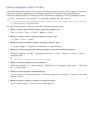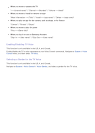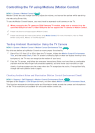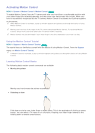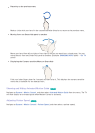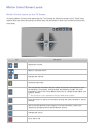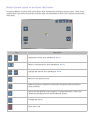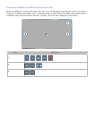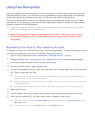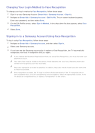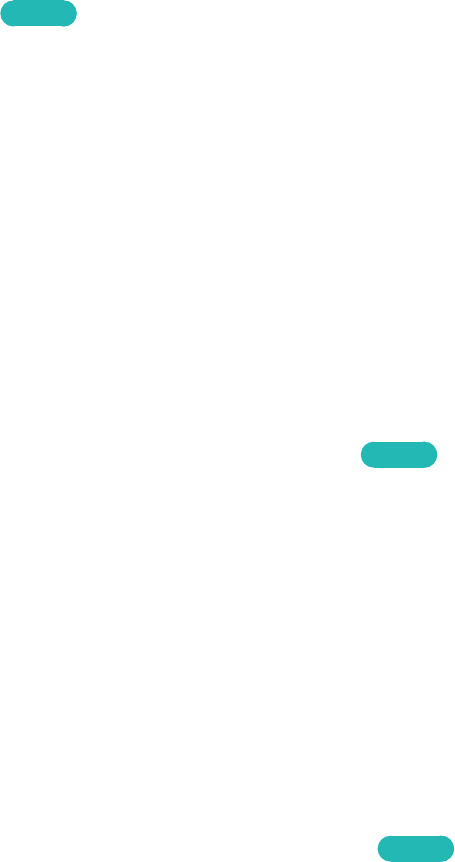
96 97
Controlling the TV using Motions (Motion Control)
MENU > System > Motion Control
Try Now
Motion Control lets you change channels, adjust the volume, and control the pointer while searching
the web using Smart Hub.
To use the Motion Control feature, you must install a separately-sold camera on the TV.
[
When connecting the TV camera to 2014 Samsung TV models, make sure to connect it to the
specified USB port of the TV. Other USB ports do not support the TV camera or Motion Control.
"
Please note that not all apps support Motion Control.
"
Please read through the instructions before using Motion Control. For more information, refer to "Read
Before Using Voice, Motion, or Face Recognition".
Testing Ambient Illumination Using the TV Camera
MENU > System > Motion Control > Motion Control Environment Test
Try Now
Run this test before using Motion Control to ensure proper functionality.
1.
Stand 5 to 11.5 feet (1.5 to 3.5m) from the TV screen. Initiate the Motion Control Environment
Test, and then select Start. If the TV screen is reflecting light or there are objects moving in the
background, the TV may not recognize the motion of your hand.
2.
Face the TV camera, and follow the onscreen instructions. Raise your hand from a comfortable
position with the index finger fully extended upwards, and then move your hand left or right
slowly. A pointer appears on the screen when the TV recognizes the action. If recognition fails,
change the hand position and try again.
Checking Ambient Noise and Illumination (Motion Control Environment Check)
MENU > Support > Self Diagnosis > Motion Control Environment Check
Try Now
Navigate to the Support > Self Diagnosis menu, and then select Motion Control Environment Check.
This function measures the ambient noise and illumination levels around the camera and microphone
of the TV to ensure they are suitable for voice and motion control use.