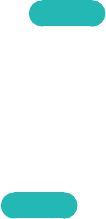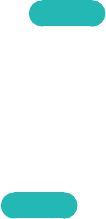
158
Using the Timers
Using the Sleep Timer
MENU > System > Time > Sleep Timer
Try Now
This function automatically shuts off the TV after a preconfigured period of time. Select System >
Time > Sleep Timer. You can set the timer up to 180 minutes in 30-minute increments.
Turning On the TV using On Timer
MENU > System > Time > On Timer
Try Now
Set the On Timer so that the TV turns on automatically at a chosen time. You can set up three
separate On Timer configurations concurrently: On Timer 1, On Timer 2, and On Timer 3. The On
Timer is only available if the Clock has been set.
●
Setup
Select Off, Everyday, Mon~Fri, Sat~Sun, or Manual. If you select Manual, you can select the
days you want the On Timer to turn on the TV by highlighting each day, and selecting it.
●
Time
Set the time that the TV turns on automatically. See Manual under Setting the Time for time
setting instructions.
●
Volume
Specify the volume the TV will set itself to when it turns on.
●
Source
Select a signal source from the list. This is the source the TV will access when it turns on. If you
want to use a USB device, that USB device must be connected to the TV before you start the On
Timer set up. To play back media from an HDMI or Component source such as a DVD player, Blu-
ray player, or set-top-box, you must leave the device on. It must be on and playing when the TV
turns on.
●
Antenna
If you have set the Source to TV, select a broadcast signal source, Air or Cable.
●
Channel
If you have set the Source to TV, select a channel.
●
Music / Photo
If you have set the Source to USB, specify a USB device folder containing music files in the
music field and/or a folder containing photos in the photo field. If you select a folder that
contains music files and a folder that contains photo files, the TV plays the music files and
displays the photos at the same time.