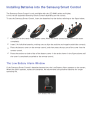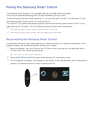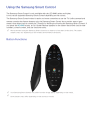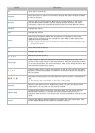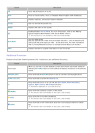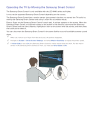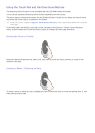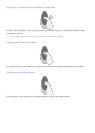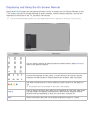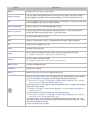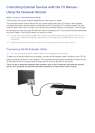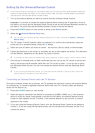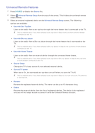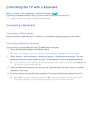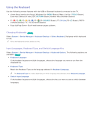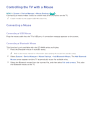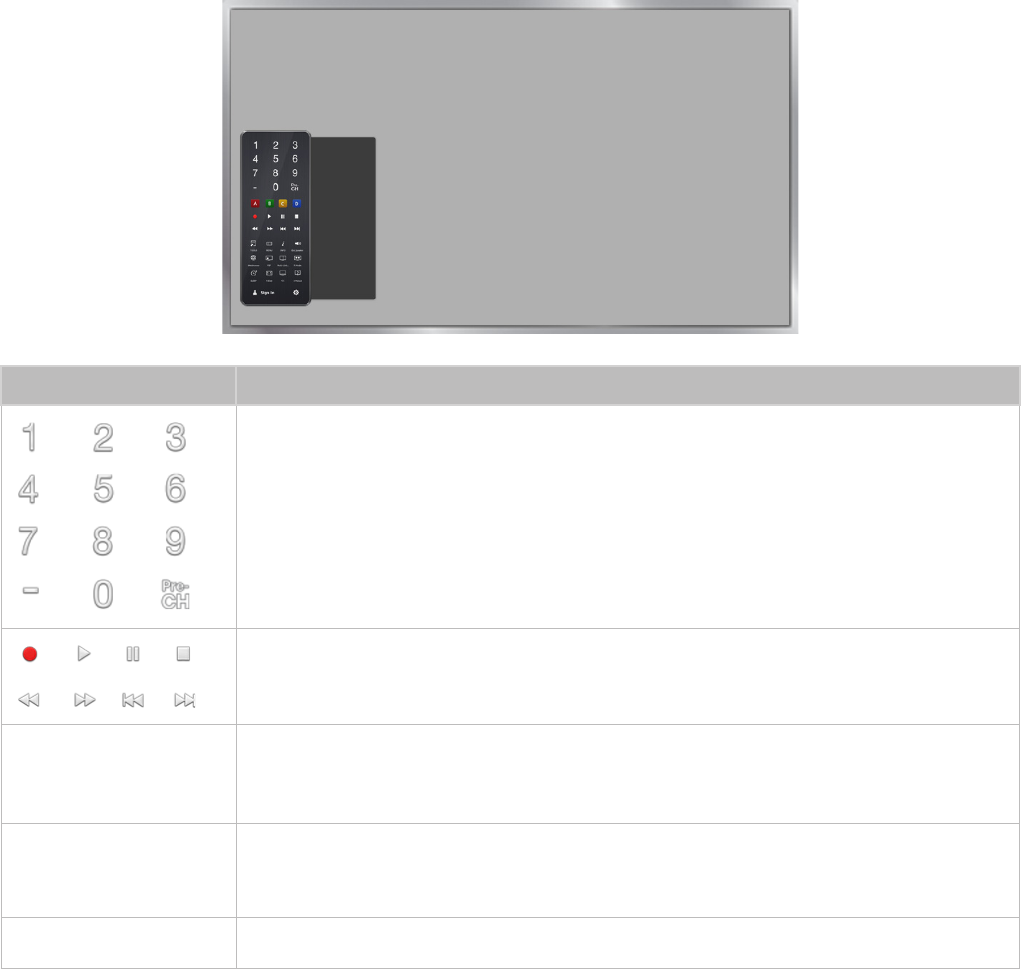
32
Displaying and Using the On-Screen Remote
Press the KEYPAD button on the Samsung Smart Control to display the On-Screen Remote on the
TV's screen. Use the On-Screen Remote to enter numbers, control content playback, and use the
features and functions of the TV, just like a real remote.
"
The On-Screen Remote buttons may vary depending on the TV features or functions you are using.
Button Description
Lets you switch channels by entering channel numbers directly. Select Pre-CH to
return to the previous channel.
Controls the playback of video, photo, or music files from all sources, and the
playback of media content on external devices (for example, a Blu-ray player).
a
,
b
,
{
,
}
Use these colored buttons to access additional options specific to the feature in
use.
"
This buttons are only available in the U.S.A. and Canada.
TOOLS
Press to display the Tools menu while you are watching TV. The Tools menu gives
you easy access to frequently used functions. The functions listed are context-
sensitive and vary depending on how you are currently using the TV.
INFO
Shows information about the current digital broadcast program or content.