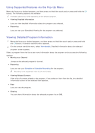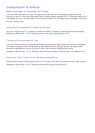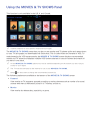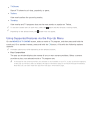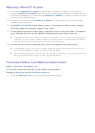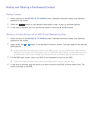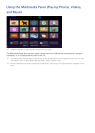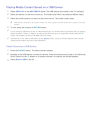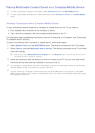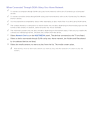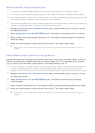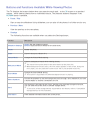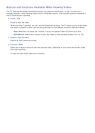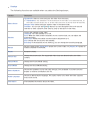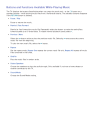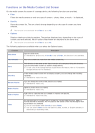82
Playing Multimedia Content Saved on a Computer/Mobile Device
"
To view a guide about Computer connections, select Connect to a PC on the MULTIMEDIA panel.
"
To view a guide about Smartphone or tablet connections, select Connect to a Phone on the MULTIMEDIA
panel.
Allowing Connections with a Computer/Mobile Device
To play multimedia content located on a computer or mobile device on the TV, you need to:
●
First, establish the connection to the computer or device.
●
Then, allow the connection with the computer/mobile device on the TV.
For information about establishing connections, see the "Connecting to a Computer" and "Connecting
To a Mobile Device" sections.
To allow a connection with a computer or mobile device, follow these steps:
1.
Select Network Device on the MULTIMEDIA panel. The devices connected to the TV are listed.
2.
Select Options, and then Multimedia device settings. The devices connected to the TV are listed
with their settings.
"
Alternatively, select Multimedia Device Settings from the Network menu to see the list of the devices
connected to the TV with their settings.
3.
Allow the connection with the device you want to connect to the TV. You can only play media
files from devices that have been allowed to connect to the TV.
"
If a computer or mobile device asks that it be allowed to connect, the connection allowance confirmation
window appears on the TV so that you can easily connect it.
"
You can connect to a computer or mobile device on any DLNA DMC device, such as this TV. The DLNA
DMC function enables you to connect a mobile device to the TV, search for multimedia content and control
play operations on the TV.