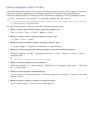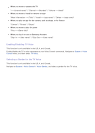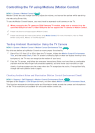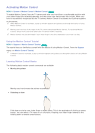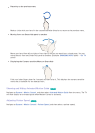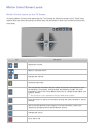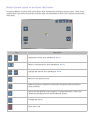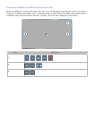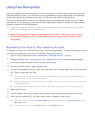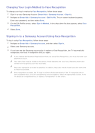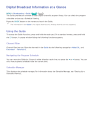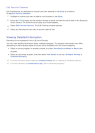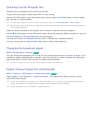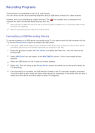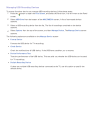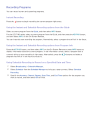102 103
Using Face Recognition
Users can register their faces using the TV camera, and sign in to their Samsung accounts using the
Face Recognition function. Only one face can be registered per account. Depending on the ambient
illumination level and/or shadows over a face, the TV may have difficulty recognizing it.
To use the Face Recognition feature, you need to install a sold-separately camera on the TV. Make
sure that the TV is connected to the Internet when installing the camera so that it can download the
software required for Face Recognition.
"
Please read through the instructions before using Face Recognition. For more information, refer to "Read
Before Using Voice, Motion, or Face Recognition".
[
When connecting the TV camera to 2014 Samsung TV models, make sure to connect it to
the specified USB port of the TV. Other USB ports do not support the TV camera or Face
Recognition.
Registering Your Face to Your Samsung Account
To register your face to your Samsung Account, follow the steps below. To create a Samsung Account
if you do not already have one, refer to "Creating a Samsung Account".
1.
Sign in to your Samsung Account (Smart Hub > Samsung Account > Sign In).
2.
Navigate to Smart Hub > Samsung Account > Edit Profile. The On-Screen Keyboard appears.
3.
Enter your account password. When finished, select Done.
4.
On the Edit Profile screen, select Register Face.
5.
On the Face Registration screen, align your face within the red circle. When the circle turns green,
the TV has recognized your face.
"
Your entire face must be visible to the camera. Avoid shadows over your face. Shadows prevent the
camera from recognizing your face accurately.
"
Keep your expression as neutral as possible. In addition, keep your mouth closed but at the same time
as neutral as possible.
"
For stronger security, check the box to require a password when signing in using Face Recognition.
6.
Select Take Picture.
7.
The TV displays your picture. Select OK to accept, Retry to take another picture, or Cancel.
8.
After you have selected OK, the Edit Profile screen re-appears. Select Done.
"
After you accept your picture, the Sign in Method changes automatically to Face Recognition on the
Edit Profile screen.
"
To remove your picture, select Remove Face on the Edit Profile screen.