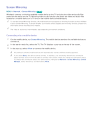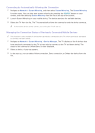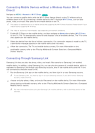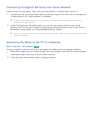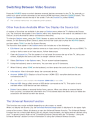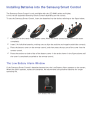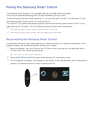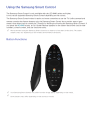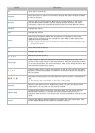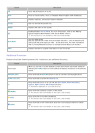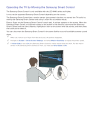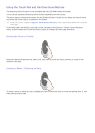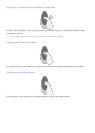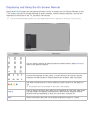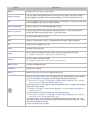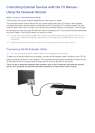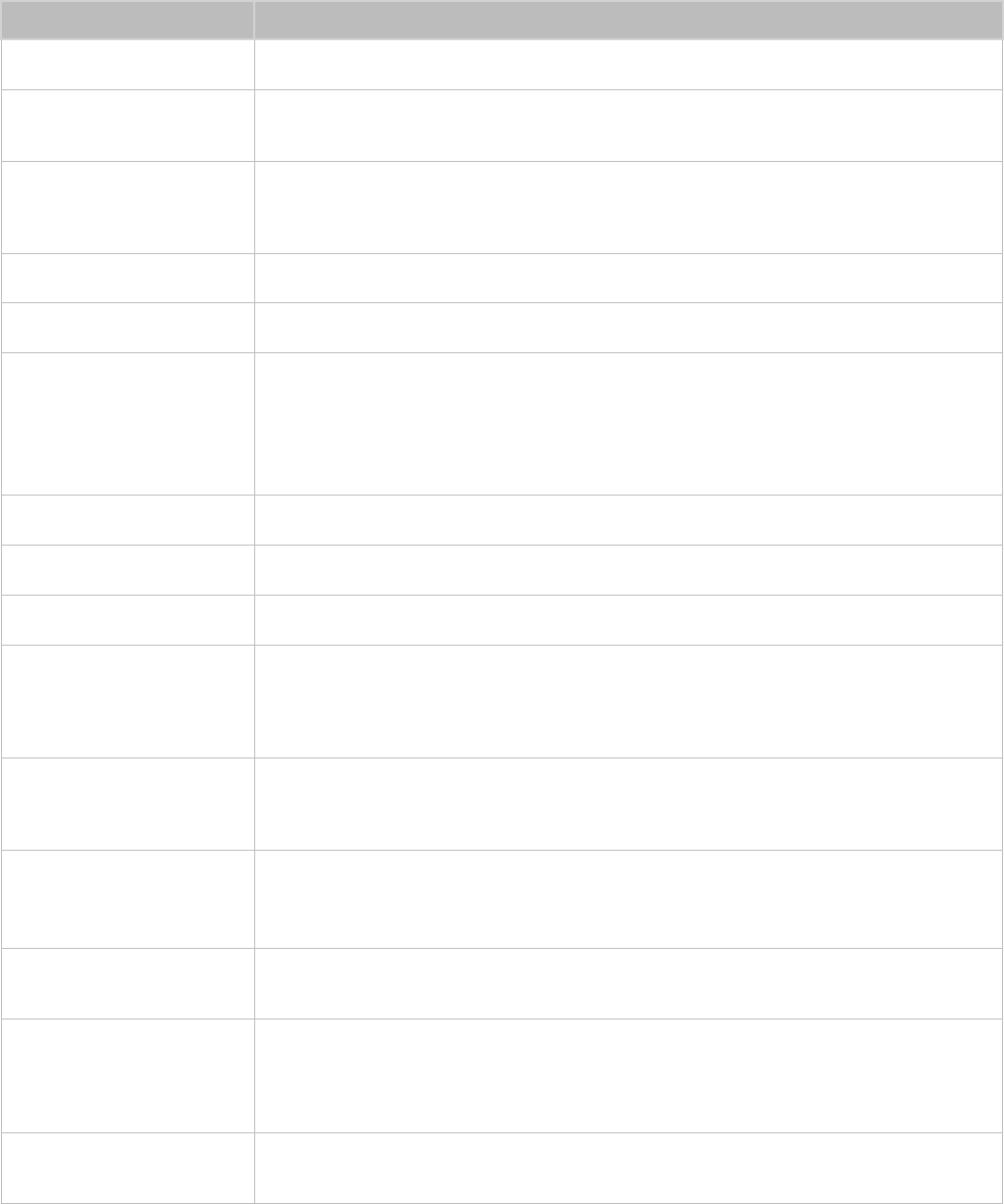
26 27
Button Description
TV
Turns the TV on and off.
SEARCH
Press this button to search for information through the search window available
in various services.
KEYPAD
Displays the On-Screen Remote. With the On-Screen Remote on the screen,
you can easily enter numbers, control content, and use functions. For more
information, refer to the "Displaying and Using the On-Screen Remote" section.
SOURCE
Changes the source.
VOL
Changes the volume.
VOICE
Starts voice recognition. When the microphone icon appears on the screen,
speak a voice command into the microphone. Say "Help" to learn about basic
usage and voice commands.
"
Say a voice command 4 to 6 inches (10 to 15cm) from the microphone at an
appropriate volume.
¢
Turns the sound off and on.
CH
Changes the channel.
u
,
d
,
l
,
r
Moves the pointer or focus.
Touch pad
Place a finger on the touch pad and move the Samsung Smart Control. The
pointer on the screen moves in the same direction. Press the touch pad to select
or run the focused item. For more information, refer to the "Using the Touch Pad
and the Directional Buttons" section.
†
,
∂
,
∑
,
…
Controls video, photo, or music file playback on the TV. You can also use these
buttons to control the playback of content on an external device (for example, a
Blu-ray player).
a
,
b
,
{
,
}
Use these colored buttons to access additional options specific to the feature in
use.
"
This buttons are not available in the U.S.A. and Canada.
RETURN
Returns to the previous menu. Additionally, when you press this button while
watching TV, you can return to the previous channel.
SMART HUB
Launches Smart Hub's First Screen. From this panel, you can search through
favorite apps, channels, or sources and quickly access previously run or
frequently used functions. You can also use services provided on each Smart Hub
panel.
GUIDE
Displays the digital channel broadcasting schedule. For more information, refer
to the "Digital Broadcast Information at a Glance" section.