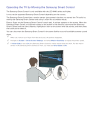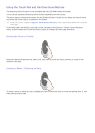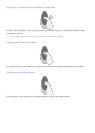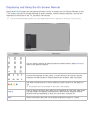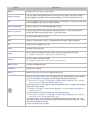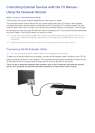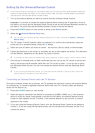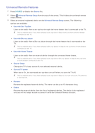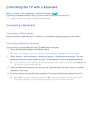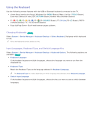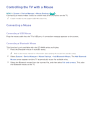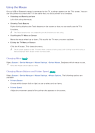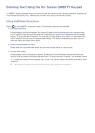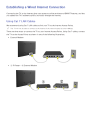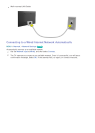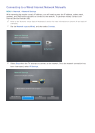36 37
Controlling the TV with a Keyboard
MENU > System > Device Manager > Keyboard Settings
Try Now
Connecting a keyboard makes it easy to control most of the functions on the TV.
"
Certain models do not support USB HID class keyboards.
Connecting a Keyboard
Connecting a USB Keyboard
Plug the keyboard cable into the TV's USB port. A connection message appears on the screen.
Connecting a Bluetooth Keyboard
This function is only available with the LED 6400 series and higher.
1.
Place the Bluetooth keyboard into standby status.
"
Refer to the keyboard manual for information about putting the keyboard into standby status.
2.
Select System > Device Manager > Keyboard Settings > Add Bluetooth Keyboard. The Add
Bluetooth Keyboard screen appears and the TV automatically scans for available keyboards.
"
If your keyboard was not detected, position the keyboard close to the TV, and then select Refresh. The
TV scans for available keyboards again.
3.
Select the Bluetooth keyboard from the scan list, and then select Pair and connect. A number
appears on the screen.
4.
Enter the number using the Bluetooth keyboard. This pairs the Bluetooth keyboard to the TV.
"
Select Yes to change the keyboard's options or No to leave them as they are. Refer to the "Input
Languages, Keyboard Type, and Switch Language Key" section for more information.