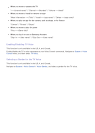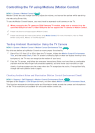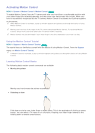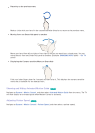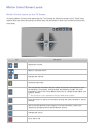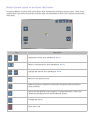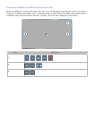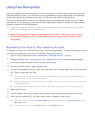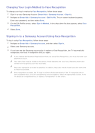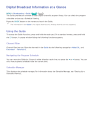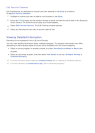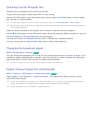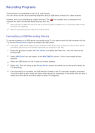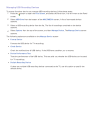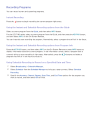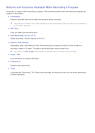104
Changing Your Login Method to Face Recognition
To change your log in method to Face Recognition, follow these steps:
1.
Sign in to your Samsung Account (Smart Hub > Samsung Account > Sign In).
2.
Navigate to Smart Hub > Samsung Account > Edit Profile. The on-screen keyboard appears.
Enter your password, and then select Done.
3.
On the Edit Profile screen, select Sign-in Method. In the drop down list that appears, select Face
Recognition.
4.
Select Done.
Signing in to a Samsung Account Using Face Recognition
To log in using Face Recognition, follow these steps:
1.
Navigate to Smart Hub > Samsung Account, and then select Sign In.
2.
Select your Samsung account.
3.
If you have set the Samsung account sign in option to Face Recognition, the TV automatically
recognizes your face. If recognition fails, try again.
"
If you checked the Password Required box when you set up Face Recognition, you must also enter your
password to log in.
"
Your entire face must be visible to the camera. Avoid shadows over your face. Shadows prevent the
camera from recognizing your face accurately.
"
Keep your expression as neutral as possible. In addition, keep your mouth closed but at the same time
as neutral as possible.
"
Once recognition succeeds, the TV logs in to Smart Hub automatically. If the TV recognizes two or
more registered faces, a list of corresponding accounts appears. Select the appropriate account. If the
TV detects an unregistered face, it displays “Unregistered” on the screen.