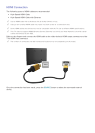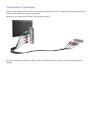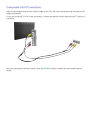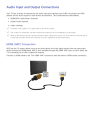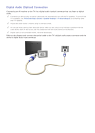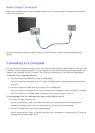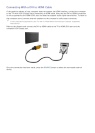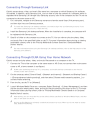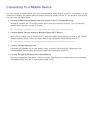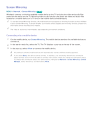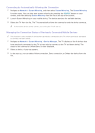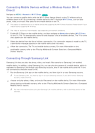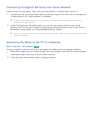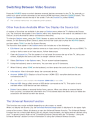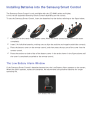16 17
Connecting Through Samsung Link
Quickly access photo, video, and music files saved on a computer on which Samsung Link software
is installed. In addition, using Samsung Link, you can view or play the content of a computer which is
registered with Samsung Link through your Samsung account, even if the computer and the TV are not
connected to the same router or AP.
1.
On a computer, navigate to the Samsung content and service portal (http://link.samsung.com),
and then sign into your Samsung account.
"
To install the Samsung Link desktop software, you need to sign into your Samsung account. If you
don't have a Samsung account, create one first.
2.
Install the Samsung Link desktop software. When the installation is complete, the computer will
be registered with Samsung Link.
3.
Specify a folder on the computer to connect to the TV. You can view or play the photo, video,
and music files in the specified folder on the TV. For more information about playing or viewing
multimedia content, refer to the "Playing Multimedia Content Saved on a Computer/Mobile
Device" section.
"
For more information about using the Samsung Link desktop software, refer to the Help section of the
Samsung Link software.
Connecting Through DLNA Using Your Home Network
Quickly access and play photo, video, and music files stored on a computer on the TV.
1.
Connect the TV and the computer to the same router or AP. Once you connect them to the same
router or AP, a home network is configured.
"
DLNA is the technology that lets TV's, computers, and mobile devices connected to one wired or
wireless router share content.
2.
On the computer, select [Control Panel] > [Network and Internet] > [Network and Sharing Center]
> [Change advanced sharing settings], and then select [Choose media streaming options...] to
activate media streaming.
3.
From the list, set the TV to [Allowed].
4.
Launch Windows Media Player on a computer. Select [Settings] > [Library Management], and then
add the location where photo, video, and music files are saved to play them on the TV. For more
information about playing content, refer to "Playing Multimedia Content Saved on a Computer/
Mobile Device" section.
"
Alternatively, you can move the files to the default folder specified by Windows Media Player, and then
play or view them on the TV.
"
As long as File Sharing is activated, unauthorized access may occur. When you do not need to access
data, disable File Sharing.