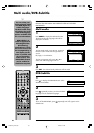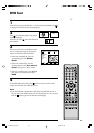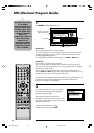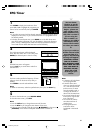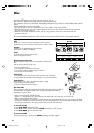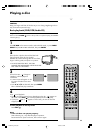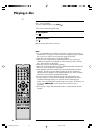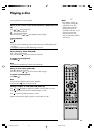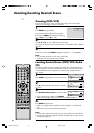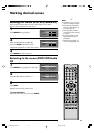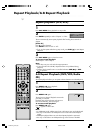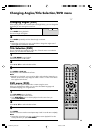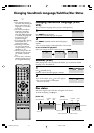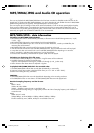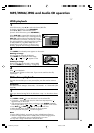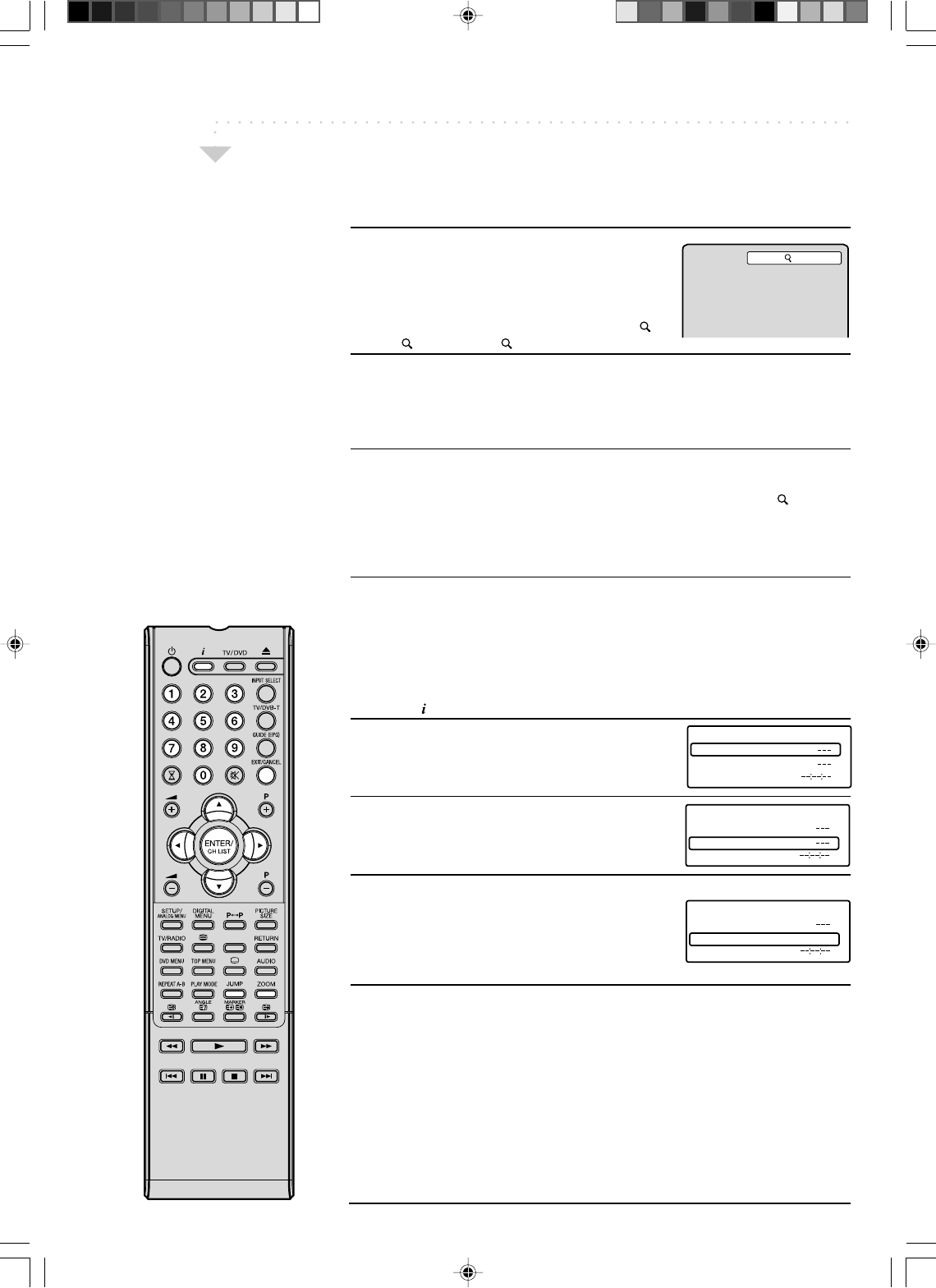
36
Zooming/Locating Desired Scene
Zooming (DVD/VCD)
This unit will allow you to zoom in on the frame image. You can then make
selections by switching the position of the frame.
1
Press ZOOM during playback.
The centre part of the image will be zoomed in.
Each press of ZOOM will change the ZOOM
1
(x 1.3),
2 (x 1.5) and 3 (x 2.0).
2
Press ▲/▼/B/A to view a different part of the frame.
You may move the frame from the centre position to UP, DOWN, LEFT or RIGHT
direction.
3
In the zoom mode, press ZOOM repeatedly to return to a 1:1 view ( Off).
Note:
•You can select the Pause or Slow in the zoom mode.
• Some discs may not respond to zoom feature.
Locating Desired Scene (DVD/VCD/Audio
CD)
Use the title, chapter and time recorded on the DVD disc to locate the desired
point to playback. In the case of VCD/Audio CD discs, time and track are used
to locate the desired point to playback. To check the title, chapter/track and
time, press
.
1
Press JUMP during playback or resume stop mode.
2
Press ▲ or ▼ to select the “Title /Track”, “Chapter”
or “Time”.
3
Press Number buttons (0–9) to input the number.
• If you input a wrong number, press CANCEL.
• Refer to the package supplied with the disc to check the numbers.
4
Press ENTER. Playback starts.
• When you change the title, playback starts from Chapter 1 of the selected
title.
• Some discs may not work in the above operation.
Note:
• In case of the Audio CD and Video-CD, only Track and Time can be selected.
• In case of the Video-CD playback with PBC, the JUMP does not work. Turn off
the PBC (see page 32).
1
Time
Title
Chapter
Jump
Time
Title
Chapter
Jump
Time
Title
Chapter 12
Jump
50A0201A_p32-37.p65 9/12/07, 4:58 PM36