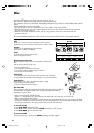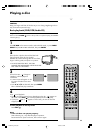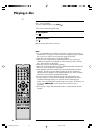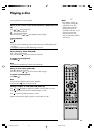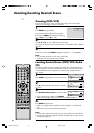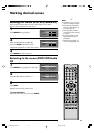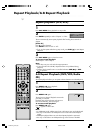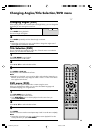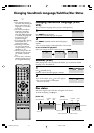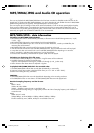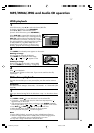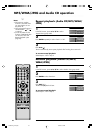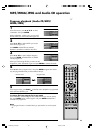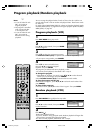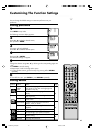40
Changing Soundtrack Language/Subtitles/Disc Status
Changing Soundtrack Language (DVD/
VCD)
You can select the language when you play a multilingual disc.
1
Press AUDIO during playback.
The current soundtrack language will appear.
2
Press AUDIO repeatedly until the desired language is
selected.
• The on screen display will disappear after a few seconds.
In case of Video CD playback
Audio type changes as follows each time you press AUDIO.
Subtitles (DVD)
When playing back a disc recorded with subtitles, you can select the subtitle
language or turn the subtitle off.
1
Press repeatedly during
playback until the desired language is selected.
2
To turn off the subtitle, press until “Off” appears.
• The on screen display will disappear
after a few seconds.
Disc status
With press of , the status of the disc will appear on the screen.
To cancel the display, press
again.
[Video CD] [DVD]
1/2 Eng Dolby Digital
2/2 Fre Dolby Digital
1/5 Eng
Off
Note:
• If the desired language is
not heard after pressing the
button several times, the
language is not recorded
on the disc.
• The selected soundtrack
language is cancelled
when you eject the disc.
The initial default language
or available language will
be heard if the disc is
played back again.
• If you select DTS in playing
DTS-encoded disc, no
sound will be heard.
• Depending on the DVD,
you may not be able to
change subtitles, or to turn
subtitles on or off.
• While playing a DVD, the
subtitle may change when
you loaded or eject the
disc.
• In some cases, a selected
subtitle language may not
be changed immediately.
VCD 00:08:32 00:51:03
Track 3/15
DISC OPERATION
TRACK NO.
ELAPSED
TIME
TOTAL
TIME
SUBTITLE LANGUAGE
DVD 00:15:25 01:41:39
Title 1/3 Chapter2/24
1/1 Eng Dolby Digital 1/2 Eng
1/1
ELAPSED
TIME
ANGLE NO.
DISC OPERATION
TITLE NO.
TOTAL
TIME
AUDIO LANGUAGE
A KIND OF AUDIO
CHAPTER NO.
LR L R
50A0201A_p38-41.p65 9/12/07, 4:58 PM40