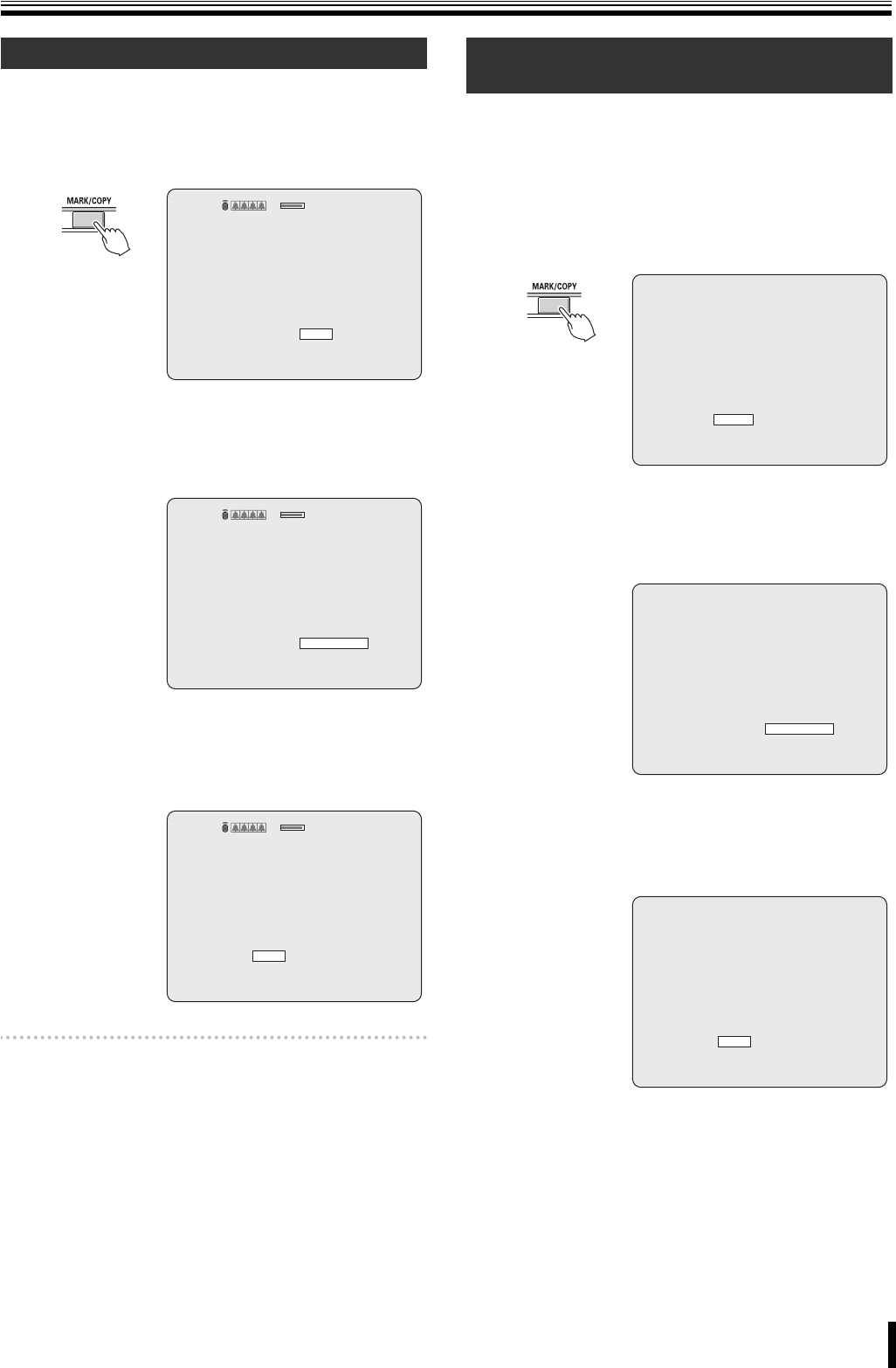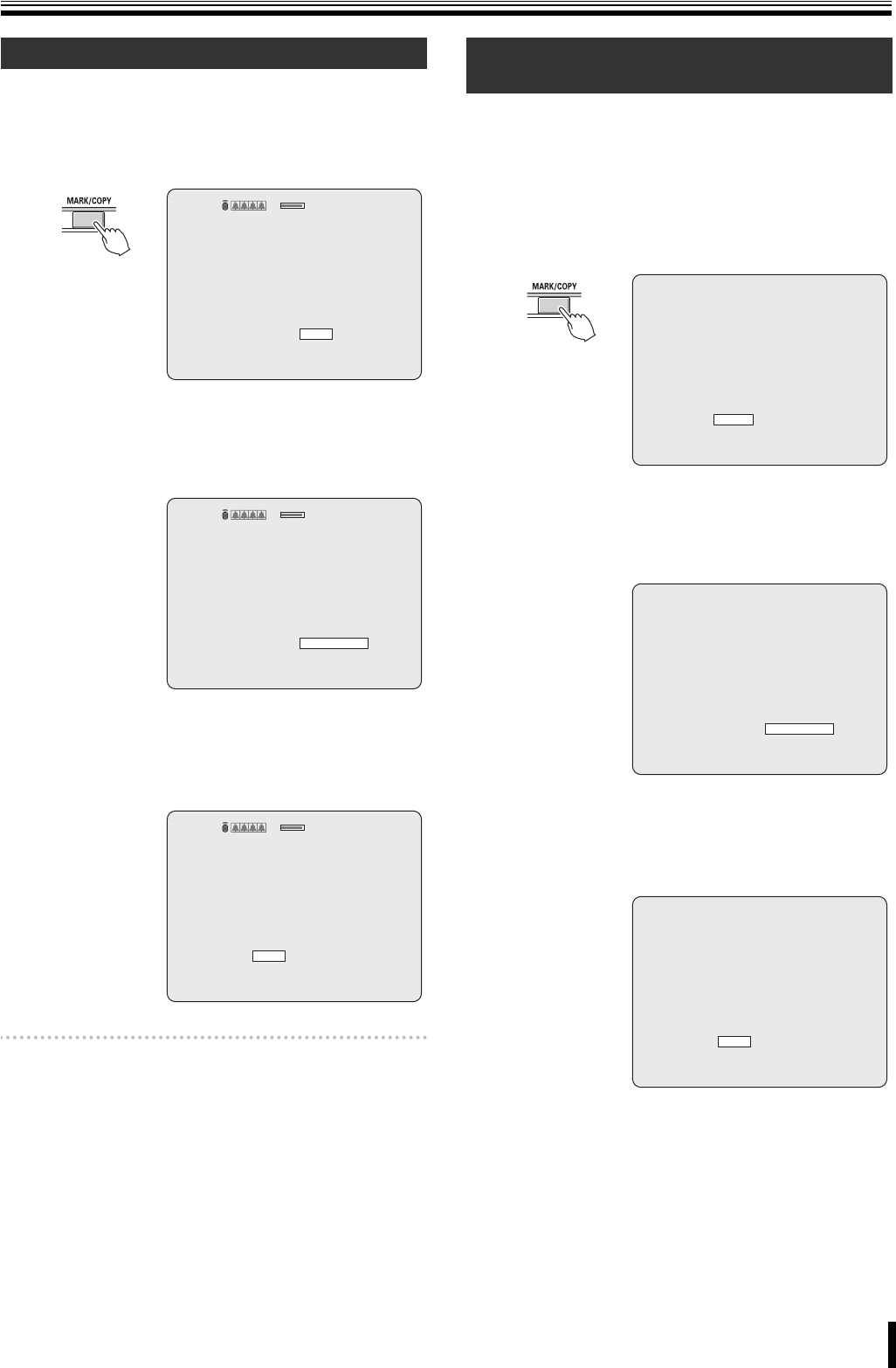
Additions and Changes to Main Unit Operating Procedures
2
You can mark and immediately copy a live video.
1
While monitoring a live video, press the MARK/
COPY button.
The BOOKMARK screen appears.
2
Choose "YES" and press the ENTER button.
The current frame of the video is marked as a still
image, and the BACKUP USB DEVICE screen
appears.
3
Select the destination and press the ENTER button.
A confirmation screen appears.
Choose "YES" and press the ENTER button to copy the
image.
Memo: Whenever you mark a live video by pressing the
MARK/COPY button, the current frame of the video is
saved so that you can later search for and play back
the marked video through the search (BOOKMARK)
menu regardless of whether you copy it (by choosing
"YES") or just mark it (by choosing "NO").
This is also true when you have marked a playback
video.
You can mark and immediately copy a playback video in the
same way as a live video.
● To copy a still image from a playback video:
1
While playing back a recorded video, press the
MARK/COPY button
The BOOKMARK screen appears.
2
Choose "STILL" and press the ENTER button.
The current frame of the video is marked as a still
image, and the BACKUP USB DEVICE screen
appears.
3
Select the destination and press the ENTER button.
A confirmation screen appears.
Choose "YES" and press the ENTER button to copy the
image.
Marking and Copying Live Videos (P21)
CH1 C
2008/02/29 17:25:37
2%2%
BOOKMARK
NO
YES
CH1 C
2008/02/29 17:25:37
2%
2%
BACKUP USB DEVICE
CD-RW
USB STICK
CH1 C
2008/02/29 17:25:37
2%
2%
SAVE ?
YES
NO
Marking and Copying Playback Videos
(P22)
CH1
2008/02/29 17:25:37
BOOKMARK
STILL
VIDEO
h
CH1
2008/02/29 17:25:37
BACKUP USB DEVICE
CD-RW
USB STICK
h
CH1
2008/02/29 17:25:37
SAVE ?
YES
NO
h