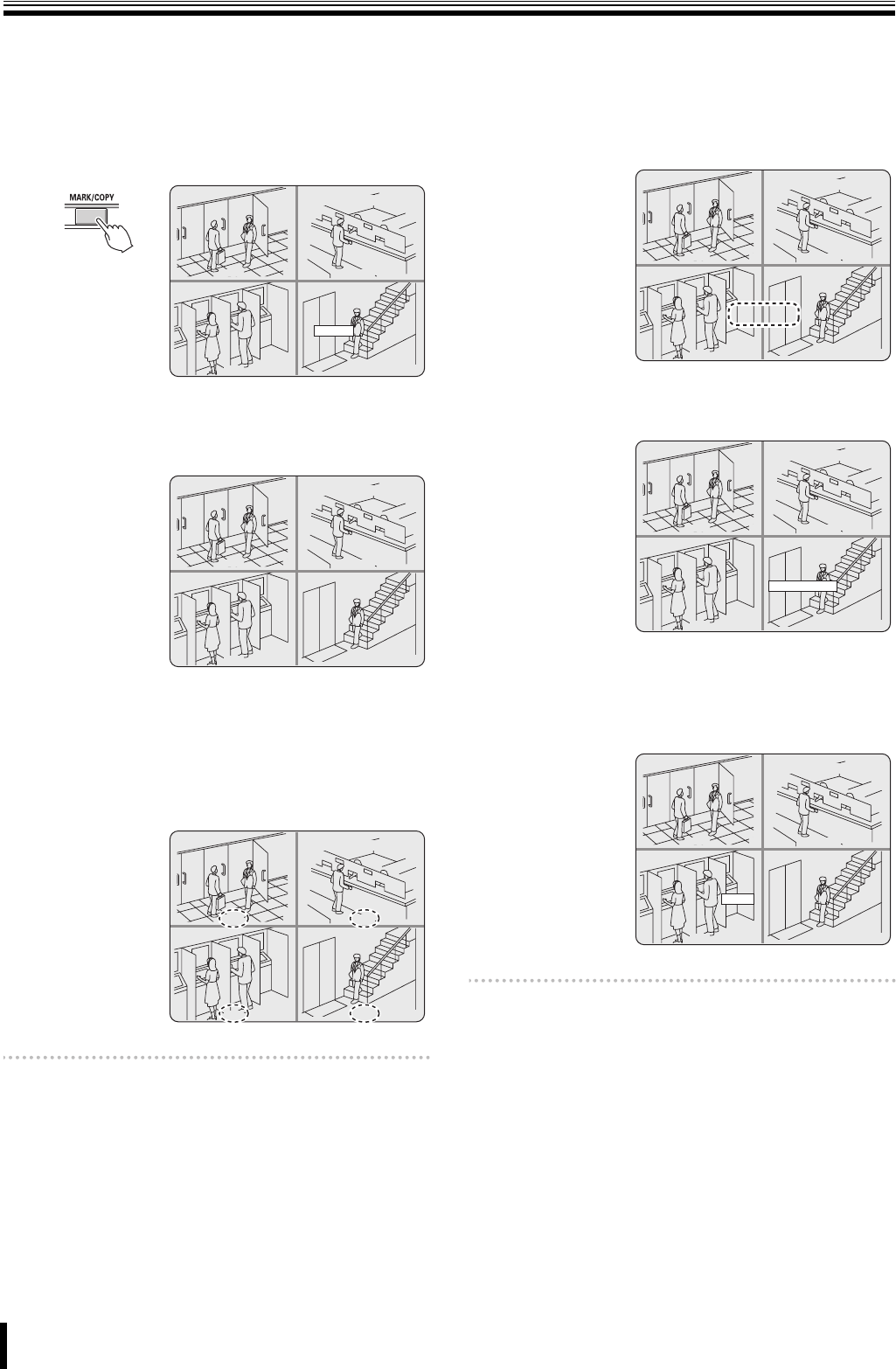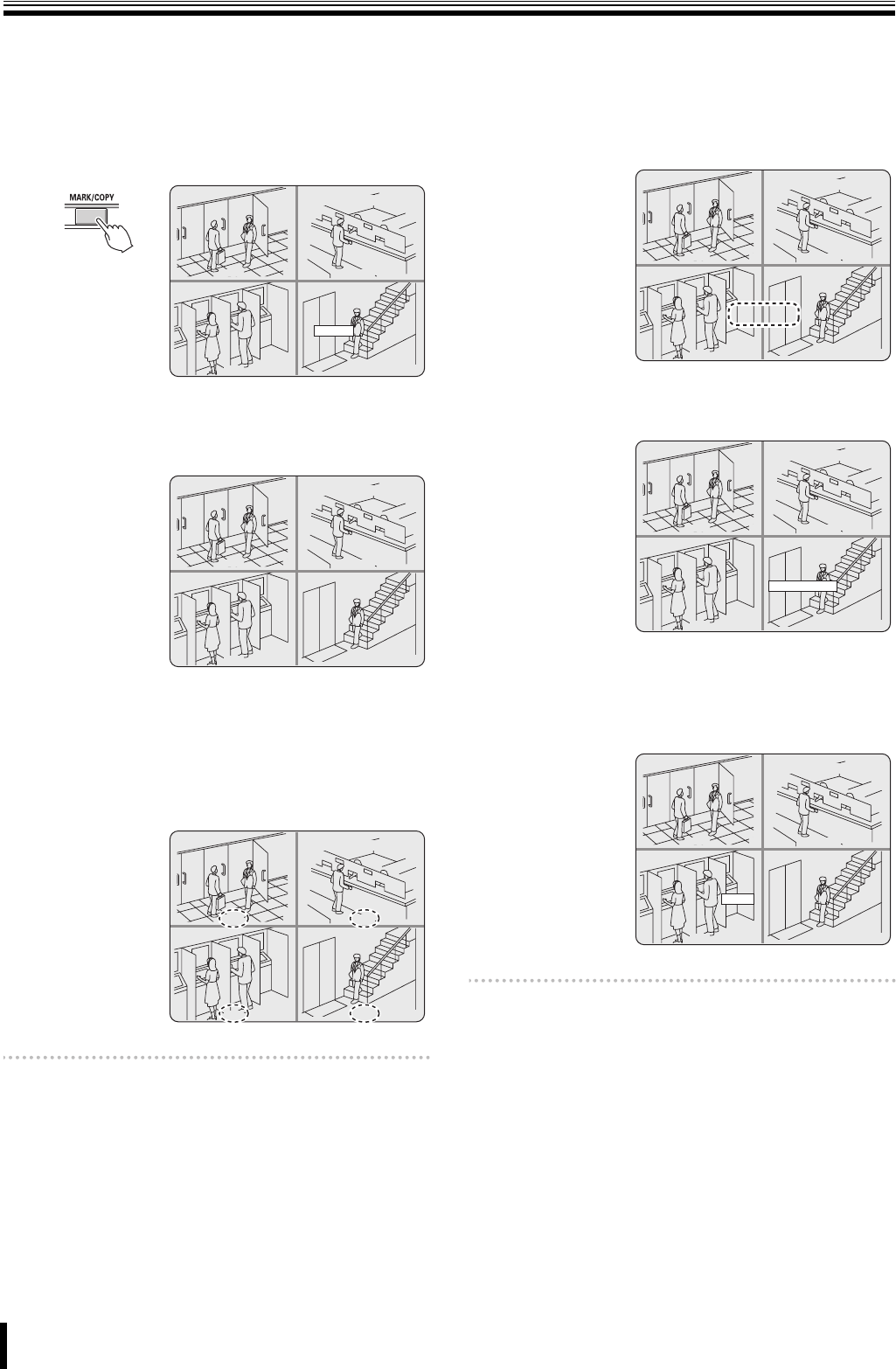
Additions and Changes to Main Unit Operating Procedures
3
● To copy a video clip from a playback video:
When you copy a video clip from a playback video, you can
select which channel(s) to copy.
1
While playing back a recorded video, press the
MARK/COPY button
The BOOKMARK screen appears.
2
Choose "VIDEO" and press the ENTER button.
The video is marked as the source of a video clip, and
the DURATION&CH screen appears.
3
Select the channel(s) to copy using the channel
buttons (1 - 4).
The text color of each channel number toggles each
time the corresponding button is pressed:
• Yellow (default): Copies the channel.
• White: Does not copy the channel.
Memo: For a single channel video, the channel number is
always displayed in yellow ("copy the channel") and
its color cannot be toggled.
4
Set the length of the video clip you want to save.
Use the right and left control buttons (}~) to move
between the digits, and use the up and down control
buttons ({|) to select the desired value.
The length of the video clip can be specified in units of
minutes and the maximum length is 30 minutes.
5
Press the ENTER button.
Then the BACKUP USB DEVICE screen appears.
6
Select the destination and press the ENTER button.
A confirmation screen appears.
Choose "YES" and press the ENTER button to copy the
specified channels in order.
Memo: Empty channels, if any, are skipped.
CH1
CH3
CH2
CH4
2008/02/29 17:25:37
BOOKMARK
BOOKMARK
STILL
STILL
VIDEO
h
CH1
CH3
CH2
CH4
2008/02/29 17:25:37
DURATION & CH
DURATION & CH
0 0 MIN
0 0 MIN
h
CH1
CH3
CH2
CH4
2008/02/29 17:25:37
DURATION & CH
DURATION & CH
0 0 MIN
0 0 MIN
h
CH1
CH3
CH2
CH4
2008/02/29 17:25:37
DURATION & CH
DURATION & CH
0 3 MIN
0 3 MIN
h
CH1
CH3
CH2
CH4
2008/02/29 17:25:37
h
BACKUP USB DEVICE
CD-RW
BACKUP USB DEVICE
CD-RW
USB STICK
CH1
CH3
CH2
CH4
2008/02/29 17:25:37
h
SAVE ?
NO
SAVE ?
YES
NO