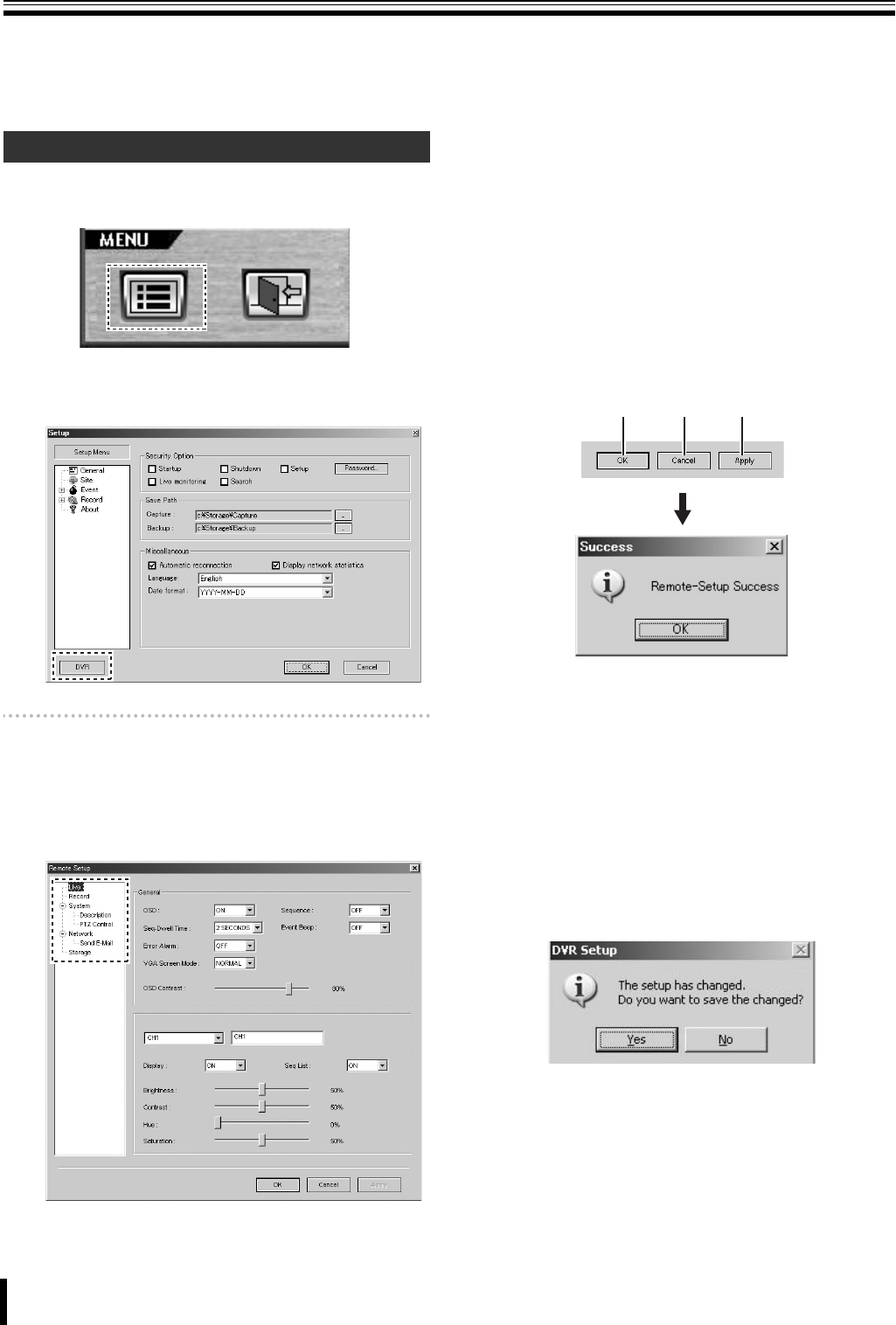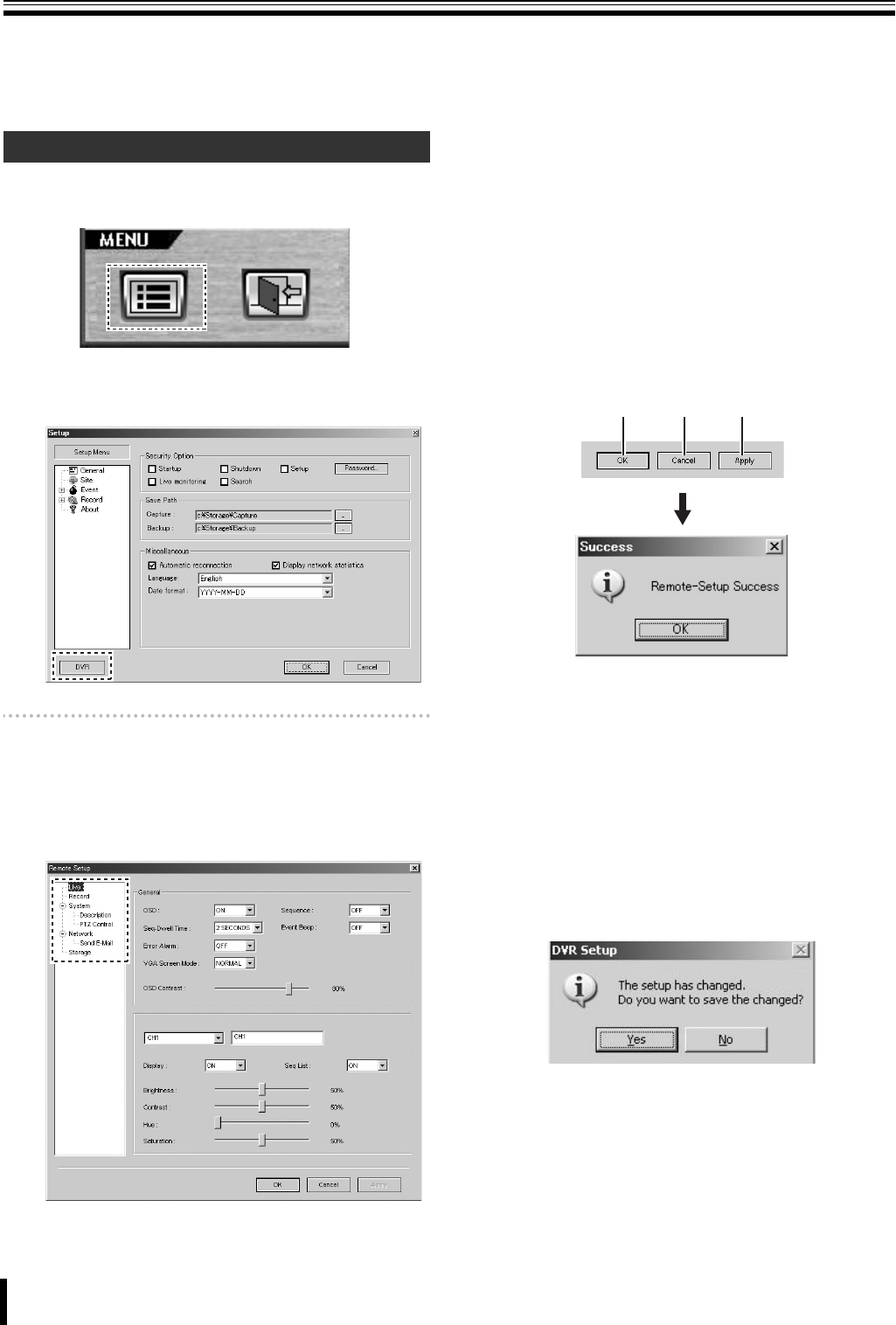
7
New Feature for Network Operations
(Remote Setup)
Now you can use the new network feature called Remote Setup.
With Remote Setup, you can connect your personal computer to the DVR over the network and remotely set up the DVR through
settings menus.
1
Click the menu button on the operation panel.
The [Setup] screen appears.
2
Click [DVR] at the lower left corner of the screen.
The [Remote Setup] screen appears.
Memo: Some DVR models provide no support for Remote
Setup. If this is the case, pressing the [DVR] results in
an error message.
3
Highlight and click your desired settings menu on
the tree list.
Your specified menu screen appears.
4
Configure the settings using the menu items
displayed on screen.
These settings are basically the same as those
available through DVR-side menus.
For more information on the settings, refer to the
corresponding pages of the instruction manual.
5
Click [Apply] or [OK].
A "Remote-Setup Success" message appears on the
[Success] dialog box, and the settings are sent to the
DVR.
Click [OK] to close the dialog box.
1 If you click [Apply]:
The [Remote Setup] screen remains displayed after
you close the [Success] dialog box.
When you have finished all necessary Remote Setup
operations, click [OK] to close the [Remote Setup]
screen.
2 If you click [OK]:
This action closes both the [Success] dialog box and
[Remote Setup] screen.
3 If you click [Cancel]:
A dialog box that asks whether to save the settings is
displayed if there have been any settings changed on
the screen.
Choosing "No" cancels changes to the settings and
closes the [Remote Setup] screen.
Choosing "Yes" saves changes to the settings and
closes the [Remote Setup] screen.
How to Use Remote Setup
2 3 1