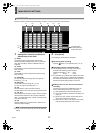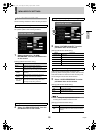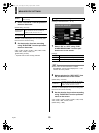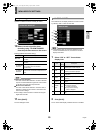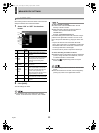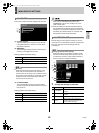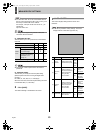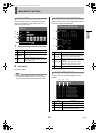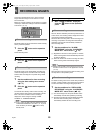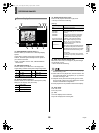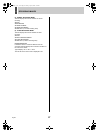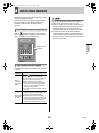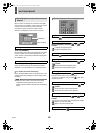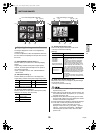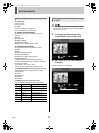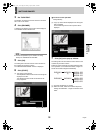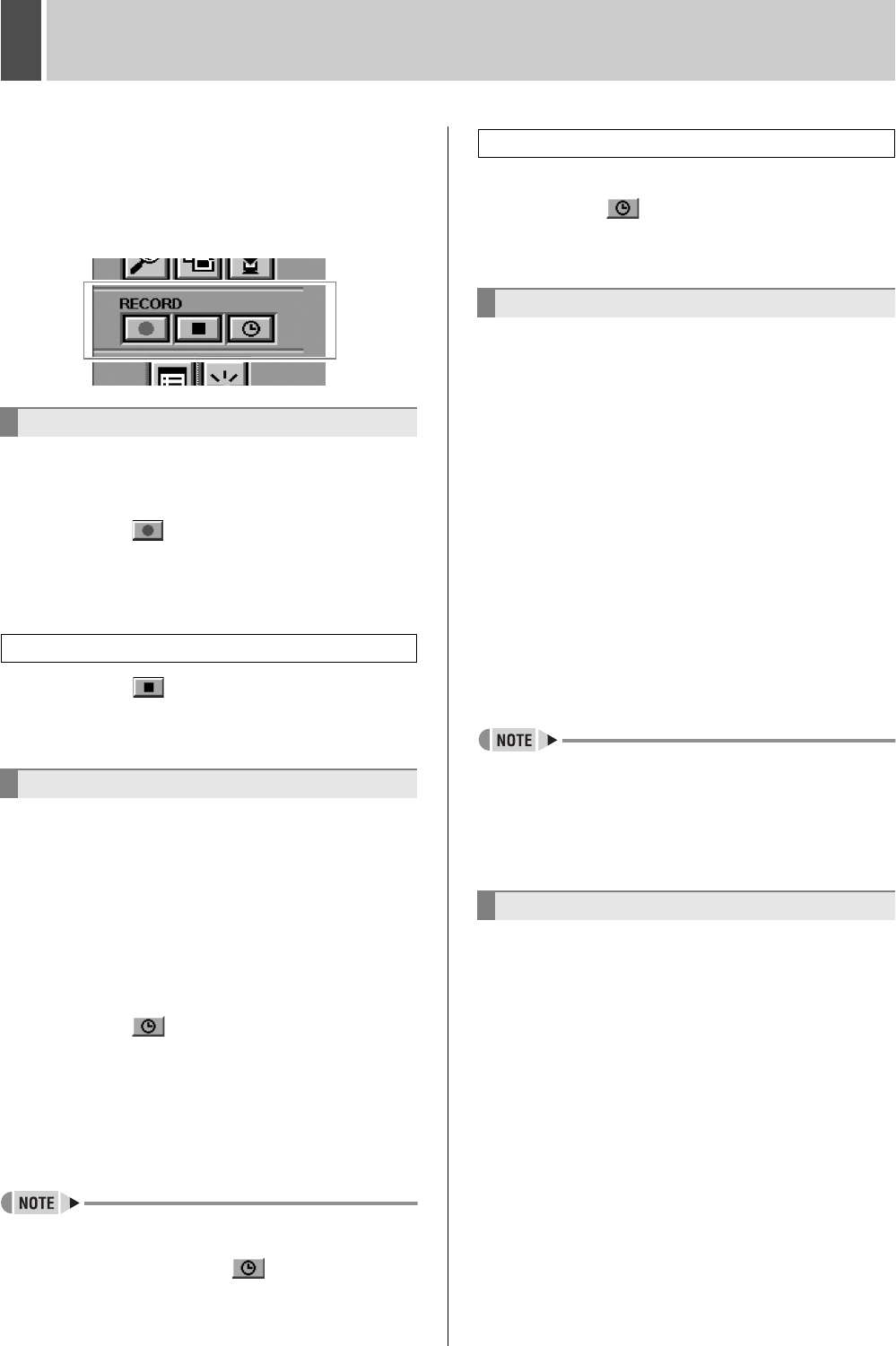
English 25
1 RECORDING IMAGES
This section will describe the way in which monitored
images and alarm images can be stored on the unit’s
internal hard disk.
Before any of these operations can be carried out, it will be
necessary to make menu settings to match the installation
environment. (JP. 10)
Monitored images can be recorded to the normal recording
area by a manual operation.
1 Click the button on the operation
panel.
Normal recording starts.
2 Click the button on the operation
panel.
Monitored images can be automatically recorded to the
normal recording area in accordance with timer settings.
Note that timer recording will not operate during normal
recording.
1 Set the conditions for timer recording
using the timer setting menu screen.
(JP. 17)
2 Click the button on the operation
panel.
The unit will enter standby mode for timer recording, and
recording will then start and stop automatically at the set
times. The current condition for timer recording is
displayed on-screen using the message “TIMER
STANDBY” or “TIMER RECORDING”.
z If “OLY AL-RC ON TMR” has been selected using the
“ALARM REC MODE SET” menu item (JP. 18), it will
not be necessary to click the button to setup
standby mode.
3 With “TIMER STANDBY” displayed,
click the button on the operation
panel.
When an alarm is detected by the alarm input terminal or a
motion sensor, the recording of alarm images to the alarm
recording area will start automatically.
Whenever alarm recording starts, normal recording, timer
recording, and pre-alarm recording will be automatically
terminated, and they will be automatically restarted as
alarm recording ends.
1 Set the conditions for “ALARM
RECORDING” using the “ALARM REC
MODE SET” menu screen. (JP. 18)
(1) Regardless of the unit’s current operation or condition,
alarm recording will be started automatically whenever
an alarm is detected.
(2) When the duration set for alarm recording has ended,
alarm recording will be automatically stopped.
z Settings can be made to have a buzzer sound on the
PC when an alarm occurs on the digital video recorder.
(JP. 21)
When the alarm sound stops during alarm recording, click
the stop button on the operation panel.
Pre-alarm recording can be set to record video just before
an alarm. It will be possible to view images from just before
an alarm when alarm recording is being played back.
1 Set the conditions for “PRE-ALARM
RECORDING” using the “ALARM REC
MODE SET” menu screen. (JP. 19)
(1) The newest images from the preset duration will be
automatically recorded and updated by overwriting.
(2) Pre-alarm recording will be automatically terminated
whenever alarm recording starts, and it will be
automatically restarted as alarm recording ends.
Normal recording
Stopping normal recording
Timer recording
Canceling timer recording
Alarm recording
Pre-alarm recording
e00_l8hbe_xe_nw_7.book Page 25 Monday, April 26, 2004 10:40 AM