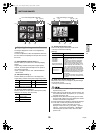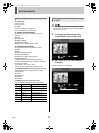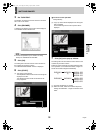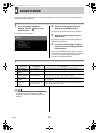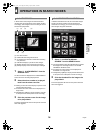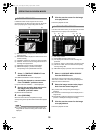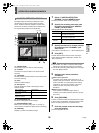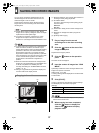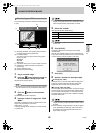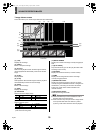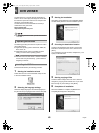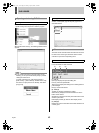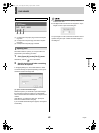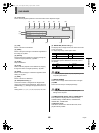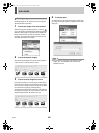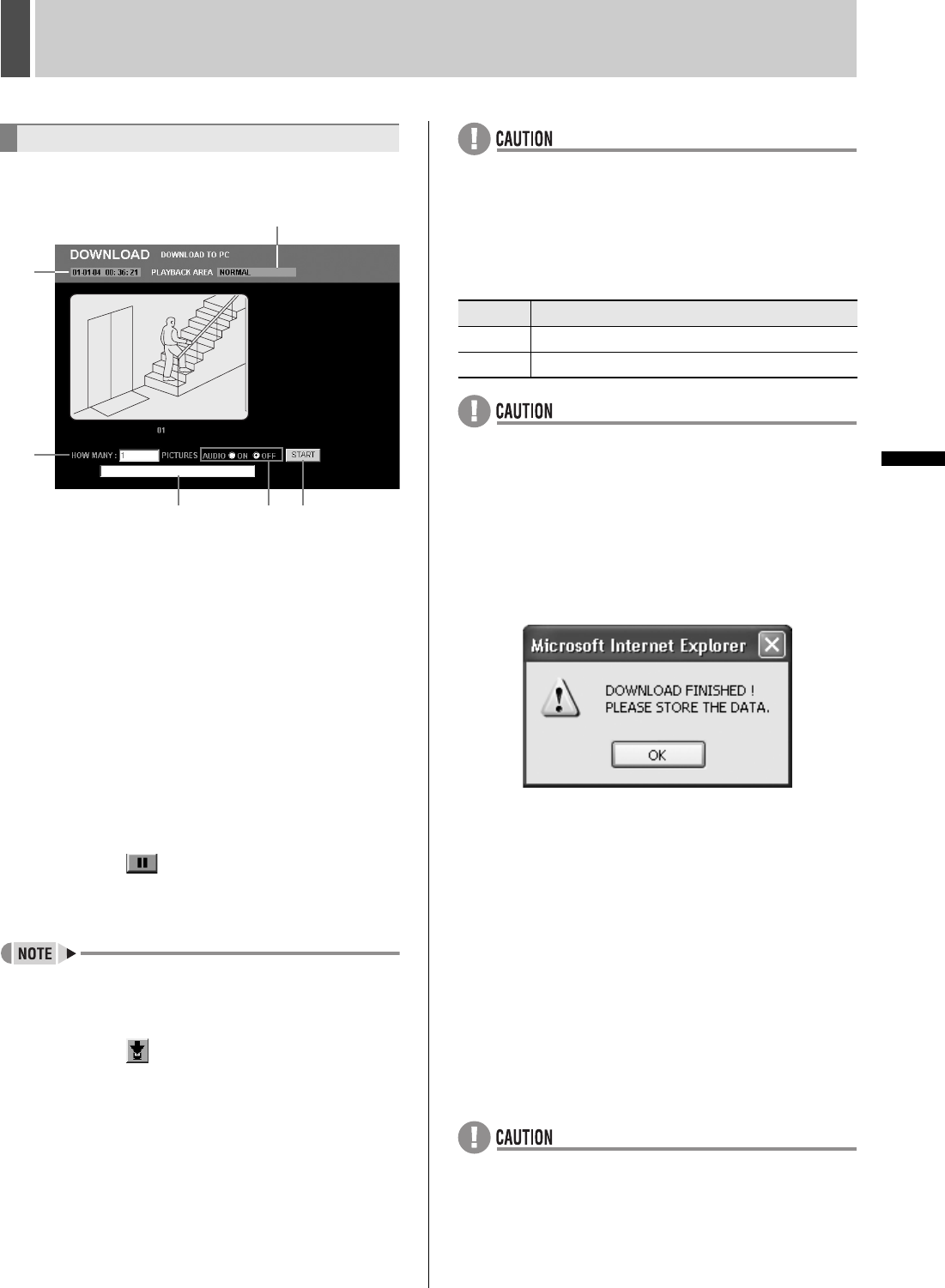
SAVING RECORDED IMAGES5
38 English
NETWORK
OPERATION
Use the following procedure to download recorded images
to a PC.
(1) Recording date/time: The recording date and time for
the image currently being played back
(2) PLAYBACK AREA:
The area in which the image currently being played
back is recorded
zNORMAL
zALARM
zARCHIVE
(3) HOW MANY: Setting for the number of images to be stored
(4) Message box: Displays the state of progress for
downloading
(5) AUDIO: Setting for audio
(6) [START]: Starts downloading
1 Play a recorded image.
2 Click the button when the image to
be downloaded is being played back.
Playback of the image is paused.
z
All images from the normal recording area, alarm recording
area, and archive area can be selected for downloading.
3 Click the button on the operation
panel.
The DOWNLOAD screen is displayed.
4 Input the number of images into “HOW
MANY”.
Specifically, indicate the number of images after the start
image to be downloaded in succession.
Setting range: 1 to 1000
A warning message will be displayed if an invalid number
is entered here.
z Due to Internet Explorer limitations, the number of
images to download must be set so that all downloads
will be completed within approximately 5 minutes.
5 Select the “AUDIO”.
[Settings] ( indicates default setting.)
z Audio cannot be selected when downloading from the
archive area.
6 Click [START].
Downloading will start and the message box will display
“PLEASE WAIT!”.
When all of the specified images have been downloaded, the
image viewer screen will be called up and you will be prompted
to confirm that the corresponding data is to be saved.
7 Click [OK].
8 Specify a location for storing the data.
If storing only video;
Select [Save As…] from the Internet Explorer [File] menu,
specify the storage location and file name in the [Web
Page] dialog box, and then click the [Save] button.
If storing video and audio;
Click the [SAVE WITH AUDIO] button, specify the storage
location and file name in the [SAVE WITH AUDIO] dialog
box, and click the [SAVE] button. A confirmation box will
be displayed when saving has been completed, and [OK]
should be clicked here.
z Internet Explorer 5.0 or later must be used: Saving of
images will not be possible with earlier versions or other
browsers.
z A time restriction of approximately 2 minutes is applied
to the downloading of audio data, and for this reason,
downloading may not be possible when there are a
large number of images.
Downloading to a PC
(3)
(4)
(1)
(2)
(5)
(6)
Setting Description
ON Image audio will be copied.
OFF Audio will not be copied.
e00_l8hbe_xe_nw_7.book Page 38 Monday, April 26, 2004 10:40 AM