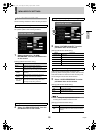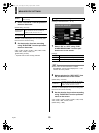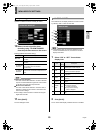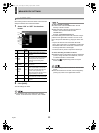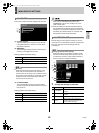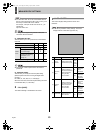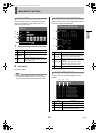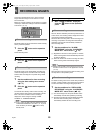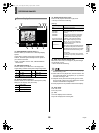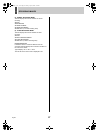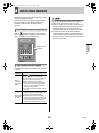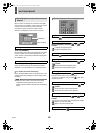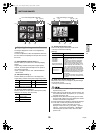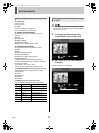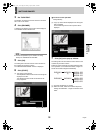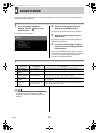RECORDING IMAGES1
26 English
NETWORK
OPERATION
(1) READ INTERVAL (Default setting: 1)
This item allows you to select one of five image display
speeds.
Larger setting numbers correspond to higher speeds;
however, the actual speed will depend on the speed of
your network connection.
* When “(4) AUDIO” is set to “ON”, “READ INTERVAL”
cannot be set.
(2) SIZE (Default setting: 1)
This item allows you to select one of six image sizes.
Larger setting numbers correspond to larger image sizes.
* Size for full screen monitoring.
(3) QUALITY (Default setting: 2)
This item allows you to select one of three picture quality
settings for PC display. (Only live mode)
(4) AUDIO (Default setting: OFF)
Sound can be played in live mode or play mode.
* Set only for full screen monitoring.
[Settings]
(5) SAVE TO PC (Default setting: OFF)
When this is set to “ON”, live images or playback images
can be saved on a PC.
* Size for full screen monitoring.
z A user level of ID2 or better is required for the playing
back and saving to PC.
z When audio is to be played back, store the audio on the
PC, install “DVR Viewer” for playback (JP. 2), and then
set audio recording to “ON”.
z Playback will be performed with priority given to audio,
and as a result, images may not be displayed for certain
hardware and software configurations.
z Audio playback is not possible for multi-screen display.
(6) Image mode
LIVE: Live mode
PLAY: Play mode
(7) Time
Live mode: Displays the current time
Play mode: Displays the recording time
Screen display items
1 320 × 240 4 800 × 600
2 400 × 300 5 1,024 × 768
3 640 × 480 6 1,280 × 960
1 Lowest quality
2 Standard quality
3 Best quality
(7)
(1)
(9)
(4)(3)(2)
(5)
(6) (10)(8)
Setting Description
OFF Audio will not be played.
ON-5SEC
ON-10SEC
ON-15SEC
ON-20SEC
ON-30SEC
Screen indicating the
reading of audio data
Audio will be played.
Set the audio delay (5, 10, 15, 20, or 30
seconds).
In Play mode, the speed of fast-forward
and frame advance may be affected by
the network environment being used.
In addition, if the audio-data reading
screen appears frequently, the audio
delay (5, 10, 15, 20, or 30 seconds)
should be made longer to match the
network environment.
If this screen continues to appear frequently
even when the delay time is 30 seconds, it
indicates that audio playback is not possible
with the network environment being used.
* Audio delay
The delay time prevents sound dropouts
and the loss of synchrony between video
and sound.
e00_l8hbe_xe_nw_7.book Page 26 Monday, April 26, 2004 10:40 AM