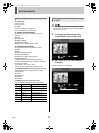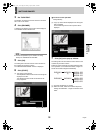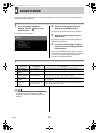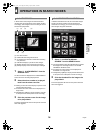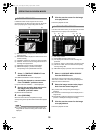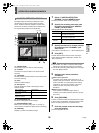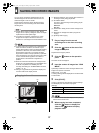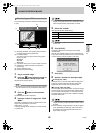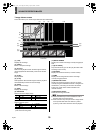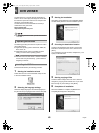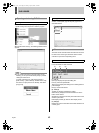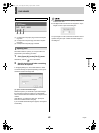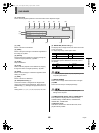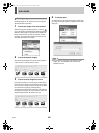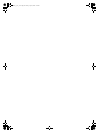SAVING RECORDED IMAGES5
English 39
* Image viewer screen
This screen allows you to check images that have been downloaded.
(1) [TOP]
Displays the first image.
(2) [PREV.]
Moves to the previous image.
(3) [R.PLAY]
Starts reverse playback. When the first image is reached,
reverse playback will automatically continue from the last
image.
(4) [STOP]
Stops playback.
(5) [PLAY]
Starts playback. When the last image is reached, playback
will automatically continue from the first image.
(6) [NEXT]
Moves to the next image.
(7) [END]
Displays the last image.
(8) IMAGE SIZE
Sets the size of the display image.
(9) PLAY SPEED
Sets the playback speed.
* The playback speed values will depend on the computing
power of the PC being used.
(10)IMAGE NUMBER
Displays the number of the image currently being played
back.
(11)[PLAY AUDIO]
Plays back the audio (you can also play back both audio
and image on the screen).
(12)CHANNEL
Displays the download channel (or camera number).
(13)TIME
Displays the recording date and time for the image
currently being played back.
(14)DOWNLOAD COUNT
Displays the download progress in the form of “image
currently being downloaded/total number of images to be
downloaded”. (If recording do not exist for all entered
images, the overall number will be restricted to the
recorded number.)
(15)[SAVE WITH AUDIO]
Saves both the image and audio.
z Windows Media Player must be installed in order to
playback audio using Image Viewer.
z Audio and video may not synchronize in Image Viewer.
If it is important that audio and video be in perfect
synchrony, DVR Viewer should be used for playback.
Thumbnail
(3)
(2)
(1)
(8)
(9)
(11)
(4) (5) (6) (7)
(13)
(14)
(10)
(15)
(12)
1 400 × 300 4 1,024 × 768
2 640 × 480 5 1,280 × 960
3 800 × 600
1 1 sec 4 0.125 sec
2 0.5 sec 5 0.05 sec
3 0.25 sec
e00_l8hbe_xe_nw_7.book Page 39 Monday, April 26, 2004 10:40 AM