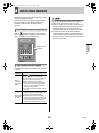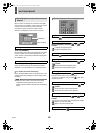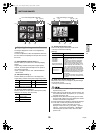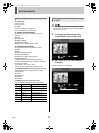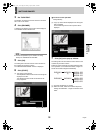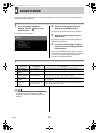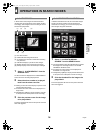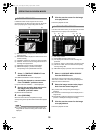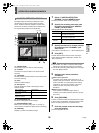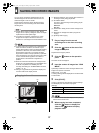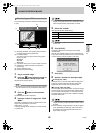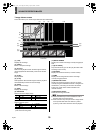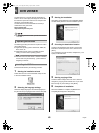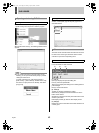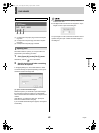OPERATIONS IN SEARCH MODES4
36 English
NETWORK
OPERATION
By setting images recorded in the hard disk’s normal
recording area or alarm recording area to the motion
sensor, variations from these images as a result of the
presence of an intruder or the like can be detected, and
the corresponding images can be played back.
(1) SEARCH FROM
The recording area to be used for motion searching
(2) CHANNEL
The channel or camera number to be used for motion
searching
(3) START/END
The date and time of the start and end of the memory area
for motion searching
(4) [SET]
Detection condition settings
(5) Message box
This box displays the results of searching for motion-
detection images
(6) MOTION SENSOR SET
Screen for making motion sensor settings
(7) MOTION SENSOR LEVEL
Motion sensor sensitivity setting: OFF or 1 through 10
(Lower numbers correspond to higher levels of sensitivity.)
(8) [PREVIEW]
Displays a preview of the detection image
1 Select “5. MOTION DETECTION
SEARCH” from the SEARCH menu.
The motion detection search screen is displayed.
2 Specify the recording area to be used
for motion searching from “SEARCH
FROM” pull-down menu.
[Settings] ( indicates default setting.)
3 Specify the channel (or camera number)
for searching from “CHANNEL” pull-
down menu.
If the number of channels is one, “-” will be displayed here.
4 Click [SET].
The date and time of the start and end of recording of
motion detection images is displayed in “START” and
“END” respectively.
z Use “START” and “END” to make new date and time
settings when the searching range is to be reduced.
z The results of searching will be displayed in a message
box when [SET] is clicked.
5 Setting motion sensor detection
conditions.
z Motion sensor positions
The motion sensor setting screen shows an 8 x 10
(height x width) grid of sensors, and when one of these
sensors is clicked, the corresponding sensor setting
mark will turn red. If the same location in the grid is
clicked once again, the motion sensor will be
deselected.
z Motion sensor sensitivity
Lower numbers correspond to higher levels of
sensitivity, and a setting should be made from the pull-
down menu.
6 Click [PREVIEW].
A search is carried out within the specified area for images
in which motion was detected, and these images are then
listed in recording sequence in the preview screen.
7 Click the preview screen for the image
to be played back.
Full-screen playback will start.
5. MOTION DETECTION SEARCH
When searching “SEARCHING”
When motion-detection
images exist
“FOUND!”
When motion-detection
images do not exist
“IMAGES NOT FOUND!”
(1)
(2)
(3)
(5)
(4)
(7) (8)
(6)
Setting Description
ALARM
Searching will only be performed for images
in the alarm recording area.
NORMAL
Searching will only be performed for images
in the normal recording area.
ALARM AND
NORMAL
Searching will be performed for images in the
alarm recording area and normal recording
area.
e00_l8hbe_xe_nw_7.book Page 36 Monday, April 26, 2004 10:40 AM