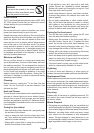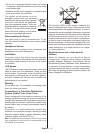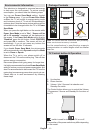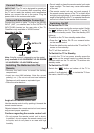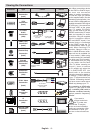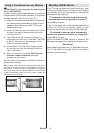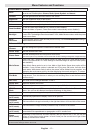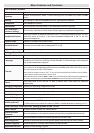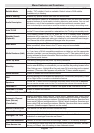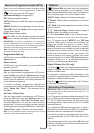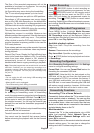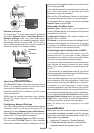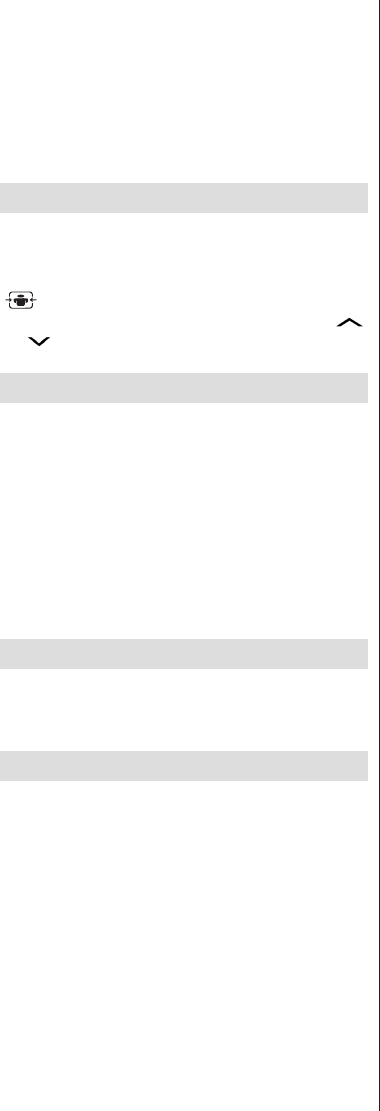
English - 12 -
If there is more than one media source available, a list
of devices and servers will be displayed. Highlight the
device or server from the list and press OK.
If you press the MENU button while in the Media Browser
mode you can access Picture, Sound and Settings
menu options. Pressing the MENU button again will
exit from this screen.
You can set your Media Browser preferences by using
the settings menu.
Changing Image Size: Picture Formats
Programmes can be watched in different picture
formats, depending on the transmission received. You
can change the aspect ratio (image size) of the TV
for viewing the picture in different zoom modes. Press
“ ” button repeatedly to change the image size.
You can shift the screen up or down by using “ ”
or “ ” buttons while in 14:9 Zoom, Cinema or
Subtitle.
Using the Channel List
The TV sorts all stored stations in the channel list. You
can edit this channel list, set favourites or set active
stations to be listed by using the Channel List menu
options. Press MENU button to view main menu.
Select Channel List item by using Left or Right
button. Press OK to view menu contents. Select Edit
Channel List to manage all stored channels. Use
Up or Down and OK buttons to select Edit Channel
List. Press Up or Down button to select the channel
that will be processed. Press Left or Right button to
select a function. Use P+/P- buttons to move page up
or down. Press MENU button to exit.
Quick Menu
Quick Settings menu allows you to access some
options quickly. Press Q.MENU button on the remote
control to view quick menu. This menu content may
differ depending on the model of your TV.
CEC and CEC RC Passthrough
This function allows to control the CEC-enabled
devices, that are connected through HDMI ports by
using the remote control of the TV.
The CEC option in the Other Settings menu under
Settings menu should be set as Enabled at rst. Press
the Source button and select the HDMI input of the
connected CEC device from the Source List menu.
When new CEC source device is connected, it will
be listed in source menu with its own name instead
of the connected HDMI ports name(DVD Player,
Recorder 1 etc.).
The TV remote is automatically able to perform the
main functions after the connected HDMI source has
been selected.
To terminate this operation and control the TV via the
remote again, press Q.Menu button on the remote,
highlight the CEC RC Passthrough and set as Off by
pressing Left or Right button. This feature can also
be enabled or disabled under the Settings/Other
Settings menu.
The TV supports also ARC(Audio Return Channel)
feature. This feature is an audio link meant to replace
other cables between the TV and the audio system
(A/V receiver or speaker system).
System Audio Control
Allows an Audio Amplier/Receiver to be used with
the TV. The volume can be controlled using the
remote control of the TV. To activate this feture set
the Speakers option in the Settings>Other Settings
menu as Amplier. The TV speakers will be muted
and the sound of the watched source will be provided
from the connected sound system.
Note: The audio device should support System Audio Control
feature and CEC option should be set as Enabled.
FollowMe TV
With your mobile device you can stream the current
broadcast from your smart TV using the FollowMe
TV feature. Install the appropriate Smart Center
application to your mobile device. Start the application.
For further information on using this feature refer to
the instructions of the application you use.
Note: This application is not compatible with all mobile
device.
FollowMe TV to DMR
This feature allows video streaming from your TV
to another TV or mobile devices, using proper
applications (e.g. UPnP - Universal Plug and Play -
applications like BubbleUPnP). Activate FollowMe TV
to DMR and timeshifting starts. Press the red button
and device selection menu will be displayed. Choose
your device and press OK.
Note: FollowMeTV and FollowMe TV to DMR features
require a connected USB storage device with FAT32 format
and enough space in it. Media Renderer option in the Other
Settings menu should be set as Enabled. HD channels are
not supported and both of the devices must be connected to
the same network.