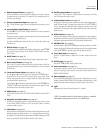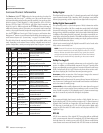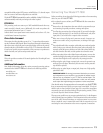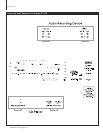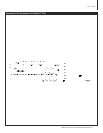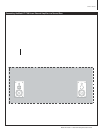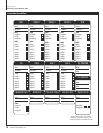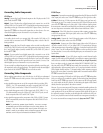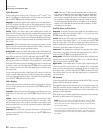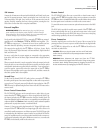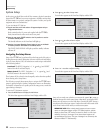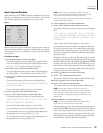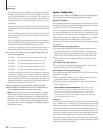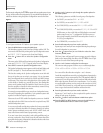18
Oa Ad
Owner’s Manual
Model PT-7000 7.1 Channel Preamp/Processor/Tuner
Owner’s Manual
Connecting Audio Components
CD Player
Analog
Connect the L and R channel outputs on the CD player to the CD IN
jacks on the Model PT-7000.
Digital
If your CD player has a digital output jack, connect it to one of the
coaxial (COAX 1 or 2) or optical (OPT 1-4) input jacks on the preamp/processor,
depending on the type of connector used by the CD player. Later, you will con-
gure the PT-7000 to use the specic input that you have chosen. For now,
note which digital input you connected to on your system chart.
Audio Recorder
A recording device such as a cassette deck, MD recorder, DAT deck or CD
recorder can be connected to the PT-7000 using either or both of the fol-
lowing methods.
Analog
Connect the L and R audio outputs on the recorder (usually marked
PLAY) to the TAPE IN jacks on the rear of the preamp/processor and connect
the L and R audio inputs (usually marked REC) to the TAPE OUT jacks of
the Model PT-7000.
Digital
If your recorder has a digital output jack, connect it to one of the
coaxial (COAX 1 or 2) or optical (OPT 1-4) input jacks on the preamp/processor,
depending on the type of connector used by the device. Later, you will congure
the PT-7000 to use the specic input that you have chosen. For now, note
which digital input you connected to on your system chart.
If your recorder has a digital input jack, connect it to either the coaxial or opti-
cal output jack on the preamp/processor. The signal from the selected digital
input source of the Model PT-7000 will be sent to the recorder.
Connecting Video Components
Before making connections to any video devices, it will help to understand
how the PT-7000 routes the video portion of the signal through its video
section.
Any signal that appears at one of the composite video input jacks (DVD,
VIDEO 1, 2 or 3) is automatically sent to the composite video OUT and
VCR OUT jacks, as well as the S-Video OUT and VCR OUT jacks.
Any signal that appears at the S-Video input jacks (DVD, VIDEO 1, 2 or
3) is automatically sent to the S-Video OUT and VCR OUT jacks, as well
as the composite video OUT and VCR OUT jacks.
Any signal that appears at the component video (DVD or VIDEO 1) input
jacks is automatically sent to the component video MONITOR OUT con-
nection only.
NOTE:
To provide the greatest signal flexibility , be sure to connect
all available types of inputs and outputs from your video devices. For
example, if only the composite video output (yellow RCA jack) con-
nection is made to your display device, component sources will not be
available, even if they are connected to the Model PT-7000.
DVD Player
Composite
Connect the composite video output from the DVD player to the DVD
video input jack on the rear of the PT-7000 using an RCA-type video cable.
S-Video
If there is an S-Video output on the DVD player, and you have an S-
Video input on your TV or monitor, connect it to the S-Video DVD input on the
rear of the PT-7000 using an S-video cable. S-Video delivers a better picture
than composite connections and should be used whenever possible unless you
can use component connections, which deliver better video than S-Video.
Component
If the DVD player has component video outputs, connect them
to the DVD component video input jacks on the rear of the PT-7000 using
an appropriate cable set.
Analog Audio
Connect the L and R channel outputs on the DVD player to
the DVD IN audio jacks on the rear of the PT-7000.
Digital Audio
Connect one of the digital output jacks on the DVD player to
one of the coaxial (COAX 1 or 2) or optical (OPT 1-4) input jacks on the rear
of the preamp/processor, depending on the type of connector used by the DVD
player. Later, you will congure the PT-7000 to use the specic input that
you have chosen. For now, note which digital input you connected to on your
system chart.
Multi-channel Audio
If your DVD player supplies a multi-channel audio
output (for DVD Audio or SACD playback), connect the six outputs (special cable
sets for this are available from the dealer from which you bought the product)
from your player to the six input jacks labeled MULTI CHANNEL INPUT on
the rear panel of the PT-7000. Be sure match the connections—left to left,
right surround to right surround, and so on. If your player includes a built-in
Dolby Digital decoder and has 5.1 channel analog audio outputs we suggest
that you do not use them, but use the digital audio connection and the Model
PT-7000’s internal decoders instead.
If you are connecting a DVD-Audio or SACD player to the PT-7000 using these
jacks, you will need to consider the setting for the Analog Bass Management
switch on the PT-7000’s rear panel. If your system uses all full range speak-
ers, set the switch in the OFF position. In that setting the signal will be routed
directly from the input jacks to the volume control.
However, if your system uses small, frequency-restricted sattelite speakers, the
switch sould be set to the ON position. In that setting the signals sent to the
main speakers will be cut at 80 Hz and a summed bass signal will be sent ot
the subwoofer output. Note that you should place this switch in the OFF posi-
tion if your playback source includes internal bass management circuitry or
if you use an external bass manager between the player and the PT-7000.
Connecting Your Model PT-7000
19