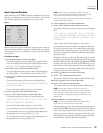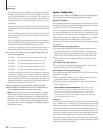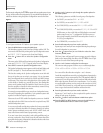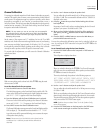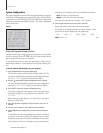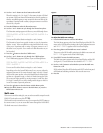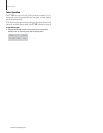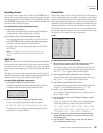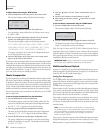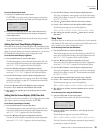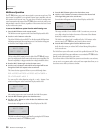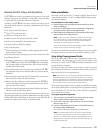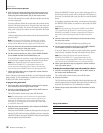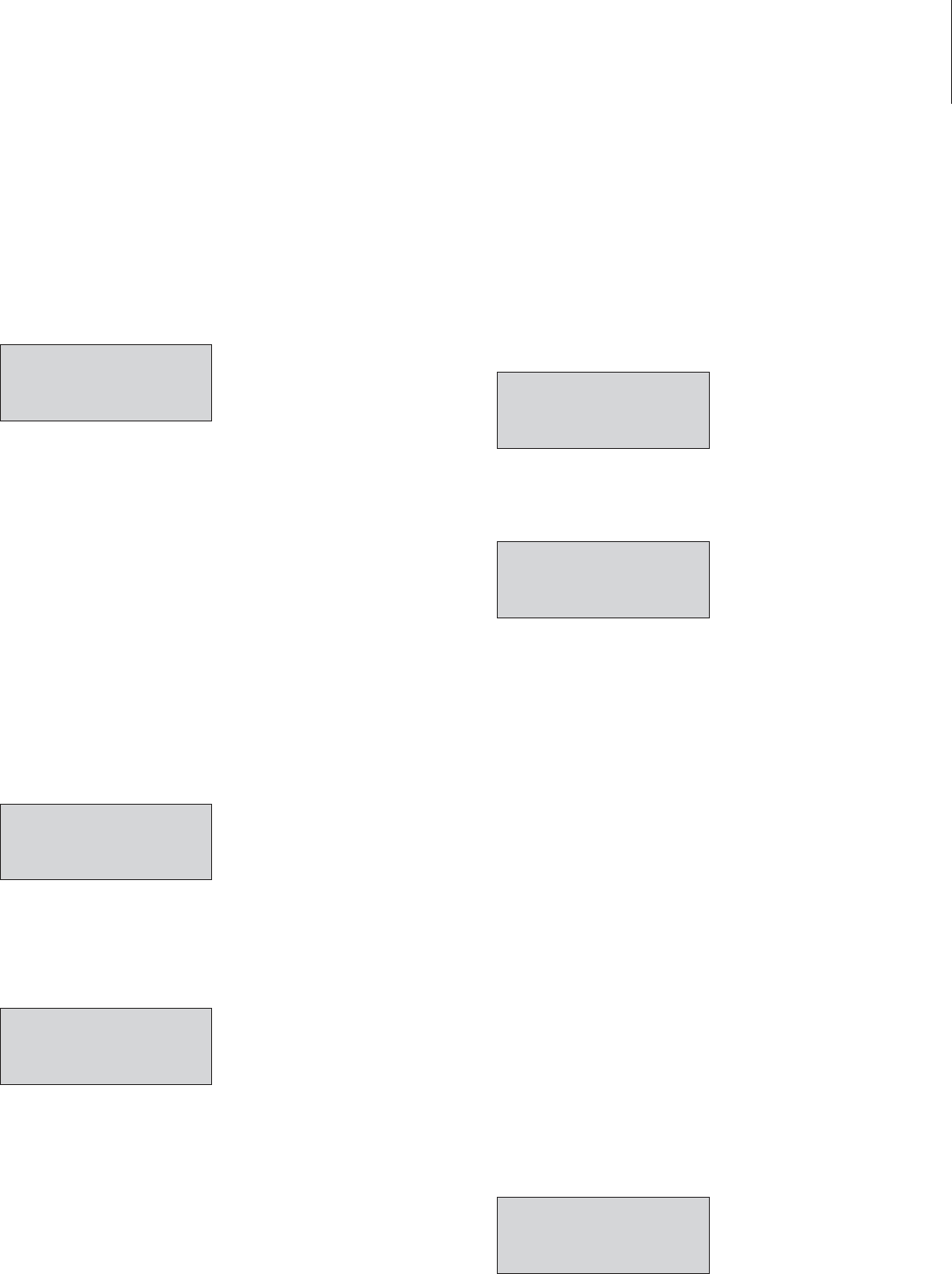
30
Oa Ad
Owner’s Manual
Model PT-7000 7.1 Channel Preamp/Processor/Tuner
Owner’s Manual
Muting the Volume
Use this control to turn the sound off momentarily, such as when interrupted
by a phone call.
To mute the main volume:
1. Press the MUTE button on the remote control or the front panel.
The sound will be muted and the On/Standby/Mute indicator will blink
continously. The word MUTE replaces the volume level on the Front
Panel Display and OSD.
DVD DOLBY EX
OPTICAL1 MUTE
Note that the volume level in the second zone is not affected.
2. Press either MUTE button again to restore the volume to its previous
level.
The On/Standby/Mute indicator will go out.
Changing the Surround Mode
Use these controls to change the surround mode from the default selected
during Input Conguration.
1. Press one of the Surround mode buttons (2, DTS, CR SURR or
STEREO) on the remote or the < and > SUR MODE buttons on the
front panel.
When the PT-7000 acquires a digital bitstream, the Front Panel Display
and OSD will show what type it is (PCM, S/PDIF) and the number of
channels (2/2, 2/0, 3/2.1, etc.) contained in the signal. An example is
shown below:
DVD S/PDIF
INPUT TYPE: 3/2.1
2. Press the button again to cycle through the available surround modes.
Only those modes that can be used with the currently selected source will
be available as you cycle through the choices. Your selection will appear
above the volume level on the Front Panel Display and OSD
DVD DTS-ES
OPTICAL1 00dB
Use the information on page 12-13 to learn more about the available surround
mode options.
Surround Data Format Lock
The PT-7000 will automatically set the surround format based on the signal
it receives from the selected source. To avoid the slight delay occasionally
encounterd in the Auto Select process, you can choose to override the Auto Data
Format detection circuitry by following the procedure below.
To lock a specic surround mode:
1. Press the desired Surround Mode button (2, DTS, CR SURR or
STEREO) on the remote control repeatedly to cycle through the
available processing options.
Your selection will appear on the Front Panel Display and OSD.
DVD DOLBY D
OPTICAL1 00dB
2. Press the same button for ve (5) seconds to choose from among
three data format options for digital audio sources.
The following is shown on the Front Panel Display and the OSD:
DVD DOLBY D
DATA FORMAT : AUTO
Auto is the Default setting for this option, and means that when the
unit detects the special code imbedded within certain data streams such
as Dolby Digital or DTS it will set itself to properly decode that type of
incoming signal.
3. Use the < or > buttons to select one of the Data Format options.
You can select either Dolby D(igital), DTS, or PCM (for Pro Logic II), as
the default format. If you do this, signals that are not in the selected format
won’t be recognized. Therefore, we recommend that you leave the system
in Auto Mode unless you wish to use the selected mode exclusively.
The Data Format menu will disappear automatically approximately 10
seconds after you make your selection.
Bypass Setting
When playing an analog input source you may bypass the PT-7000’s digital
processing system and listen to the source in “pure” two-channel stereo.
To change the PT-7000 to Stereo bypass mode:
1. Press the BYPASS button on the remote or the STEREO BYPASS
button on the front panel
The source signal will be passed through without any digital processing.
If the currently selected source input is digital (Coaxial or Optical),
the PT-7000 will automatically change to the analog input for that source
and the show the information on the Front Panel Display and OSD. An
example is shown below:
DVD BYPASS
ANALOG 00dB
2. Press the button again to return the signal path to the digital system.
Operation
31