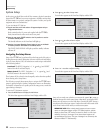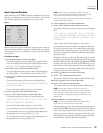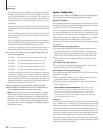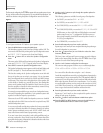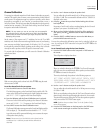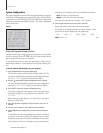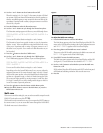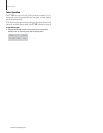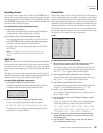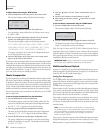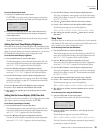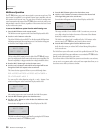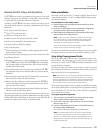Sherbourn Technologies, Inc.
Owner’s Manual
31
Mde 950 7.1 Chae Pea/Pce
Owner’s Manual
Operation
Now that you have completed the initial setup and conguration of the Model
PT-7000, it is simple to operate and enjoy. Reading the following section will help
you receive the maximum pleasure from your new equipment. Make sure the
unit is plugged and and the Main Power switch on the rear panel of the PT-7000 is
in the On position as outlined in the “System Setup” section.
Direct Operation
In addition to entering settings into the PT-7000 using the Menu System,
as described in the System Setup section of this manual, many of the controls
may be changed directly at any time using the remote control or front panel
buttons. To change one of these settings (for example, Channel Trim), simply
press the appropriate button on the remote or front panel and use the naviga-
tion buttons as required to change the settings.
Power
To turn the Model PT-7000 on and off:
1.
Press the front panel Standyby Power button to turn on the Model
PT-7000, or press the AUD button on the remote control.
The FRONT PANEL DISPLAY will light up and the Standby indicator
will turn off.
Alternatively, pressing any of the source selection buttons (DVD,
CD, VCR, etc) on the remote control will turn on the PT-7000.
Powering the unit on this way sets the PT-7000 to the selected source
and sets control of the remote control to that source device. To control
the PT-7000, press the AUD button on the remote.
2.
Press the Standyby Power button on the front panel again or press
the POWER button on the remote control to return the PT-7000
to Standby mode.
The FRONT PANEL DISPLAY will go out and the Standby Indicator
will light up.
Note that remote needs to be set to control the PT-7000 (by pressing the AUD
button) before the POWER button will turn off the unit.
Selecting a Source
Before you can listen to any input, you must rst select that input as the source. This
tells the PT-7000 which input source to send out to the speakers and monitor.
To select an input source:
1.
Press one of the Source buttons (DVD, CD, VCR, etc.) on the remote
control or press the
or
SOURCE buttons on the front panel of
the PT-7000 to cycle through the input sources.
The Front Panel Display and the OSD will show the source you have
selected. The settings displayed will be those that you set in the Input
Conguration menu during initial setup. An example is shown below:
DVD DOLBY EX
OPTICAL1 -10dB
2. Press AUX 1 or AUX 2 on the remote to select one of the auxilliary
audio input sources
NOTE: When a video input has been selected as the current source, its
video signal will appear on the connected television or monitor. Chang-
ing the selected input to an audio-only source (CD, AUX, AUX 2, etc.) will
switch the audio output to the new source, while leaving the previously
selected video input active.
Selecting a Source Input
When you select a source from the PT-7000’s remote or front panel, the input selected
during Input Conguration is automatically used as the source input. You can
select another input by following the procedure below.
To select a source input:
1. Press the DIGITAL button on the remote control or the DIGITAL
SELECT button on the front panel.
The next input in order will be chosen by the PT-7000. Your selection will
appear on the Front Panel Display and OSD.
DVD DOLBY D
OPTICAL2 00dB
The input choices will display in the following order:
ANALOGOPTICAL1OPTICAL2OPTICAL3
OPTICAL4COAXIAL1COAXIAL2
2. Press the same button repeatedly to cycle through inputs.
Your selection becomes the new default input for that source.
DVD DOLBY D
DATA FORMAT : AUTO
Volume Control
Use this control to adjust the volume level of all currently connected speakers.
To adjust the main volume level:
Press the
or
VOL buttons on the remote or turn the VOLUME
knob on the front panel to adjust the volume of the PT-7000.
You can adjust the main volume level from -80dB to +10dB. 0dB cor-
responds to the approximate level you would hear in a properly calibrated
movie theater. The volume level appears in front of the dB indicator on
the Front Panel Display and OSD.
DVD DOLBY EX
OPTICAL1 00dB
Note that the main volume control does not affect the volume level in
the second zone.
Operation
30