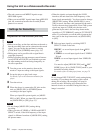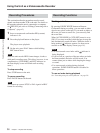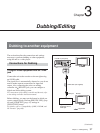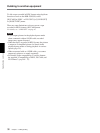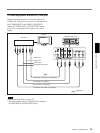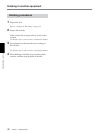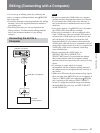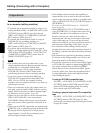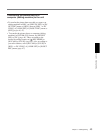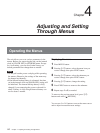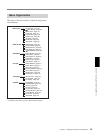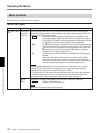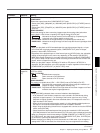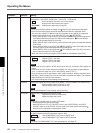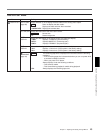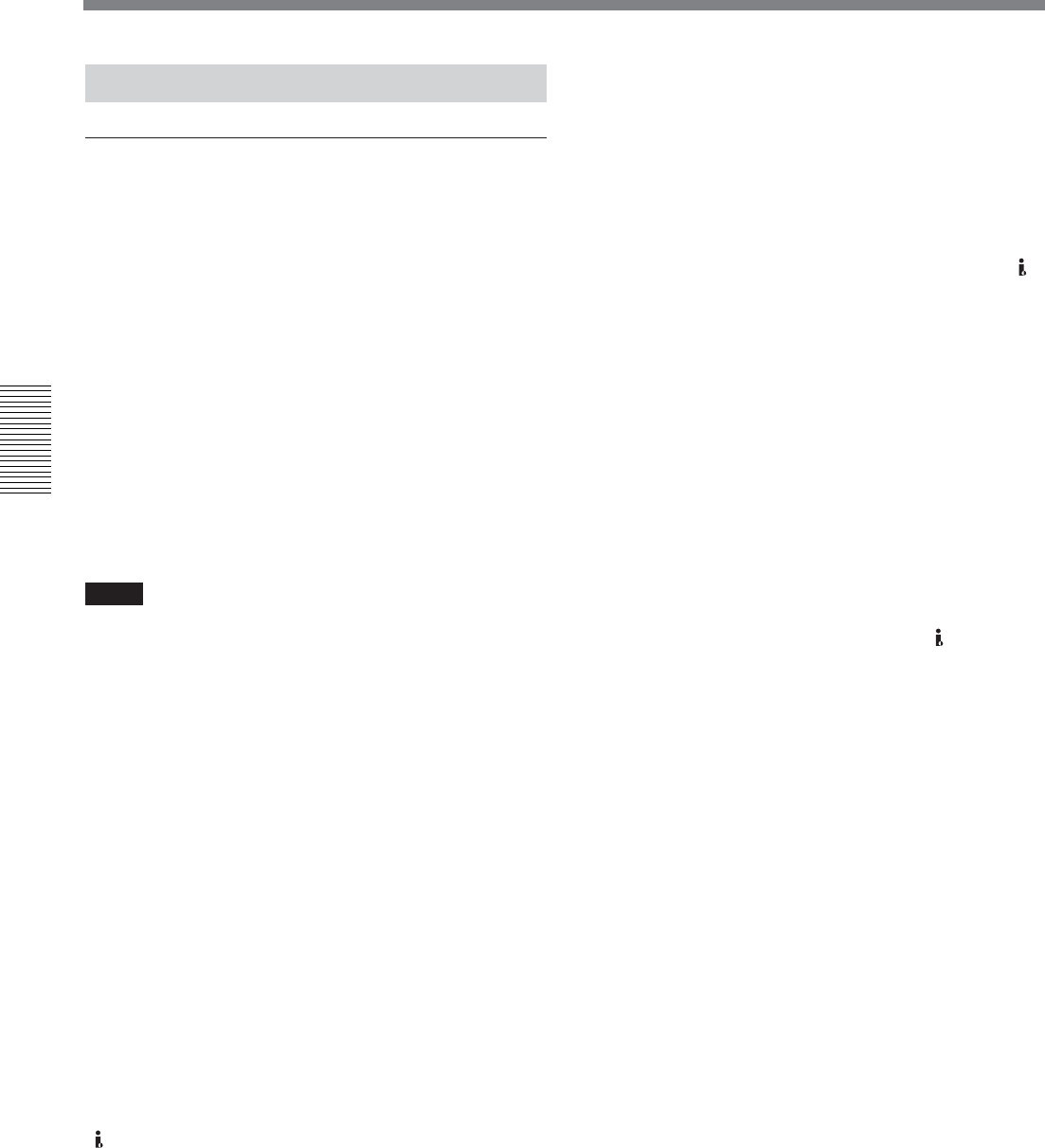
Chapter 3 Dubbing/Editing
42 Chapter 3 Dubbing/Editing
Preparations
Transferring the picture data from the unit
to a computer (editing machine)
• To transfer the picture data recorded on a tape to an
editing machine in HDV, set [HDV/DV SEL] in [IN/
OUT REC] menu to [HDV] (page 46), then set
[HDVtDV CONV] of [i.LINK SET] in [IN/OUT
REC] menu to [OFF] (page 47).
• To transfer the picture data recorded on a tape in
DVCAM (DV) to an editing machine, set
[HDVtDV CONV] of [i.LINK SET] in [IN/OUT
REC] menu to [OFF] (page 47).
• To transfer the picture data recorded on a tape in
HDV to an editing machine in DVCAM (DV), select
[DVCAM] or [DV SP] in [HDV t DV CONV] of
[i.LINK SET] in [IN/OUT REC] menu, then set
[DOWN CONVERT] (page 47).
Notes
• The operation may not work with some of your
editing machine software. Before using the software,
confirm that it is compatible with the unit.
• The unit cannot up convert a tape recorded in
DVCAM (DV) format to HDV format when
transferring the picture data to an editing machine.
• If you mix a tape recorded both in HDV and
DVCAM (DV) formats mixed when [HDV/DV
SEL] is set to [AUTO], the computer (editing
machine) may not recognize the unit or you may not
edit the tape correctly.
• There are restrictions on the video output when you
play back a tape recorded in HDV format at various
speeds. Refer to the table for “HDV-formatted tape”
in “Playing at various speeds” (page 29).
•When you use a tape that was down converted from
HDV to DVCAM or DV, some conventional
DVCAM/DV editing software may not perform the
time code search or this operation could result in an
error.
•When you record HDV signals that are input through
HDV/DV jack, a connecting portion between scenes
on the tape will be displayed as a still picture for
approximately 1 second. We recommend you to
perform digital nonlinear editing.
• If the editing software used has the capability to
output the time code as well as the video and audio
signals to the unit, and you intend to record that time
code, set [HDV/DV IN TC] in [TC/UB SET] menu to
[EXTERNAL].
For details on [TC/UB SET] menu, see “TC/UB SET”
menu on page 52.
• When [HDV/DV IN TC] in [TC/UB SET] menu is
set to [EXTERNAL], if you input time code to the
HDV/DV jack that is not continuous or does not
advance correctly, the value of the recorder or
displayed time code may not be equal to the actual
value of the input one. If you use a tape recorded
under such condition, you may not perform search or
edit the picture, depending on the device you use.
• For connection of the editing controller and its
peripheral devices, refer to the instruction manual of
the editing controller and that of the editing software
you use.
• Edit functions are specified by the editing software.
For details on the editing methods used, refer to the
instruction manual of the editing software.
• The unit has a function to down convert HDV signals
to DVCAM (DV) signals to output from
HDV/DV
jack. Some software may not edit DVCAM/DV
signals that are down converted from HDV signals
correctly. In this case, follow the procedures below
for tape duplication, then use the duplicated tape
when editing the picture.
Creating a DVCAM compatible tape
Set [HDV t DV CONV] of [i.LINK SET] in [IN/
OUT REC] menu to [DVCAM] (page 47), then
perform DVCAM recording using a recording
device that accepts DVCAM format.
Creating a general consumer DV compatible
tape
Set [HDV t DV CONV] of [i.LINK SET] in [IN/
OUT REC] menu to [DV SP] (page 47), then
perform DV recording using a recording device that
accepts DV format.
Editing (Connecting with a Computer)