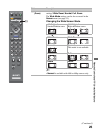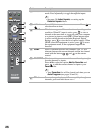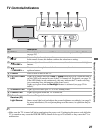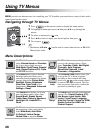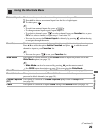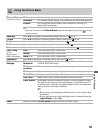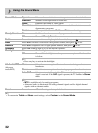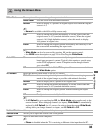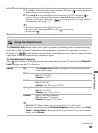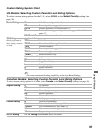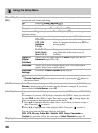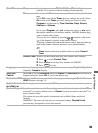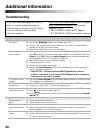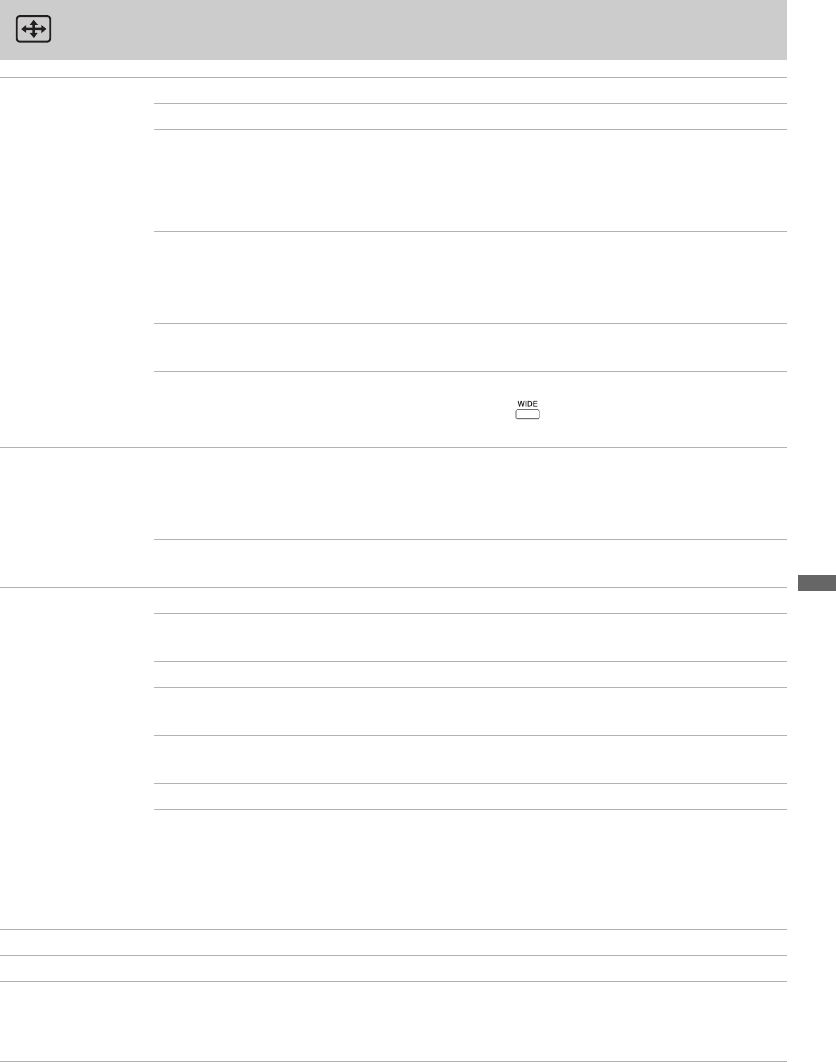
Using TV Menus
33
Using the Screen Menu
Wide Mode These options allow you to change the aspect ratio of the screen.
Wide Zoom Fills the screen with minimum distortion.
Normal Select to display 4:3 pictures in original aspect ratio when the original
source is 4:3.
~
• Normal is available with 480i or 480p sources only.
Full Select to enlarge the picture horizontally to fill the screen when the
original source is 4:3 (standard-definition source). When the original
source is 16:9 (high-definition source), select this mode to display
16:9 picture in original size.
Zoom Select to enlarge the original picture horizontally and vertically to fill
the screen while maintaining the aspect ratio.
~
• Wide Mode can also be accessed by pressing on the remote control.
•See WIDE button description on page 25 for accessing the Wide Mode.
Auto Wide On Select to have the screen automatically change to the screen mode
based upon program’s content. Typically this requires a special setup
on the DVD equipment’s menu. If frequent screen changes disturb
you, select Off.
Off Select to turn off the Auto Wide option. Choose a screen mode from
the Wide Mode option.
4:3 Default Select the default screen mode to use for 4:3 sources.
Wide Zoom Select to enlarge the 4:3 picture to fill the 16:9 screen, keeping as
much of the original image as possible with minimal distortion.
Normal Select to display the 4:3 picture in its original size.
Full Select to enlarge the picture horizontally to fill the screen when the
original source is 4:3 (standard-definition source).
Zoom Select to enlarge the original picture without distorting the aspect
ratio.
Off To adjust size automatically for 4:3 sources.
~
•If 4:3 Default is set to anything but Off, the Wide Mode setting applies only to the
current channel. When changing channels (or inputs), Wide Mode is automatically
replaced by 4:3 Default for 4:3 sources. In order to keep the current Wide Mode
setting when you change channels or inputs, set 4:3 Default in Off.
Vertical Center Allows you to move the position of the picture up and down.
Vertical Size Allows you to adjust the vertical size of the picture.
Phase Adjust to fine tune overall sharpness.
~
• Phase is disabled when the TV is receiving a different video input than the PC.