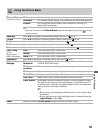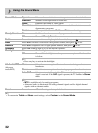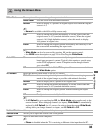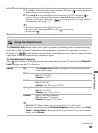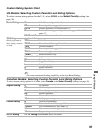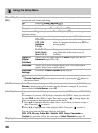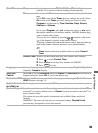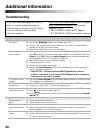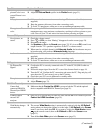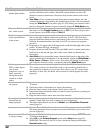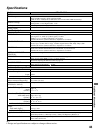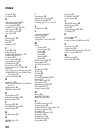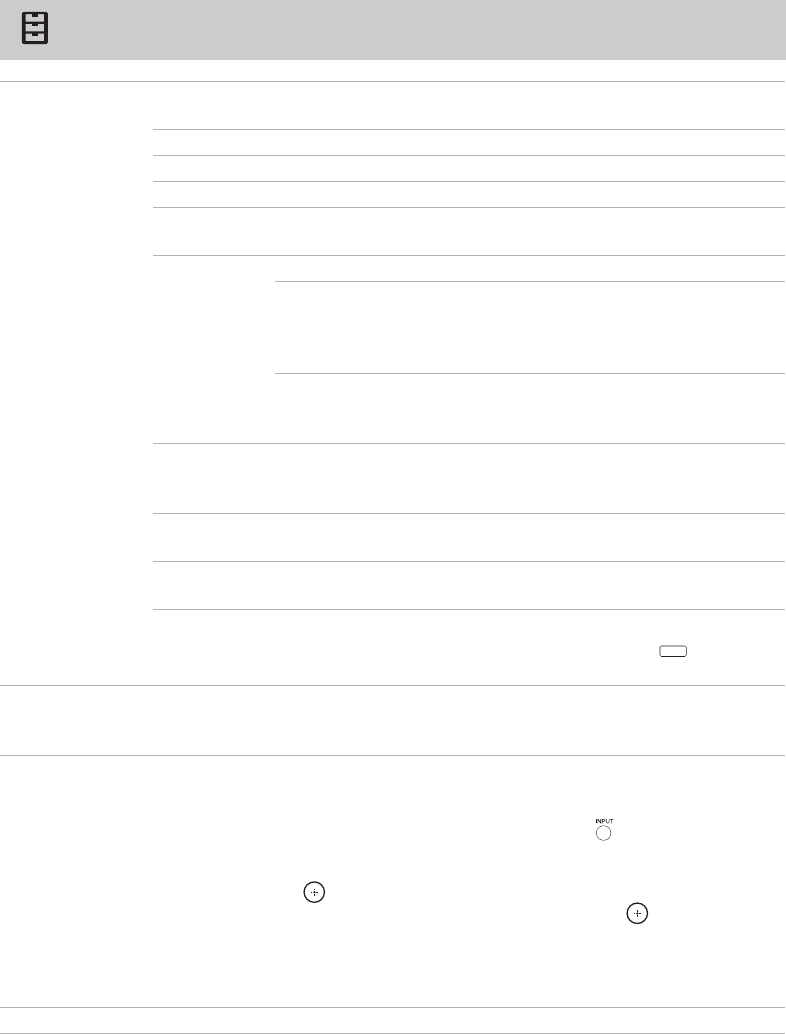
38
Using the Setup Menu
Closed Captions
(CC)
Allows you to select from several closed captions modes (for programs that are
broadcasted with closed captioning).
Off Disables Closed Captions (CC).
On Enables Closed Captions (CC).
Program Select to program Closed Captions (CC).
If you select the
Program
option under
Closed Caption (CC)
, you can change the
following settings:
Basic Allows you to select basic closed caption options (EIA-608).
CC1, CC2,
CC3, CC4
(subtitles
1,2,3,4)
Displays a printed version of the dialog or sound
effects of a program (should be set to CC1 for
most programs).
Text1, Text2,
Text3, Text4
(text 1,2,3,4)
Displays network/station information presented
using either half of the whole screen (if
available).
Digital ST
(Digital
Subtitles)
Allows you to set digital subtitles to Basic (digital EIA-608) or
Advanced (digital EIA-708).
Advanced Allows you to select advanced digital (EIA-708) closed caption
options. Select from available options.
Advanced
Settings
Customizes Closed Captions (CC) displays.
~
• Closed Captions (CC) can be turned on and off by pressing the button on
the remote control.
Info Banner Select On to display the program (if the broadcaster offers this service). The Info
Banner is displayed for a few seconds when the channel is changed. If you do not
want to display the Info Banner, select Off.
Label Inputs Allows you to identify A/V equipment you connected to the TV, such as a VCR, DVD,
etc.
For example, if you have a DVD player connected to the VIDEO 1 input, you can select
the label DVD for the VIDEO 1 input. Then, when you press to change inputs, the
label you assigned to that input will appear on the screen.
1 Press V/v to highlight the video input (Video 1-6) to which you want to assign a
label. Then press to select it.
2 Press V/v to highlight one of the displayed labels. Then press to select it.
You can select from the following labels for each input:
DVD, VCR, Blu-ray, Cable Box, Satellite, DVR, Game, Camcorder or
Custom (to customize, follow the same steps of Label Channels on page 35).
Skip Inputs Useful to disable inputs to which no equipment is connected.
cc