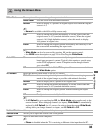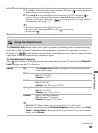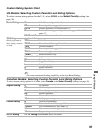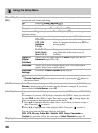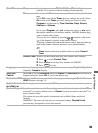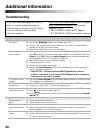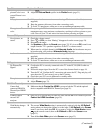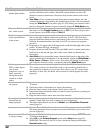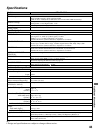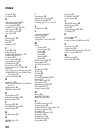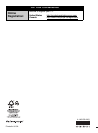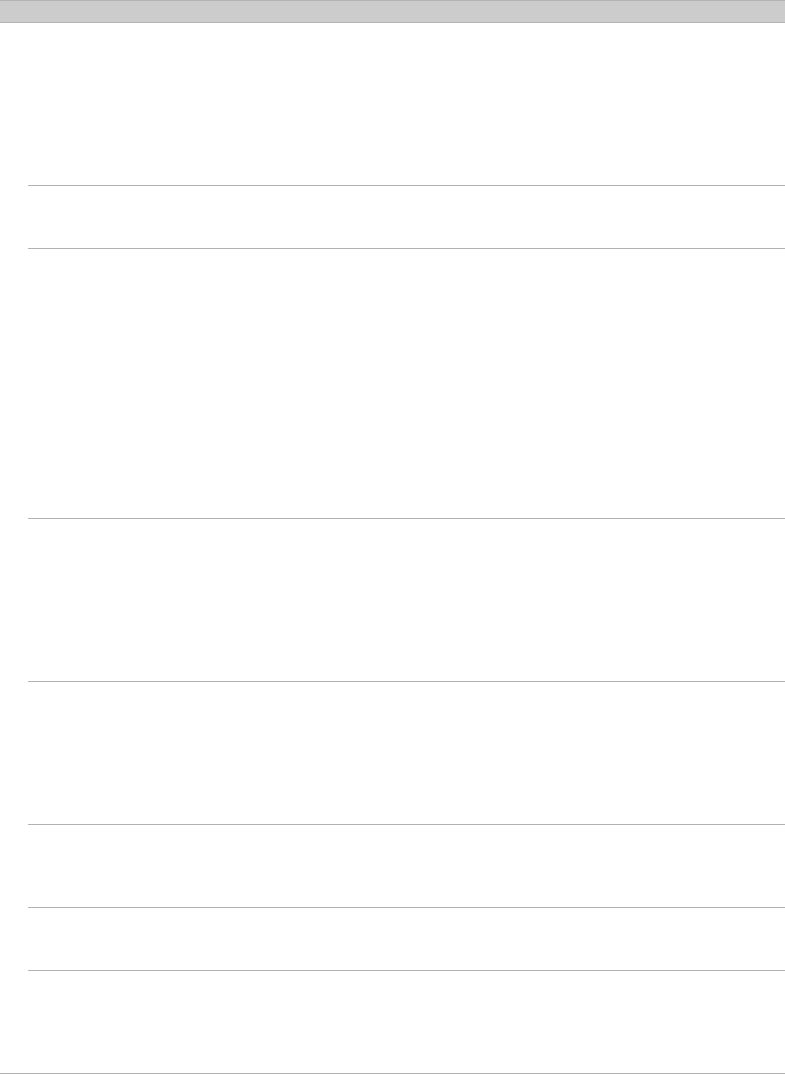
42
Suddenly the
picture gets smaller.
❑
The picture gets smaller during the commercials, this is due to the method the
provider broadcasts their contents. When HD content channels switch to SD
definition content (commercials), the picture may become smaller with a black
border.
❑
Auto Wide
will not expand the picture during these content changes since the
content information is regulated by the channel signal provider. You can manually
change the
Wide Mode
if you prefer (page 25). This setting will remain in effect
until you change the channel or input or manually change the
Wide Mode
again.
There is a “Black
box” on the screen.
❑
You have selected a text option and no text is available (see page 38). To turn off
this feature, set the
Closed Captions
option to
Off
. If you were trying to select
closed captions, select
CC1
instead of
Text1-4
.
Black bands appear
at the top and bottom
of the screen.
❑
Some wide screen programs are filmed in aspect ratios that are greater than 16:9
(this is especially common with theatrical releases). Your TV will show these
programs with black bands at the top and bottom of the screen. For more details,
check the documentation that came with your DVD (or contact your program
provider).
❑ Programs in 4:3 aspect ratio will have bands on the left and right sides of the
screen. To select full size, see page 33.
❑
Programs broadcast in HD formats (720p and 1080i) with 4:3 content usually have
black bands on the left and right sides of the screen which are added by the
broadcaster.
❑
Auto Wide
will not expand the picture when the black bands on the sides of the
screen are added by the broadcaster. You can manually change the
Wide Mode
to
Wide.
Zoom
or
Zoom
to fill the screen. This setting will remain in effect until
you change the channel or input, or manually change the
Wide Mode
again.
Certain programs on
DVD or other digital
sources may
experience a loss of
detail, especially
during fast-motion
sequences or dark
scenes.
❑
The compression used by certain digital broadcasts and DVDs may cause your
TV’s screen to display less detail than usual, or cause artifacts (small blocks or
dots, pixilation) to appear on your screen. This is due to your TV’s large screen
and ability to show very fine detail, and is normal for certain digitally recorded
programs.
Remote control does
not operate.
❑
In order to determine whether there is a problem with the remote control, press a
TV button.
❑
Check the polarity of the batteries or replace the batteries.
❑
Point the remote control at the remote control sensor of the TV.
❑
Fluorescent lamps can interfere with your remote control operation; try turning off
the fluorescent lamps.
❑
Keep the remote control sensor area clear from obstacles.
Some digital cable
channels are not
being displayed.
❑
Certain cable companies have limitations on the broadcast of digital cable
channels. Check with your cable company for more information.
❑
The digital cable channel may be set to
Hidden
in the
Show/Hide Channels
setting (page 34).
Lost password. ❑
Select the
Parental Lock
menu, then enter the following master password: 4357.
The master password clears your previous password and allows you to enter a new
password (page 36).
How to reset the TV
to factory settings.
❑ Turn on the TV. While holding down V on the remote control, press
POWER
on the
TV. Release the V
button.
❑
Select
OK
on the
Product Support
option under
Setup
menu (page 39).
WA R N IN G
:
The reset will clear all of your customized settings including the
Parental Lock
setting.
Condition Explanation/Solution