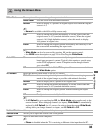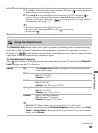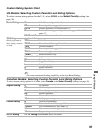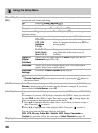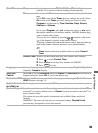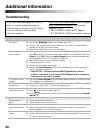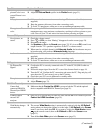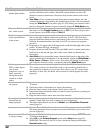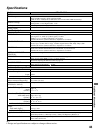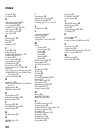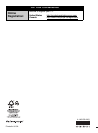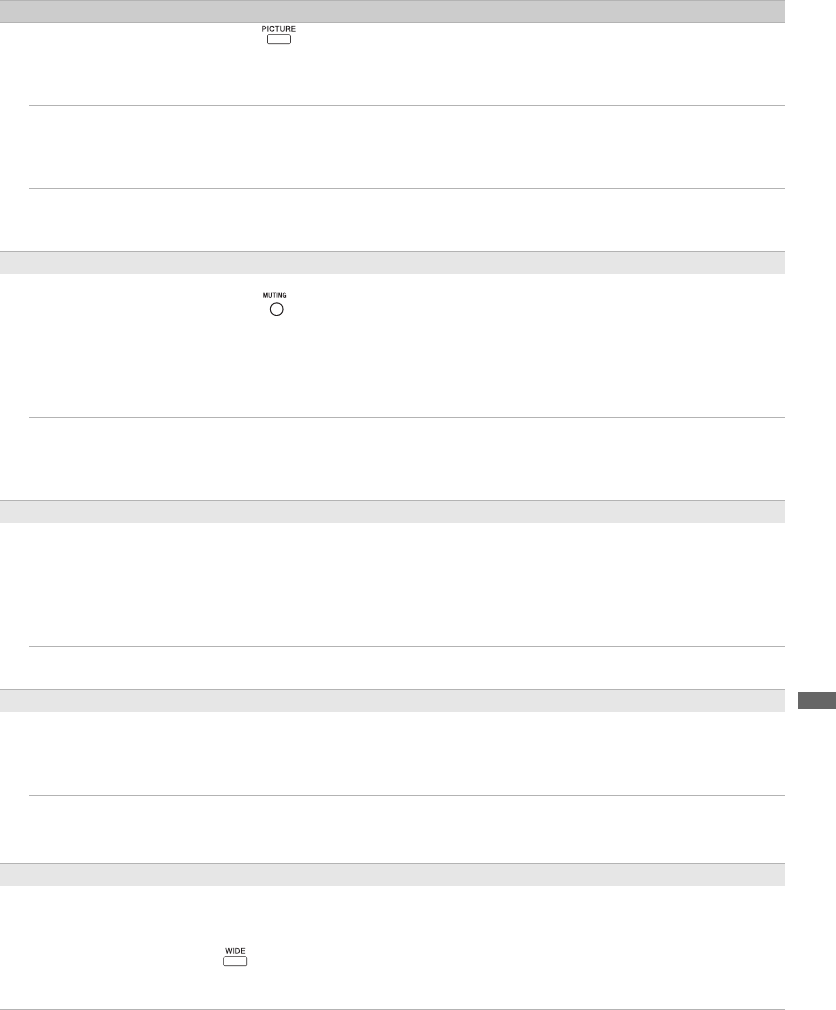
Additional Information
41
No color/Dark
picture/Color is not
correct/Picture is too
bright.
❑
Press to select the desired picture mode (page 23).
❑
Adjust the
Picture Mode
options in the
Picture
menu
(page 31).
Noisy picture. ❑
Make sure that the antenna is connected using a 75-ohm coaxial cable (not
supplied).
❑
Keep the antenna cable away from other connecting cords.
❑
To avoid TV interference, make sure to use an undamaged antenna cable.
Blurry picture/Poor
color.
❑
Transporting the TV from a cold to a warm location or a sudden change in room
temperature may cause moisture condensation, resulting in a blurry picture or poor
color. Turn off your TV and wait a few hours before powering on again.
No sound/Noisy sound
Good picture, no
sound.
❑
Check the volume control.
❑
Press or
VOL +
so that “Muting” disappears from the screen (page 24).
❑
Disconnect the audio.
❑
Set
Speakers
to
On
in the
Sound
menu (page 32). If it is set to
Off
, sound is not
output from the TV’s speakers regardless of the TV’s volume control.
❑
When tuned to a digital channel with
Alternate Audio
, the broadcaster may not
be broadcasting your preferred
Alternate Audio
language.
Audio noise. ❑
Make sure that the antenna is connected using a 75-ohm coaxial cable (not
supplied).
❑
Keep the antenna cable away from other connecting cords.
❑
To avoid TV interference, make sure to use an undamaged antenna cable.
PC Input
No Picture/No
Signal.
❑
Confirm the PC is correctly connected to the TV in the PC IN (HD15 cable not
supplied).
❑
Ensure the output signal from the PC is one of the formats listed on page 18.
❑
Turn the PC off. Confirm the PC connection and restart the PC. Plug and play will
auto-detect the TV and correctly set up the PC timing.
❑
Check that your PC is not in hibernate or standby mode.
Poor picture.
❑
Adjust the resolution (page 18).
❑
Adjust
Phase
(page 33).
BRAVIA Theatre Sync
Cannot find
connected BRAVIA
Theatre Sync HDMI
device.
❑
Make sure that the
Control for HDMI
is set up on both the TV and the optional
device compatible with BRAVIA Theatre Sync (page 21).
Cannot control
second A/V
receiver.
❑
Only one A/V receiver may be used at a time with the BRAVIA Theatre Sync and
Control for HDMI functions
(page 39).
General
Wide Mode changes
automatically.
❑
The current
Wide Mode
setting is automatically replaced with the
4:3 Default
setting when you change the channel or video input, if
4:3 Default
in the
Screen
menu
is set to any other than
Off
. If you want to lock in the
Wide Mode
selected
on the remote control, then set
4:3 Default
to
Off
in the
Screen
menu
(page 33).
❑
Turn off the
Auto Wide
option in the
Screen
menu
(page 33).
Condition Explanation/Solution
(Continued)