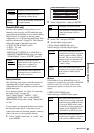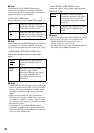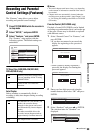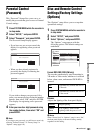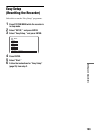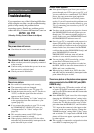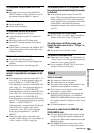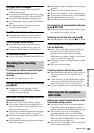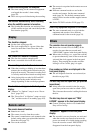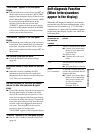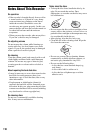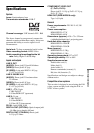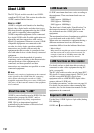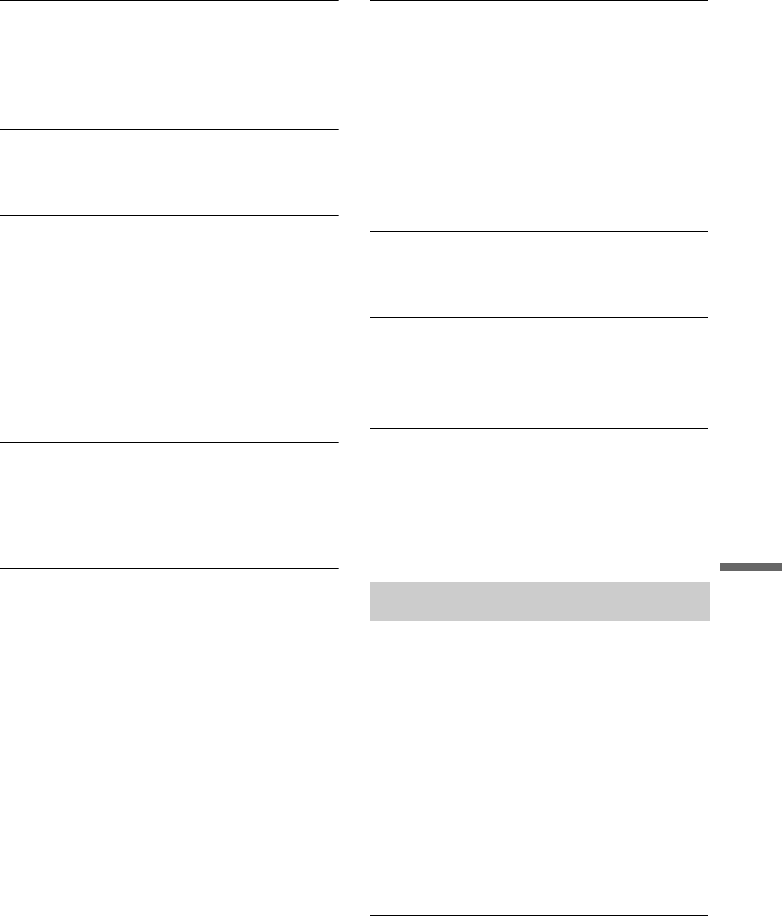
105
Additional Information
TV programme reception does not fill the
screen.
, Select the correct source using the INPUT
SELECT button, or select a channel of any TV
programme using the PROG +/– buttons.
Picture break up
, Signal strength low.
, Check aerial installation.
TV programme pictures are distorted.
, Reorient or upgrade the TV aerial.
, Adjust the picture (see the TV’s instruction
manual).
, Place the recorder and TV farther apart.
, Place the TV and any bunched aerial cables
farther apart.
, The RF cable is connected to the AERIAL OUT
jack on the recorder. Connect the cable to the
AERIAL IN jack.
TV channels cannot be changed.
, The channel is hidden (page 92).
, A timer recording started, which changed the
channels.
, The Parental Lock is activated (page 90).
The picture from equipment connected to the
recorder’s input jack does not appear on the
screen.
, If the equipment is connected to the LINE 1 – TV
jack, select “L1” in the front panel display by
pressing PROG +/– or INPUT SELECT.
If the equipment is connected to the LINE 2 IN
jacks, select “L2” in the front panel display by
pressing PROG +/– or INPUT SELECT.
If the equipment is connected to the LINE 4 IN
jacks, select “L4” in the front panel display by
pressing PROG +/– or INPUT SELECT.
If the equipment is connected to the LINE 3 jack,
select “L3” in the front panel display by pressing
PROG +/– or INPUT SELECT.
If the equipment is connected to the DV IN jack,
(this is usually for a digital video camera
connection), select “DV” in the front panel
display by pressing PROG +/– or INPUT
SELECT.
, When an S video cable is connected to the
recorder’s LINE 4 IN jack, set “Line4 Input” in
“Video” setup to “S Video” (page 96).
The playback picture or TV programme from
the equipment connected through the recorder
is distorted.
, If the playback picture output from a DVD
player, VCR, or tuner goes through your recorder
before reaching your TV, the copy-protection
signal applied to some programmes could affect
picture quality. Disconnect the playback
equipment in question and connect it directly to
your TV.
The picture does not fill the screen.
, Set “TV Type” in “Video” setup in accordance
with the screen size of your TV (page 94).
The picture does not fill the screen, even
though the picture size is set in “TV Type” in
“Video” setup.
, The picture size of the title is fixed.
The picture is black and white.
, Check that “Line1 Output” of “Scart Setting” in
“Video” setup is set to the appropriate item that
conforms to your system (page 95).
, If you are using a SCART cord, be sure to use
one that is fully wired (21 pins).
There is no sound.
, Re-connect all connections securely.
, The connecting cord is damaged.
, The input source setting on the amplifier or the
connection to the amplifier is incorrect.
, The recorder is in reverse play, fast-forward,
slow motion, or pause mode.
, If the audio signal does not come through the
DIGITAL OUT (OPTICAL or COAXIAL)/
HDMI OUT (RDR-HXD910 only) jacks, check
the “
Audio Connection” settings in “Audio” setup
(page 97).
, A scrambled channel is selected.
No sound is output from the HDMI OUT jack
(RDR-HXD910 only).
, Try the following: 1Turn the recorder off and
on again.
2Turn the connected equipment off
and on again.
3Disconnect and then connect the
HDMI cord again.
, The HDMI OUT jack is connected to a DVI
device (DVI jacks do not accept audio signals).
Sound
,continued