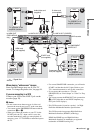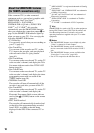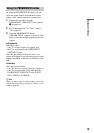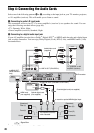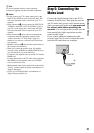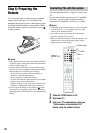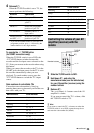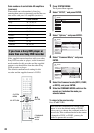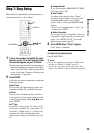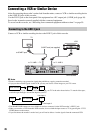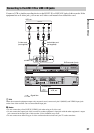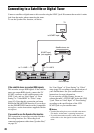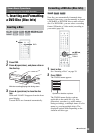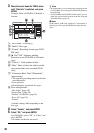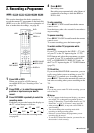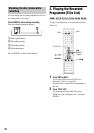25
Hookups and Settings
Step 7: Easy Setup
Make the basic adjustments by following the on-
screen instructions in “Easy Setup.”
1 Turn on the recorder and switch the input
selector on your TV so that the signal from
the recorder appears on your TV screen.
The message about the initial settings appears.
• If this message does not appear, select “Easy
Setup” from “SETUP” in the System Menu
to run “Easy Setup” function (“Settings and
Adjustments” on page 89).
2 Press ENTER.
Follow the on-screen instructions to make the
following settings.
◆ Auto Tune
The recorder will automatically capture and
store the available TV and Radio channels.
◆ Clock
The recorder will automatically search for a
clock signal. If a clock signal cannot be found,
set the clock manually using
</M/m/,, and
press ENTER.
◆ TV Type
If you have a wide-screen TV, select “16:9.”
If you have a standard TV, select either “4:3
Letter Box” (shrink to fit) or “4:3 Pan Scan”
(stretch to fit). This will determine how
“wide-screen” images are displayed on your
TV.
◆ Component Out
If you are using the COMPONENT VIDEO
OUT jack, select “On.”
◆ Line1 Output
To output video signals, select “Video.”
To output S video signals, select “S Video.”
To output RGB signals, select “RGB.”
Select “Video” to enjoy the SMARTLINK
features.
• If you set “Component Out” to “On,” you
cannot select “RGB.”
◆ Audio Connection
If you connected an AV amplifier (receiver)
using either a digital optical or coaxial cord,
select “Yes: DIGITAL OUT” and set the
digital output signal (page 97).
3 Press ENTER when “Finish” appears.
“Easy Setup” is finished.
To return to the previous step
Press O RETURN.
z Hints
• If your AV amplifier (receiver) has an MPEG audio
decoder, set “MPEG” to “MPEG” (page 97).
• If you want to run “Easy Setup” again, select “Easy
Setup” from “SETUP” in the System Menu (page 103).
123
456
789
0
[/1
</M/m/,,
ENTER
O RETURN
PROG +/–