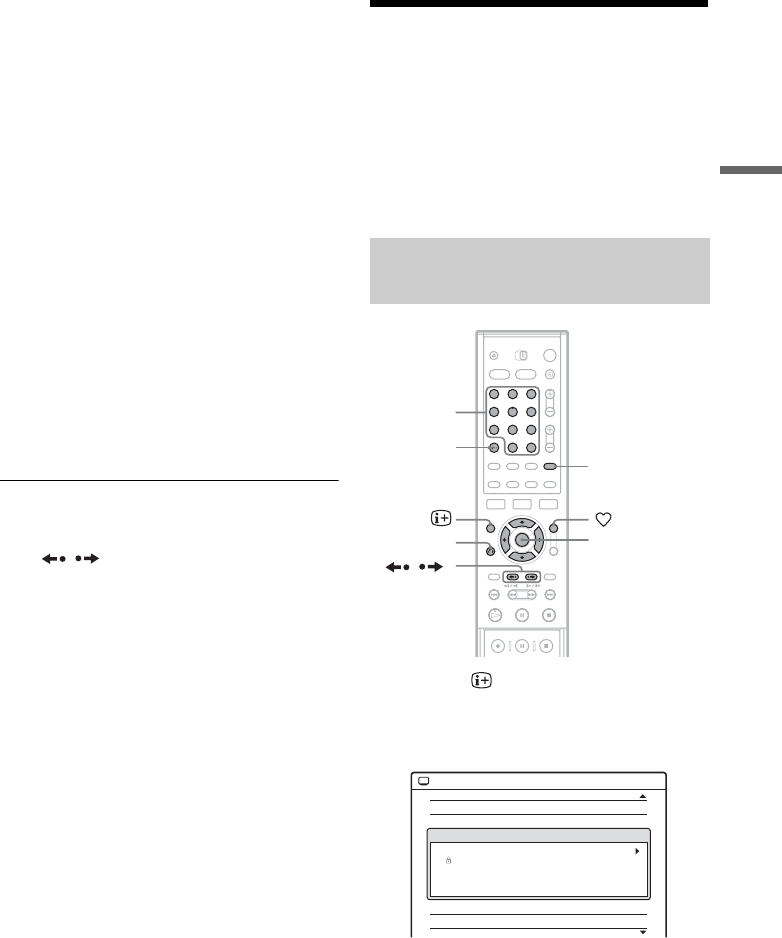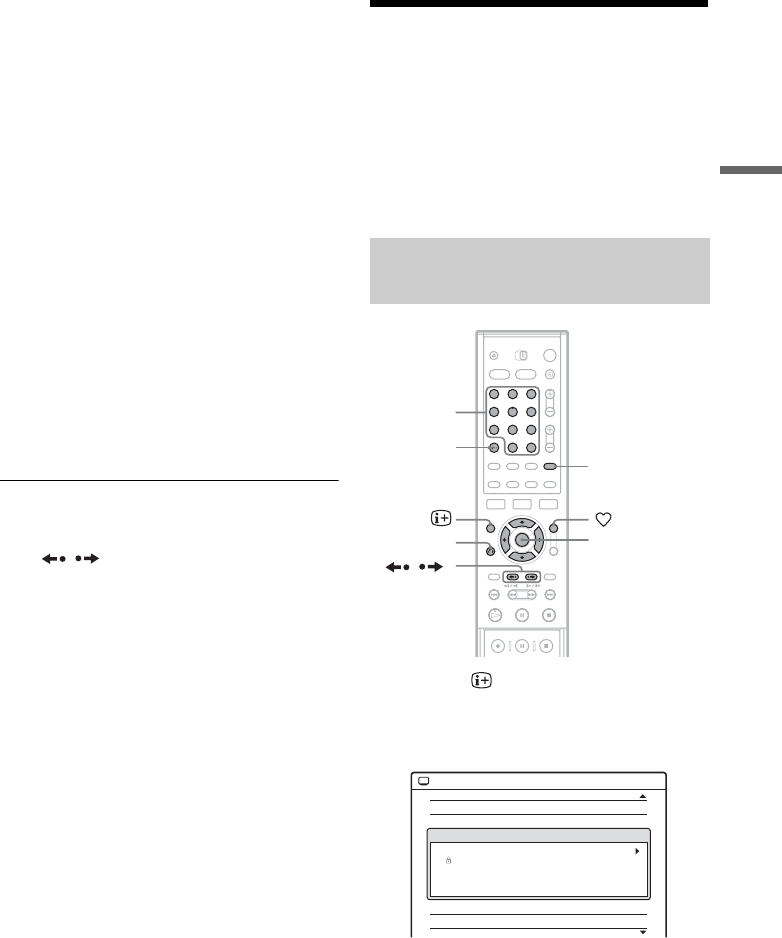
43
Guide to Digital Services
◆ Some examples of category types are as
follows:
All Programmes: This gives a complete
channel list.
Favourite List 1: Displays the favourite
channels you have stored in the Favourite list
1 folder (page 45).
Films: Displays movies available for viewing.
News: Displays all news channels.
Entertainment: Displays all entertainment
channels.
Sports: Displays all sports channels.
Kids: Displays all children’s channels.
Music: Displays all music channels.
4 Press the M/m buttons to highlight a
current time broadcasted programme you
wish to view, then press the ENTER button.
The sub menu appears with the description of
the programme displayed in the information
box.
5 Select “View Channel,”and press ENTER
to view the programme.
To scroll the Category display by page (Page
mode)
Press / while the Category display is
turned on to change to the previous/next Category
page.
z Hint
In Step 4 above, the EPG application also allows you to
set a timer recording, see page 52 for more details.
Programme information
The programme information display provides a
quick and easy way to:
• View descriptions of the programmes being
broadcast now and next on the current channel.
• View descriptions of the programmes being
broadcast now and next on the other channels.
• Switch between TV and RADIO channels.
1 Press the button to display the
programme information screen.
The Information display appears showing a
description of the current programme on view.
2 Press the </, buttons to toggle the
display between a description of the
current programme and the next
programme on that channel.
Displaying the programme
information
123
456
789
0
</M/m/,,
ENTER
Number
buttons, SET
O RETURN
CLEAR
TV/RADIO
/
J9
NCE
DDE NEWS 15
CMY
AAC
NCE 1
EFF News
Channel J
040
051
001
005
007
012
023
032
Information
Thu 27 Oct 10:32
001 DDE NEWS 15 Current Event
DDE News 10:30-11:00
News with reports from Britain an arround the world.
,continued