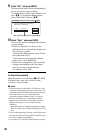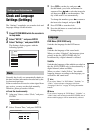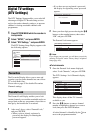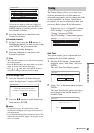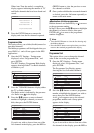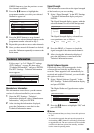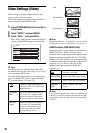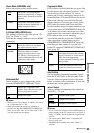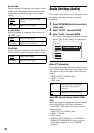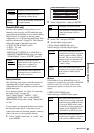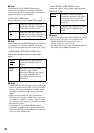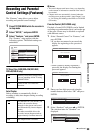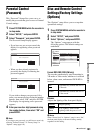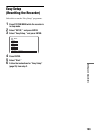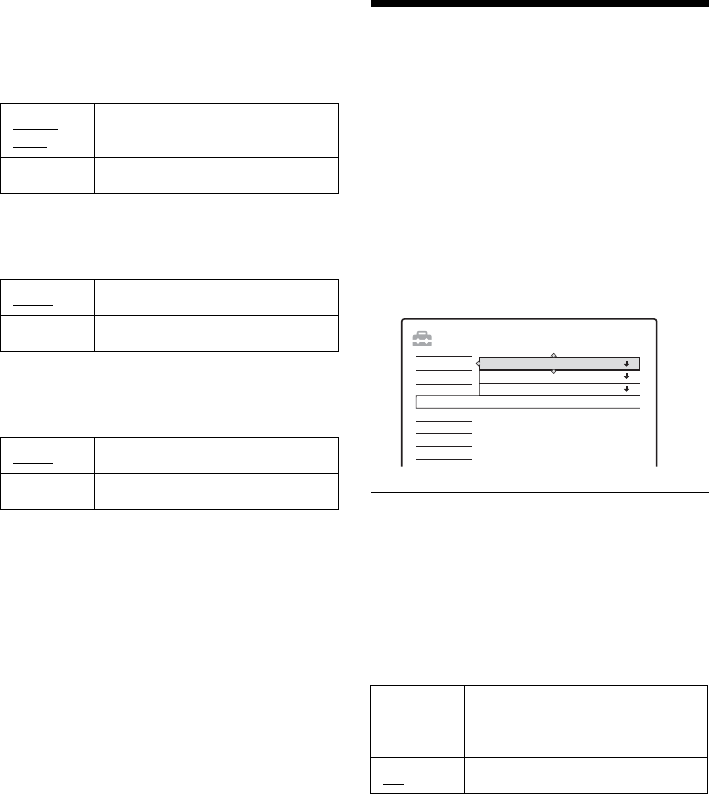
96
◆Line3 Input
Selects a method of inputting video signals for the
LINE 3 jack. The picture will not be clear if this
setting does not match the type of video input
signal.
◆ Line3 Output
Selects a method of outputting video signals for
the LINE 3 jack.
Line4 Input
Selects a method of inputting video signals for the
LINE 4 IN jack on the rear panel of the recorder.
Audio Settings (Audio)
The “Audio” setup allows you to adjust the sound
according to the playback and connection
conditions.
1 Press SYSTEM MENU while the recorder is
in stop mode.
2 Select “SETUP,” and press ENTER.
3 Select “Audio,” and press ENTER.
The “Audio” setup appears with the following
options. The default settings are underlined.
Audio ATT (attenuation)
If the playback sound is distorted, set this item to
“On.” The recorder reduces the audio output level.
This function affects the output of the following
jacks:
– LINE 2 OUT R-AUDIO-L jacks
– LINE 1 – TV jack
–LINE 3 jack
Audio DRC (Dynamic Range Control) (DVDs
only)
Makes the sound clear when the volume is turned
down when playing a DVD that conforms to
“Audio DRC.” This affects the output from the
following jacks:
– LINE 2 OUT R-AUDIO-L jacks
– LINE 1 – TV jack
–LINE 3 jack
– DIGITAL OUT (OPTICAL or COAXIAL)/
HDMI OUT (RDR-HXD910 only) jack only
when “Dolby Digital” is set to “D-PCM”
(page 97).
Video/
RGB
Inputs video signals or RGB
signals.
S Video Inputs S-video signals.
Video
Outputs video signals.
S Video Outputs S-video signals.
Video
Inputs video signals.
S Video Inputs S-video signals.
On Select this when the playback
sound from the speakers is
distorted.
Off
Normally select this position.
SETUP
OffAudio ATT :
Settings
DTV Settings
Video
Audio
Features
Password
Options
Easy Setup
Audio Connection
Downmix :
Audio DRC :
Dolby Surround
Standard